How to Delete an Invoice in Quickbooks: Step-by-Step Guide
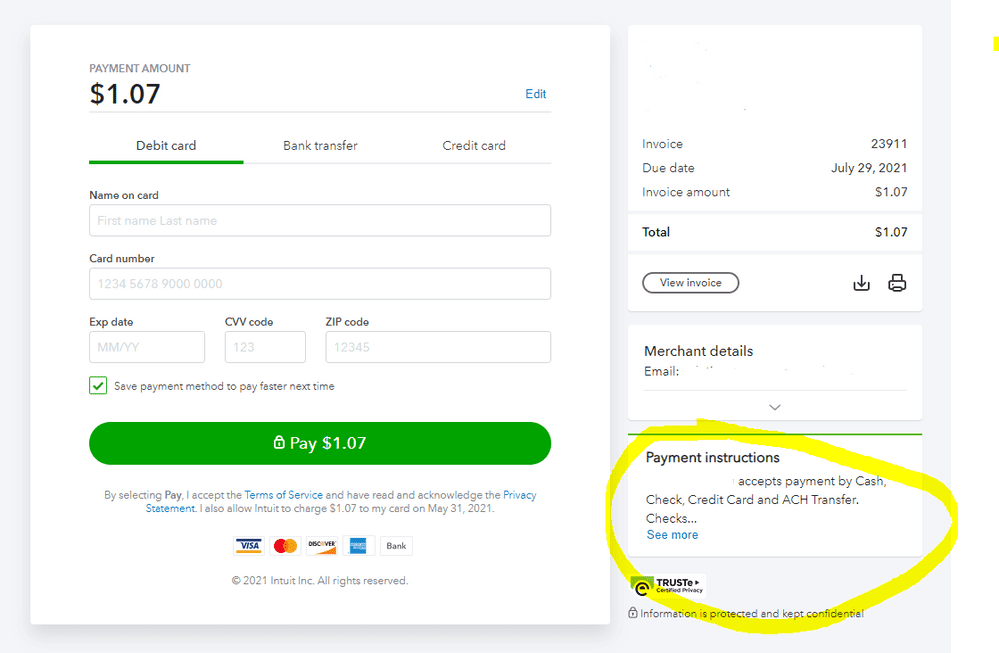
To delete an invoice in Quickbooks, go to Sales, select All sales, find the invoice you want to delete, and in the Action column, choose Void or Delete from the dropdown menu. Voiding an invoice keeps the invoice number and lists it in reports but changes the amounts to zero, while deleting the invoice removes it completely from Quickbooks.
To reverse an invoice, go to the Accountant menu, select Batch Delete/Void Transactions, choose Invoices under Transaction Type, select the transaction you want to void, click Review and Void, and confirm the void. To delete a bill, go to Expenses, select Expenses, filter by Bill type, find the bill you wish to delete, select More, and choose Delete.
Deleting an invoice in Quickbooks is a straightforward process that can be done in just a few steps. Whether you need to void an invoice or completely remove it from your records, Quickbooks provides options to meet your needs. In this guide, we will walk you through the steps to delete an invoice in Quickbooks. Additionally, we will explain the difference between voiding and deleting an invoice, as well as how to reverse an invoice if necessary. By the end of this guide, you will have a clear understanding of how to manage and delete invoices in Quickbooks.

Credit: www.amazon.com
Understanding Delete Vs. Void
To delete an invoice in QuickBooks, go to Sales, then select All sales. Find the invoice and select the dropdown in the Action column, then click Void or Delete. Voiding keeps the invoice number and lists it in reports but changes the amounts to zero, while deleting removes the receipt from QuickBooks.
Definition Of Voiding An Invoice
Voiding an invoice in QuickBooks means canceling the invoice and marking it as null and void. When you void an invoice, the invoice number is retained and it still appears in reports. However, the amount on the invoice is changed to zero. Voiding an invoice is typically done when you want to stop a payment from being realized by QuickBooks.
Definition Of Deleting An Invoice
Deleting an invoice in QuickBooks means permanently removing the invoice from your records. When you delete an invoice, it is completely removed from all reports and transactions. Deleting an invoice is typically done when you want to remove a receipt from QuickBooks.
Key Differences Between Voiding And Deleting
While both voiding and deleting an invoice in QuickBooks have the same end result of removing an invoice, there are a few key differences between the two actions:
- Invoice Number: When you void an invoice, the invoice number is retained and the invoice still appears in reports. On the other hand, when you delete an invoice, it is completely removed from all reports and transactions.
- Amount: Voiding an invoice changes the amounts on the invoice to zero, while deleting an invoice permanently removes the invoice and its associated amounts.
- Purpose: Voiding an invoice is typically done when you want to stop a payment from being realized by QuickBooks. Deleting an invoice is typically done when you want to remove a receipt from QuickBooks.
Overall, understanding the difference between voiding and deleting an invoice is important for accurate record-keeping and financial management in QuickBooks. Choose the appropriate action based on your specific needs and requirements.
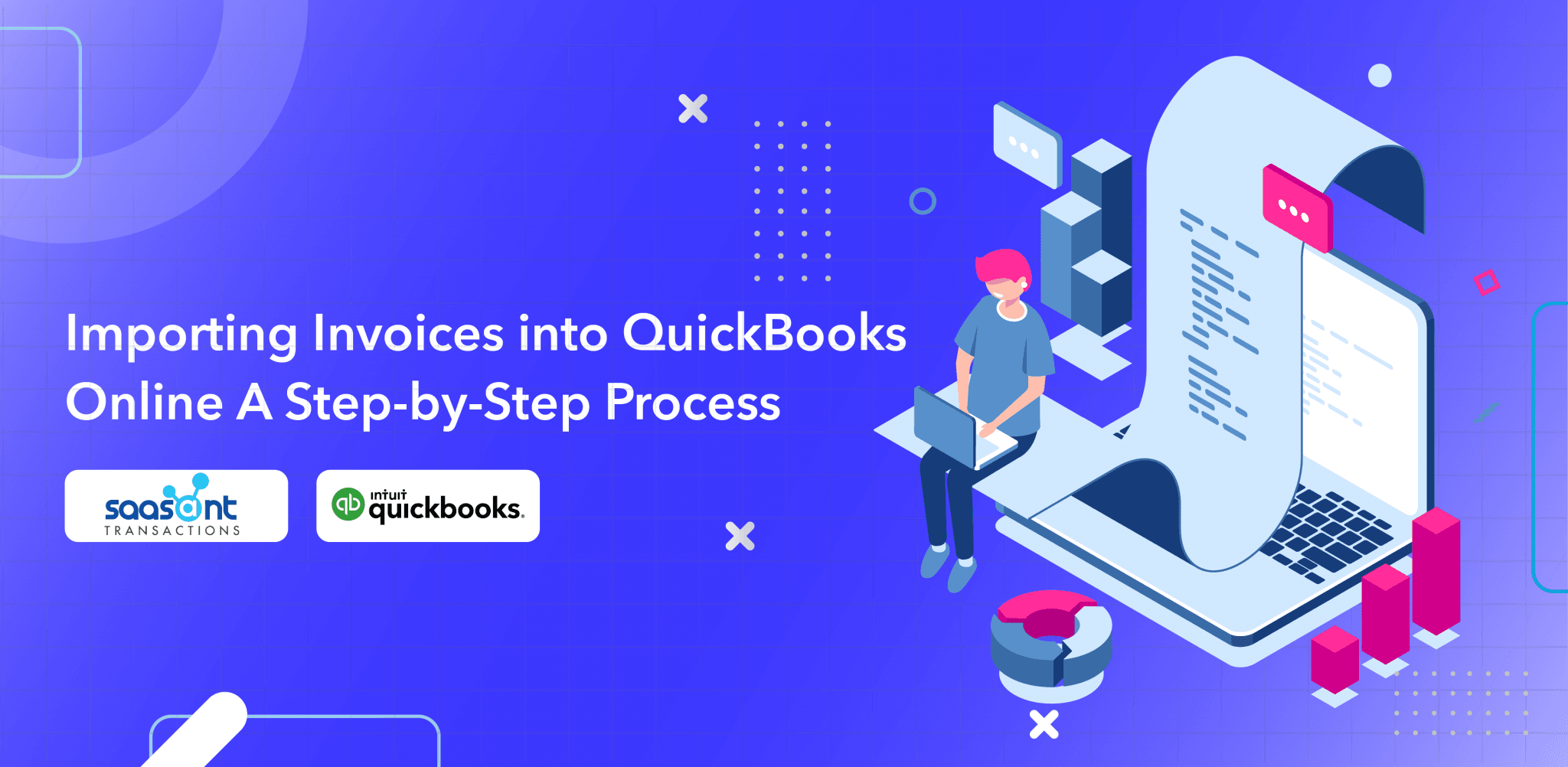
Credit: www.saasant.com
Step-by-step Guide To Delete An Invoice
Deleting an invoice in QuickBooks is a simple process that can help keep your records accurate and up-to-date. In this step-by-step guide, we will walk you through the process of deleting an invoice in QuickBooks. From accessing the sales section to confirming deletion, we will cover everything you need to know. Let’s get started!
Accessing Sales In Quickbooks
To begin, you need to access the sales section in QuickBooks. Follow these steps:
- Open QuickBooks and log in to your account.
- Click on the “Sales” tab in the main navigation menu.
Locating The Invoice To Delete
Once you are in the sales section, you need to locate the invoice that you want to delete. Here’s how:
- Click on the “All Sales” tab to view a list of all your sales transactions.
- Scroll through the list and find the invoice you want to delete.
Choosing Between Void Or Delete
After locating the invoice, you have the option to either void or delete it. Here’s a brief explanation of the difference:
- Void: Voiding an invoice will keep the invoice number and list it in reports, but change the amounts to zero.
- Delete: Deleting an invoice will remove it from your records entirely.
Choose the option that best suits your needs and proceed with the next steps.
Confirming Deletion
Before you delete the invoice, QuickBooks will ask you to confirm the deletion. Follow these steps:
- In the “Action” column of the invoice, click on the dropdown arrow to reveal a list of options.
- Select either “Void” or “Delete” from the list.
- Read the confirmation message carefully and click “Confirm” to proceed with the deletion.
Deleting Multiple Invoices Simultaneously
If you have multiple invoices that you want to delete at once, QuickBooks offers a convenient way to do so. Follow these steps:
- In the sales section, check the checkboxes next to the invoices you want to delete.
- Click on the “Batch Actions” button at the top of the page.
- Select “Delete” from the dropdown menu.
- Read the confirmation message and click “Confirm” to delete the selected invoices.
And that’s it! You have successfully deleted an invoice in QuickBooks. Remember to review your records after deleting an invoice to ensure your accounts are accurate.
Alternative Methods For Invoice Deletion
To delete an invoice in QuickBooks, navigate to Sales and select All sales. Look for the invoice you want to void or delete, then choose Void or Delete from the Action column. Voiding maintains the invoice number in reports, whereas deleting removes the receipt entirely.
Batch Delete/void Transactions
Go to the Accountant menu and select Batch Delete/Void Transactions. Choose Invoices under Transaction Type. Select the transaction you want to void from the available transactions list.
Click Review and Void. Select Back Up and Void. Press Yes to affirm you want to void the event.
Deleting A Bill In Quickbooks
Go to Expenses, then select Expenses. Select the Filter button. Under the Type dropdown menu, select Bill and select Apply.
Find the bill you wish to delete and select it to open it up. Select More located in the footer and select Delete. Select Yes to confirm deletion.
Deleting Invoice Templates
Go to Sales and choose All Sales. Find the invoice you want to void or delete. In the Action column, select the dropdown and choose Void or Delete.
Voiding an invoice will keep the invoice number and list it in reports but changes the amounts to zero. If you want to stop a payment, select Void. For removing the receipt from QuickBooks, select Delete.

Credit: www.amazon.com
Additional Tips And Resources
When working with QuickBooks, it’s crucial to utilize additional tips and resources to streamline invoice management effectively. The software offers features to prevent errors, manage invoices efficiently, and back up important data to ensure smooth operations. By applying these tips and resources, users can enhance their experience with QuickBooks and minimize the risk of invoice deletion errors. Let’s explore some essential strategies for optimizing invoice management in QuickBooks.
Preventing Invoice Deletion Errors
To prevent invoice deletion errors in QuickBooks, users can implement several best practices. Firstly, it’s essential to establish user permissions and access controls to limit the ability to delete invoices. By assigning specific roles and permissions, businesses can reduce the risk of accidental or unauthorized invoice deletions. Additionally, enabling audit trails and activity logs can provide a record of invoice deletions, helping to identify any issues or discrepancies. Regular training and education for users on proper invoice management can also contribute to minimizing deletion errors and ensuring data integrity.
Utilizing Invoice Management Features
QuickBooks offers a range of invoice management features that can streamline the process and minimize the likelihood of deletion errors. Leveraging features such as invoice templates, recurring invoices, and automation can help reduce manual errors and ensure consistency in invoice creation. Users can also take advantage of tracking options, status updates, and reminders within QuickBooks to stay on top of invoice management and prevent inadvertent deletions. By utilizing these features effectively, businesses can enhance their invoice management practices and optimize their operations.
Considering Data Backup Practices
Implementing robust data backup practices is essential for safeguarding critical information and protecting against accidental invoice deletions. QuickBooks offers options for data backup, including cloud storage and external backups, enabling users to restore deleted invoices if necessary. Regularly scheduling automatic backups and verifying the integrity of backup files can provide added assurance against data loss. By considering data backup practices as part of their invoice management strategy, businesses can mitigate the impact of accidental deletions and maintain the continuity of their financial records.
Frequently Asked Questions Of How To Delete An Invoice In Quickbooks
Can I Just Delete An Invoice In Quickbooks?
To delete an invoice in QuickBooks, follow these steps: 1. Go to Sales and select All sales. 2. Find the invoice you want to delete. 3. In the Action column, select the dropdown menu and choose either Void or Delete. 4.
Voiding an invoice changes the amounts to zero but keeps the invoice number and lists it in reports. 5. Deleting an invoice removes it completely from QuickBooks. Sources: – QuickBooks Support: Deleting and Voiding Transactions – QuickBooks Support: How to Delete a Bill – QuickBooks Support: How to Delete an Invoice
Should I Delete Or Void An Invoice In Quickbooks?
To delete or void an invoice in QuickBooks, go to Sales and select All Sales. Find the invoice and select Void or Delete from the Action column dropdown. Voiding an invoice keeps the number and lists it in reports with zero amounts, while deleting removes it entirely.
How Do I Reverse An Invoice In Quickbooks?
To reverse an invoice in QuickBooks, go to Sales, select All sales, locate the invoice, then choose Void or Delete in the Action column.
How Do I Delete A Bill In Quickbooks?
To delete a bill in QuickBooks, go to Expenses, then select Expenses. Under Type, select Bill, find the bill, open it, select More, and click Delete. Confirm the deletion by selecting Yes.
Conclusion
In QuickBooks, effortlessly delete an invoice by following these simple steps. Void or delete transactions easily to manage your sales efficiently. Streamline your invoicing process with QuickBooks. Start deleting invoices hassle-free today!
