how to upload a photo to an online form
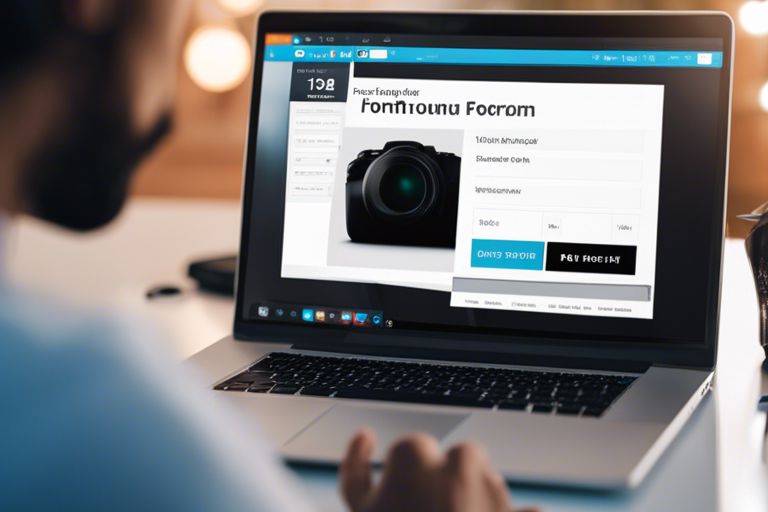
This comprehensive guide will walk you through the process of uploading a photo to an online form. Uploading a photo might seem like a simple task, but it can be tricky if you’re not familiar with the steps involved. From selecting the right file format to ensuring the image meets the required specifications, there are important details to consider. Whether you’re applying for a job, completing a registration form, or submitting any online document that requires a photo, following these steps will ensure your photo upload is successful and hassle-free.
1. Find and open the online form on your device.
2. Look for the photo upload button on the form.
3. Click on the button to open the file explorer.
4. Select the photo you want to upload.
5. Click ‘Open’ on the file explorer to upload the photo.
6. Wait for the photo to finish uploading before submitting the form.
Preparing Your Photo for Upload
It is crucial to prepare your photo correctly before uploading it to an online form. If you are new to this process, you can refer to How to upload an image to the form for detailed step-by-step guidance.
Selecting the Right File Format
Some online forms have specific file format requirements for images, such as JPEG, PNG, or GIF. Before uploading your photo, make sure to check the accepted file formats mentioned in the form’s instructions. This will ensure that your image can be uploaded successfully without any issues.
Resizing Images to Meet Requirements
Photo resizing is crucial when uploading images to online forms. If your photo is too large, it may exceed the maximum file size allowed by the form. Resize your image to meet the specified requirements without compromising its quality. This will help ensure a smooth upload process and better viewing experience for the form recipient.
Images that are not resized accordingly may fail to upload or appear distorted on the form, leading to a poor user experience.
Compressing Images without Losing Quality
Now, let’s talk about compressing images to reduce their file size without sacrificing quality. Image compression helps optimize the file size for faster uploads while maintaining the visual integrity of the photo. There are various online tools and software available that can help you compress your images efficiently before uploading them to the form.
Another benefit of compressing images is that it helps to conserve storage space and ensures quicker loading times for the online form.

Uploading a Photo to an Online Form
Understanding the Uploader Interface
For individuals filling out online forms that require photo uploads, the uploader interface is the key tool that enables you to submit your images digitally. The uploader interface typically consists of a button that prompts you to select files from your device, and it may display the progress of the upload once initiated. Understanding how to navigate this interface is crucial for a seamless submission process.
Step-by-Step Guide to Uploading
To successfully upload a photo to an online form, follow these steps:
| Step 1: | Click Upload Button |
| Step 2: | Select Photo from Device |
| Step 3: | Wait for Upload Progress |
For instance, when you click the upload button, a window will typically open allowing you to browse and select the photo you wish to upload. Once selected, the upload progress bar will indicate when the process is complete.
Troubleshooting Common Upload Issues
Some users may encounter common issues when uploading photos to online forms. These can include file size limitations, incompatible file formats, or internet connectivity problems. Addressing these issues promptly is crucial to ensure a successful submission.
A common issue users face is exceeding the file size limit set by the form, resulting in failed uploads. Make sure to compress or resize your photo if needed. Additionally, double-check that you are using a supported file format such as JPEG or PNG to avoid compatibility errors.
Tips for a Successful Upload
Many users encounter challenges when uploading photos to online forms. To ensure a smooth experience, consider the following tips:
Internet Connectivity Factors
You must have a stable internet connection to successfully upload a photo. Factors such as network speed, bandwidth, and reliability play a crucial role in the upload process. Ensure your connection is strong and stable before attempting to upload a photo. Recognizing the impact of internet connectivity on the upload process is important for a successful submission.
Browser Compatibility Tips
You need to use a supported web browser to avoid any compatibility issues during the upload. Check the website’s recommended browsers before proceeding with the upload. Knowing which browsers are compatible can save you time and frustration. Assume that using an unsupported browser may result in errors or failed uploads.
For instance, using an outdated browser may lead to upload failures or display issues on the form. It is important to keep your browser updated to ensure a smooth upload process. Assume that using an outdated browser may compromise the upload process and result in errors or delays.
Ensuring Photo Privacy and Data Protection
Understanding Privacy Concerns
Nowadays, online privacy is a major concern for many individuals. When uploading a photo to an online form, it’s crucial to be aware of the potential risks associated with sharing personal images on the internet. Any data shared online has the potential to be vulnerable to hacking, misuse, or unauthorized access.
Securing Your Images Before Uploading
Now that you understand the privacy risks involved, it’s important to take steps to secure your images before uploading them online. Clearly, one way to protect your photos is by using encryption or password protection before sharing them on the internet. This adds an extra layer of security to your images and plus helps prevent unauthorized access.
Plus, consider using secure online platforms that have robust privacy settings to control who can view your images. Additionally, always make sure to read and understand the privacy policies of the website or form you are using to upload your photos to ensure your data is protected.
Final Words
The process of uploading a photo to an online form is a simple task that can be easily accomplished by following a few basic steps. Make sure you have a clear and properly formatted photo saved on your device before beginning the upload process. Look for the designated button or link that allows you to upload a photo within the online form, and select the file from your device. Ensure that the file size and format are compatible with the requirements specified on the form. Once the photo is successfully uploaded, double-check to confirm that it has been attached correctly before submitting the form. By carefully following these instructions, you can efficiently upload a photo to an online form without any issues.
FAQ
Q: Why is uploading a photo to an online form important?
A: Uploading a photo to an online form can provide visual context and support your application or submission.
Q: What file formats are accepted when uploading a photo to an online form?
A: Most online forms accept common image file formats such as JPEG, PNG, and GIF.
Q: Is there a maximum file size limit for uploading a photo to an online form?
A: Yes, online forms typically have a file size limit for uploads, usually specified in megabytes (MB).
Q: How can I resize my photo before uploading it to an online form?
A: You can use photo editing software or online tools to resize your photo to meet the form’s requirements.
Q: Are there any guidelines for the quality of the photo when uploading it to an online form?
A: It is recommended to upload a clear and high-quality photo that meets the resolution and pixel requirements of the form.
Q: How do I know if my photo upload was successful on an online form?
A: After submitting the form, you should receive a confirmation message indicating that the photo was successfully uploaded.
Q: What should I do if I encounter an error while uploading a photo to an online form?
A: If you encounter an error during the upload process, double-check the file size, format, and internet connection before attempting to upload the photo again.
