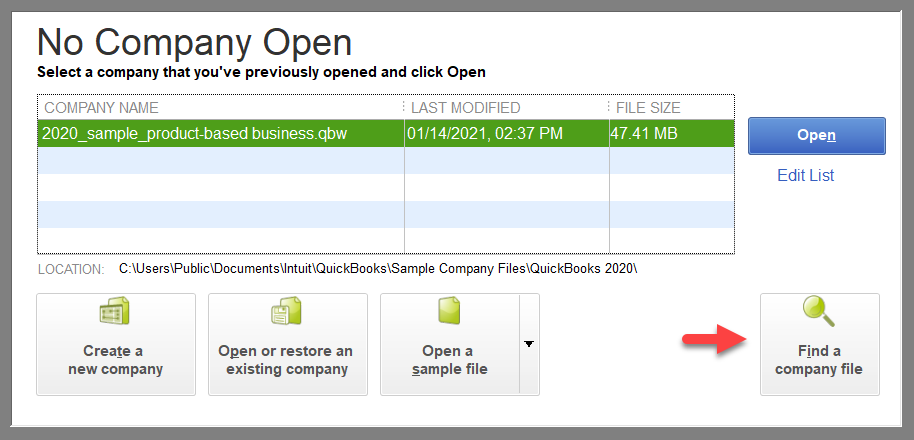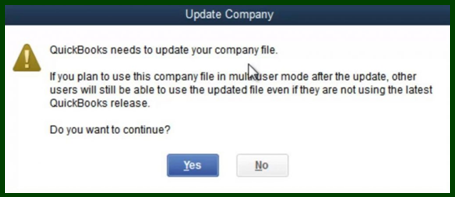To update Quickbooks company file, first, ensure all users sign out of the file and open the new version of QuickBooks Desktop. Then go to File, select Open or Restore Company, choose Open a company file, find your file, sign in as the admin user, and select Update Now.
Updating your QuickBooks company file to a newer version is essential for maintaining accurate financial records and utilizing the latest features. With the proper steps, you can seamlessly migrate your data to the updated version of QuickBooks Desktop, ensuring smooth operations and compliance with the latest software enhancements.
As the process involves critical financial data, it is crucial to follow the instructions carefully to avoid any potential data loss or errors. In this guide, we will explore the detailed steps to successfully update your QuickBooks company file to the newest version, empowering you to efficiently manage your business finances with the latest software capabilities.
Understanding The Importance Of Updating Quickbooks Company File
To ensure accuracy and efficiency, regularly updating your QuickBooks company file is essential. Sign out all users, open the new version, and follow the prompts to update seamlessly. Maintaining updated company files can enhance functionality and prevent data discrepancies.
Benefits Of Updating Your Quickbooks Company File
Keeping your QuickBooks company file up to date is essential for the smooth and efficient operation of your business. By regularly updating your QuickBooks company file, you can enjoy a range of benefits that will help drive your business forward. Here are some key advantages: 1. Improved Accuracy: Updating your QuickBooks company file ensures that all financial information, transactions, and data are accurately recorded. This helps in generating accurate reports, making informed business decisions, and maintaining compliance with accounting regulations. 2. Up-to-Date Tax Records: When you update your QuickBooks company file, you ensure that your tax records are current. This simplifies tax preparation and filing, minimizing the risk of errors and penalties. 3. Enhanced Security: QuickBooks updates often include security enhancements, which protect your financial data from potential cyber threats. By keeping your company file updated, you can maintain the integrity and confidentiality of sensitive financial information. 4. Access to New Features: Updating your QuickBooks company file allows you to access the latest features and functionalities offered by QuickBooks. This ensures that you are utilizing the most advanced tools to streamline your accounting processes and improve overall efficiency.Consequences Of Not Updating Your Quickbooks Company File
Failing to update your QuickBooks company file can lead to several negative consequences that can impact your business operations and financial management. Here are some risks you may encounter: 1. Data Corruption: Over time, outdated QuickBooks company files can become susceptible to data corruption, resulting in errors, inconsistencies, and even data loss. This can disrupt your business workflows and hinder accurate financial reporting. 2. Incompatibility Issues: As QuickBooks releases new versions and updates, older versions may become incompatible with certain features, third-party integrations, or operating systems. This can limit your ability to take advantage of new functionalities and hinder collaboration with other software applications. 3. Security Vulnerabilities: Outdated QuickBooks company files may lack the latest security patches, leaving your financial data and sensitive information vulnerable to cyber threats such as hacking, malware, or data breaches. This puts your business at risk of financial loss and reputational damage. 4. Compliance and Regulatory Risks: Failing to update your QuickBooks company file can result in non-compliance with accounting and tax regulations. This can lead to penalties, audits, and legal consequences, impacting your business’s reputation and financial stability. By understanding the importance of updating your QuickBooks company file, you can proactively protect your business, ensure accurate financial management, and leverage the latest features and enhancements provided by QuickBooks. Update your QuickBooks company file regularly to maximize the benefits and minimize the risks associated with outdated financial data. Don’t compromise the success of your business by neglecting this crucial aspect of accounting management.Credit: quickbooks.intuit.com
Process Of Updating Quickbooks Company File
To update your QuickBooks company file, ensure all users are signed out and open the new version of QuickBooks Desktop. Go to File, then select Open or Restore Company and choose the option to open a company file. Locate your company file, sign in as the admin user, and select Update Now.
Sign Out Of All Users And Open New Quickbooks Version
To begin the process of updating your QuickBooks company file, ensure that all users have signed out of the current version of QuickBooks Desktop. Once all users have signed out, open the new version of QuickBooks Desktop.
Locate And Open Your Company File
Next, navigate to the ‘File’ menu, select ‘Open or Restore Company’, and choose ‘Open a company file’. Then, browse and locate your company file in the appropriate directory.
Login As Admin And Initiate Update Process
After locating your company file, sign in as the admin user and then select ‘Update Now’ to initiate the update process. Follow the on-screen instructions to complete the update of your QuickBooks company file.
Solving Company File Issues In Quickbooks
Managing and maintaining a healthy company file in QuickBooks is crucial for the smooth functioning of your business. From rebuilding data to cleaning up company data and recovering damaged data, there are several essential steps you can take to address company file issues and ensure optimal performance.
Rebuilding Company File Data
In the event of data corruption or inconsistencies, using the Rebuild Data tool in QuickBooks can help resolve various issues within your company file. To do this, navigate to the File menu, then click on Utilities and select Rebuild Data. Once prompted, ensure to back up your company file before initiating the rebuilding process. Once completed, you will receive a notification, and your company file should now be updated and repaired.
Cleaning Up Company Data
Over time, company files in QuickBooks can accumulate unnecessary data, leading to bloated file sizes and decreased efficiency. To address this, you can use the Clean Up Company Data utility. Access this feature by navigating to the File menu, selecting Utilities, and then clicking Clean Up Company Data. Follow the prompts to compress the database and select today’s date. This process can help streamline your company file and improve overall performance.
Recovery Steps For Damaged Data
If you encounter issues with damaged data in your QuickBooks company file, it is crucial to take immediate action to prevent further complications. Utilize the built-in recovery tools by going to the File menu, hovering over Utilities, and selecting Rebuild Data. Follow the on-screen instructions to let the tool repair your file and check for data issues. Additionally, ensure to create regular backups to safeguard against potential data loss.
Credit: quickbooks.intuit.com
Advanced Techniques For Updating Company Files
Discover advanced techniques for updating company files with Quickbooks. Learn how to seamlessly update your Quickbooks company file to the latest version, ensuring smooth financial operations for your business. Benefit from expert tips and tricks to efficiently manage and maintain your company’s financial data.
Upgrading To A New Version
One of the advanced techniques for updating QuickBooks company files is by upgrading to a new version of QuickBooks Desktop. Upgrading to a new version allows you to take advantage of the latest features and improvements provided by QuickBooks. Here’s how you can upgrade to a new version:
- Make sure all users sign out of your company file.
- Open your new version of QuickBooks Desktop.
- Go to File, then select Open or Restore Company.
- Select Open a company file, then Next.
- Find your company file and select it.
- Sign in to your company file as the admin user.
- Select Update Now to initiate the update process.
Utilizing Quickbooks Company File Update Tool
The QuickBooks Company File Update Tool is a powerful feature that ensures your company files are updated correctly. The tool automatically checks for any issues or inconsistencies in your company file and repairs them if necessary. Here’s how you can utilize the QuickBooks Company File Update Tool:
- Go to the File menu, then hover over Utilities and select Rebuild Data.
- On the QuickBooks Information window, select OK.
- Let the tool repair your file.
- When the tool finishes, select OK.
- Go to the File menu.
- Let the tool check your file for any remaining data issues.
By utilizing the QuickBooks Company File Update Tool, you can ensure that your company files are updated accurately and any data inconsistencies are resolved, resulting in a more efficient and error-free accounting system.
Best Practices And Final Considerations
Best Practices and Final Considerations:
Regular Maintenance And Awareness
Regularly perform maintenance tasks to keep your QuickBooks company file healthy and up-to-date. Stay informed about the latest updates and features to maximize the benefits for your business.
Understanding The Updated Features
Take the time to familiarize yourself with the new features and enhancements in the updated QuickBooks version. Understanding these changes will help you optimize your workflow and improve efficiency.
Backing Up Company Files After Update
After completing the update, ensure you backup your company files to prevent any data loss. Regularly backing up your files is crucial for safeguarding your financial information and ensuring business continuity.
Credit: www.dancingnumbers.com
Frequently Asked Questions On Update Quickbooks Company File
How Do I Update The Company File In Quickbooks?
To update the company file in QuickBooks, follow these steps: 1. Ensure all users log out of the company file. 2. Open the new QuickBooks Desktop version. 3. Go to File, then Open or Restore Company. 4. Select Open a company file and find your file.
5. Sign in as the admin user and select Update Now.
How Do I Fix My Company File In Quickbooks?
To fix your company file in QuickBooks, follow these steps: 1. Sign out all users from the company file. 2. Open the new version of QuickBooks Desktop. 3. Go to File, then select Open or Restore Company. 4. Choose Open a company file, then locate your company file.
5. Sign in to your company file as the admin user. 6. Select Update Now to update your company file. For further assistance, visit the QuickBooks support website.
How Do I Rebuild My Company File In Quickbooks Desktop?
To rebuild your company file in QuickBooks Desktop, go to File, Utilities, then select Rebuild Data. Allow the tool to repair your file, then click OK when finished. Check for data issues and select OK.
How Do I Clean Up A Company File In Quickbooks?
To clean up a company file in QuickBooks, run the Clean Up Company Data utility. Go to File, Utilities, then Clean Up Company Data. Follow the prompts and select Cleanup to finish.
Conclusion
To update your QuickBooks company file to a newer version, follow these simple steps: ensure all users have signed out of the file, open the new version of QuickBooks Desktop, go to File and select Open or Restore Company, choose Open a company file, locate and select your company file, sign in as the admin user, and finally, select Update Now.
By following these steps, you can easily keep your QuickBooks company file up to date and avoid any compatibility issues. Keep your financial data accurate and reliable with regular updates.