Samsung Tv Force Close App
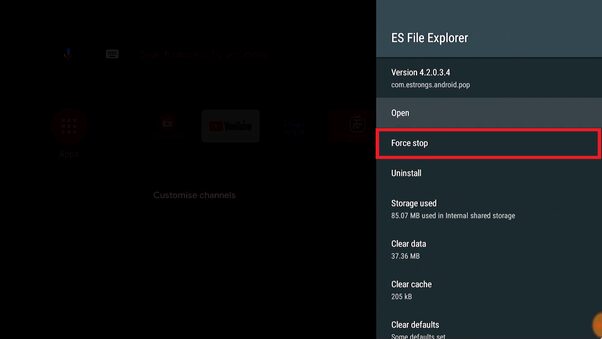
To force close an app on a Samsung TV, press the Home button, navigate to the app, and hold down the back button on the remote until the app closes. When using a Samsung TV, you may encounter issues with apps freezing or not responding, leading to the need to force close the app.
Knowing how to do this can help improve the performance and functionality of your TV. There are various methods to force close an app on a Samsung TV, and understanding these steps can enhance your overall viewing experience. In this guide, we will explore the different ways to force close an app on a Samsung TV, ensuring that you can quickly resolve any issues that may arise.
By following these simple steps, you can effectively manage and optimize the performance of your Samsung TV’s apps.
Methods To Force Close Apps On Samsung Tv
Methods to Force Close Apps on Samsung TV
Force Closing Apps Using Remote Control
If you find that an app on your Samsung TV is not responding or behaving erratically, you can force close it using your remote control. Follow these simple steps:
- Press the Home button on your remote control to access the main menu.
- Navigate to and select the app you want to force close using the directional buttons.
- Hold down the back button on your remote control until the app closes.
- Repeat these steps for any other apps that you want to force close.
By force closing the app, you are essentially terminating its process, allowing you to start fresh with better performance.
Force Stopping Apps From Settings
If you prefer to force stop apps from the settings menu, here’s what you need to do:
- Press the Menu button on your remote control to open the settings menu.
- Select Settings from the menu.
- From the Settings screen, select Apps using the arrow keys.
- Use the up or down arrow buttons to highlight the app you want to close or disable.
- Press the Enter button on the remote control to select the app.
- Finally, choose the option “Force stop” or “Disable,” depending on your preference.
With these steps, you can effectively force stop troublesome apps on your Samsung TV and prevent them from running in the background.
Whether you prefer using your remote control or the settings menu, force closing apps on your Samsung TV is a simple process that can help improve performance and resolve any issues you may encounter.
Restarting Apps On Samsung Tv
To force close an app on your Samsung TV, navigate to Settings, select Apps, highlight the app, and choose Force stop. For restarting the app, navigate to the app, hold down the “Enter” or “Select” button for a few seconds.
Easy and quick!
Navigating To The App
On your Samsung TV, navigating to the app you want to restart is a simple process. Use the arrow keys on your remote to move to the desired app’s icon.
Holding The ‘enter’ Or ‘select’ Button To Restart
To restart the app, highlight the app’s icon and then press and hold the “Enter” or “Select” button on your remote for a few seconds. This action will force close the app, and the app will restart automatically.
Force Stopping Apps On Android Phones
Force stopping apps on Samsung TVs is a handy feature that allows you to easily close or disable apps. To force close an app, navigate to the settings menu, select “Apps,” choose the app you want to close, and select “Force stop” or “Disable.
” This can help improve performance and troubleshoot any issues you may be experiencing with specific apps.
Using App Overview To Force Close Apps
Do you often find yourself needing to force stop apps on your Android phone, but you’re not sure how to do it? In this blog post, we’ll walk you through the steps to force stop apps on your Android phone using the App Overview feature.
First, let’s start with what App Overview is. App Overview is a convenient multitasking feature on Android phones that allows you to see all your open apps in one place and easily switch between them. It also provides a quick and efficient way to force stop apps that may be misbehaving or draining your phone’s resources.
Step-by-step Guide To Force Stop Apps Using App Overview
- Tap or long press the Overview button on your Android device.
- Next to the listed apps, tap Stop to force close them, effectively terminating their processes and freeing up resources on your phone.
By following these simple steps, you can effectively manage and optimize the performance of your Android phone by force stopping apps that may be causing issues or consuming excessive system resources.

Credit: m.youtube.com
Miscellaneous Tips For Closing Apps On Samsung Tv
Miscellaneous Tips for Closing Apps on Samsung TV
Quitting Samsung Smart Tv Apps
If you want to quit an app on your Samsung TV, follow these simple steps:
- Press the “Home” button on your remote control.
- Navigate to the app you want to close using the directional buttons.
- Once the app is highlighted, hold down the back button on your remote control until the app closes.
- Repeat these steps for any other apps you want to quit.
Dealing With App Glitches
Is your Samsung TV app acting up and causing glitches? Here’s how to force close it:
- Press the “Home” button on your remote control.
- Navigate to and select the app you want to close.
- Hold down the back button on your remote control until the app closes.
- If the app continues to glitch after you reopen it, try clearing the app cache.
In some cases, force closing an app may not solve the issue. If you suspect the app itself is causing the problem, you may need to uninstall and reinstall it. This can help resolve any underlying software conflicts that may be causing the glitches.
By following these tips, you can easily close apps on your Samsung TV and troubleshoot any issues that may arise. Whether you’re dealing with app glitches or simply want to quit an app, these steps will ensure a smooth viewing experience.
Alternative Methods For App Management On Samsung Tv
Press Home button on your remote to close an app on Samsung TV. Locate the app you want to close in the options menu. Hold down the back button on your remote until the app closes.
For a hard reset on apps, navigate to the app you want to restart. Hold the “Enter” or “Select” button on your remote for a few seconds. This action will force close the app on your Samsung TV.
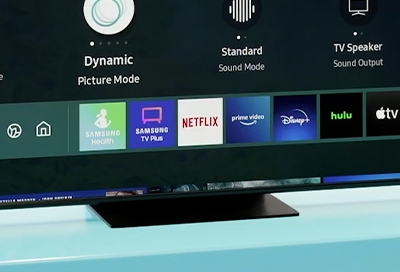
Credit: www.samsung.com
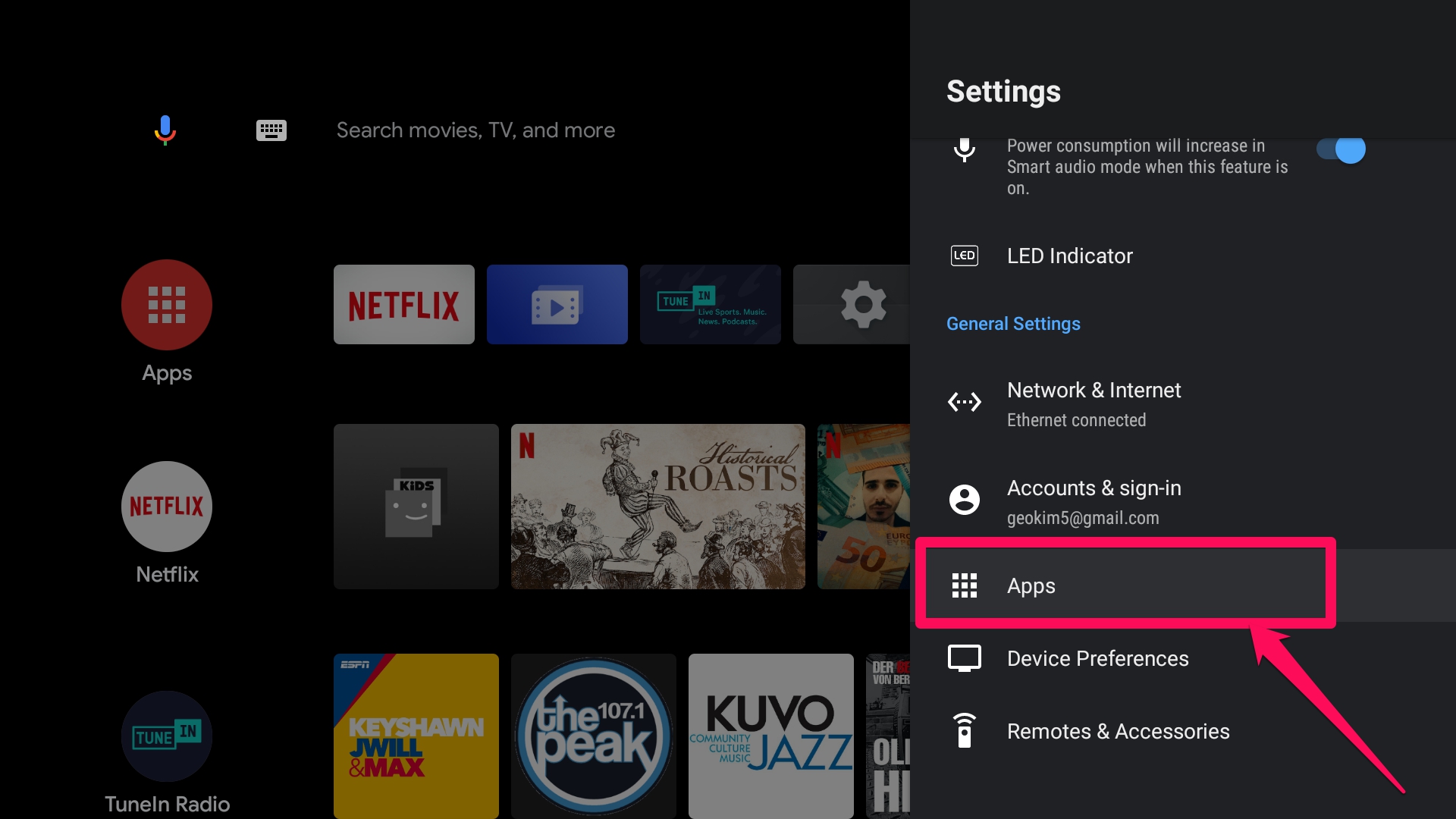
Credit: www.dignited.com
Frequently Asked Questions For Samsung Tv Force Close App
How Do I Force Quit An App On My Samsung Smart Tv?
To force quit an app on your Samsung Smart TV, navigate to Settings, select Apps, highlight the app, press Enter, and then select Force stop.
How Do You Force Close Apps On Tv?
To force close apps on your TV, press the Home button on the remote. Navigate to the app, then hold down the Back or Select button until the app closes.
How Do I Restart An App On My Samsung Smart Tv?
To restart an app on your Samsung Smart TV: 1. Press the Home button on your remote. 2. Use the arrow keys to navigate to the app you want to restart. 3. Highlight the app’s icon. 4. Press and hold the Enter or Select button on your remote for a few seconds.
5. The app will close and you can reopen it.
How Do I Hard Close Apps On My Samsung?
To hard close apps on your Samsung TV, follow these steps: Press the Home button, navigate to the app, hold down the back button until it closes.
Conclusion
To force close an app on your Samsung TV, follow these steps: Press the Home button on your remote control, navigate to the app you want to close, and hold down the back button until the app closes. This simple method allows you to quickly and efficiently end any app that is not functioning properly.
Keeping your apps running smoothly is crucial for a seamless TV experience. Remember to periodically close unused apps to optimize performance on your Samsung TV.
