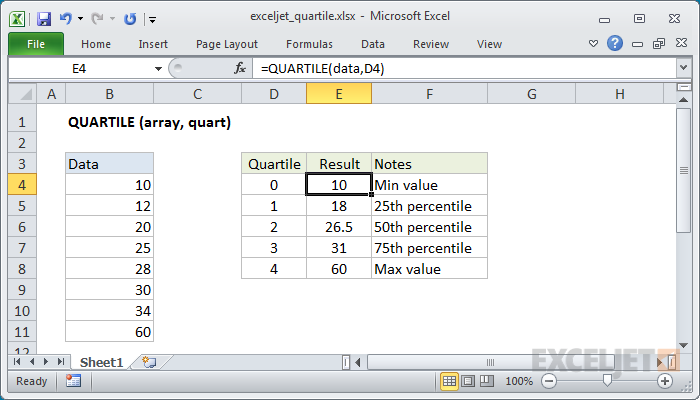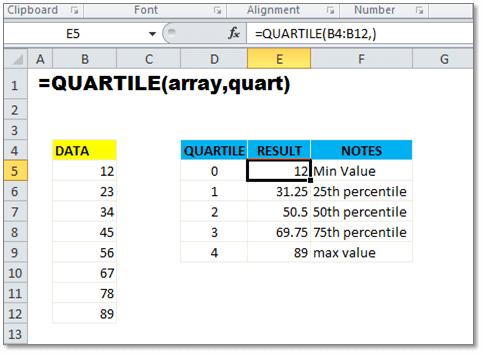Quartiles in Excel can be calculated using the QUARTILE.INC and QUARTILE.EXC functions. These functions help to divide a dataset into four equal parts, providing insights into the median and distribution of the data.
Understanding quartiles in Excel is essential for analyzing and interpreting data effectively. By utilizing the QUARTILE. INC and QUARTILE. EXC functions, you can easily identify the spread and variability within your dataset. Whether you are working with sales figures, survey responses, or any other type of numerical data, mastering quartiles in Excel allows for a comprehensive understanding of your data’s distribution.
In this guide, we will walk through the step-by-step process of calculating quartiles in Excel using these functions. Let’s dive into the world of quartiles and uncover their significance in data analysis.
What Are Quartiles?
What are Quartiles?
Definition Of Quartiles
Quartiles in Excel divide a dataset into four equal parts, representing the 25th, 50th, and 75th percentiles of the data.
Calculation Of Quartiles
To calculate quartiles in Excel, use the QUARTILE function with the formula =QUARTILE.INC(array, quart) or =QUARTILE.EXC(array, quart).
Credit: exceljet.net
Understanding Quartile Functions In Excel
Learn how to calculate quartiles in Excel with this informative guide. Understand the different types of quartile functions and how to interpret the results. Improve your Excel skills and make data analysis easier than ever.
Understanding Quartile Functions in Excel QUARTILE.INC Function The QUARTILE.INC function in Excel is used to find the quartile of a data set. It is essential for dividing populations into groups, such as in sales and survey data. The QUARTILE.INC function includes the median value when calculating the quartile. QUARTILE.EXC Function The QUARTILE.EXC function in Excel is used to calculate the quartile of a data set while excluding the median value from the calculation. This function is handy for scenarios where the median is not desired in the quartile calculation. How to Calculate Quartiles in Excel? To calculate quartiles in Excel, follow these quick steps: 1. Select a cell where you want to display your quartile information. 2. In the formula box, enter =QUARTILE.INC( or =QUARTILE.EXC( depending on your requirement. 3. Press Enter to run the formula. The formula used in Excel to calculate quartiles is: =QUARTILE(array, quart) Where: – “array” represents the data set. – “quart” indicates the quartile to be calculated. In conclusion, understanding the quartile functions in Excel is crucial for data analysis and statistical calculations. The QUARTILE.INC and QUARTILE.EXC functions offer flexibility in obtaining quartiles while considering or excluding the median value from the calculation. Utilizing these functions can significantly enhance data interpretation and decision-making processes in Excel.Calculating Quartiles In Excel
Quartiles are statistical measures used to divide a dataset into four equal parts. In Excel, you can easily calculate quartiles using built-in functions. This guide will walk you through the step-by-step process of calculating quartiles in Excel.
Step-by-step Guide
Calculating quartiles in Excel involves entering the dataset and using quartile functions. Follow the steps below to compute quartiles in Excel.
Entering The Dataset
Before calculating quartiles, you need to enter the dataset into an Excel worksheet. Ensure your data is organized in a single column or row.
For example:
- Data: 10, 20, 30, 40, 50
Using The Quartile Functions
Once your dataset is entered, you can use Excel’s quartile functions to calculate quartiles. There are two main quartile functions available in Excel: QUARTILE.INC and QUARTILE.EXC.
To calculate the first quartile (Q1), use the formula =QUARTILE.INC(range, 1).
To find the third quartile (Q3), use the formula =QUARTILE.INC(range, 3).
It’s important to note that the QUARTILE.INC function includes the median value in the calculation, while the QUARTILE.EXC function excludes it.
For example:
- Q1: =QUARTILE.INC(A1:A5, 1)
- Q3: =QUARTILE.INC(A1:A5, 3)
Credit: yodalearning.com
Interpreting Quartile Results
Understanding the Quartiles: Quartiles divide a dataset into four equal parts.
Finding the Low Score: The first quartile represents the 25th percentile.
Calculating the Interquartile Range: It is the range of values between the first and third quartiles.
Understanding The Quartiles
Quartiles split data into four parts, aiding in analyzing distribution.
Finding The Low Score
Determine the first quartile which reveals the lowest 25% of data.
Calculating The Interquartile Range
Interquartile range computes the spread between the lower and upper quartiles.
Additional Resources
When it comes to working with quartiles in Excel, having access to additional resources can be incredibly helpful. Whether you’re a beginner or an experienced user, there are various resources available that can provide you with valuable information and guidance. In this section, we’ll explore some of the top resources that you can turn to when you need assistance with quartiles in Excel.
Microsoft Support Documentation
If you prefer to learn from official sources, Microsoft Support Documentation is a reliable resource to consult. Whether you’re looking for detailed explanations or step-by-step instructions, the official documentation can provide you with the information you need. Their documentation is designed to be user-friendly and accessible, making it easy for individuals of all skill levels to follow along. From understanding the Quartile function to interpreting quartile results, you can find comprehensive information on working with quartiles in Excel.
External Tutorials
External tutorials are another fantastic resource that can help you navigate the world of quartiles in Excel. These tutorials are usually created by Excel experts and enthusiasts who have a deep understanding of the topic. From YouTube videos to blog posts, there are a plethora of external tutorials available online. These tutorials often provide practical demonstrations, tips, and tricks to help you calculate quartiles effectively. Some popular tutorial channels include “Technology for Teachers and Students,” “Learnit Training,” and “Learn Something.”
Common Faqs
If you have specific questions about quartiles in Excel, referring to common FAQs can save you time and effort. Websites like Scribbr and Investopedia offer dedicated sections where you can find answers to frequently asked questions. These sections cover a wide range of topics related to quartiles, including how to calculate quartiles in Excel, the formula for quartiles, and explanations of quartile exc function. The Q&A format ensures that you can quickly find the information you need without diving into lengthy explanations.
In conclusion, having access to additional resources is crucial when it comes to working with quartiles in Excel. Whether you prefer official documentation, external tutorials, or common FAQs, utilizing these resources can enhance your understanding and proficiency in working with quartiles. Take advantage of these resources to expand your knowledge and excel in your Excel quartile calculations!
Credit: www.wikihow.com
Frequently Asked Questions For Quartiles In Excel
How Do You Calculate Quartiles In Excel?
To calculate quartiles in Excel, use =QUARTILE. INC( or =QUARTILE. EXC( formula and press Enter. Select desired cell for results.
What Is The Quartile Exc Function In Excel?
The QUARTILE. EXC function in Excel calculates exclusive quartiles for a data set.
What Is The Formula For Quartile?
The formula for quartile is =QUARTILE(array, quart). The quart argument specifies the type of quartile to calculate.
How Do You Find Q1 And Q3?
To find Q1 and Q3 in Excel, use the QUARTILE. INC function for inclusive results and QUARTILE. EXC for exclusive results.
Conclusion
Understand Excel quartiles better with these helpful pointers for effective data analysis and decision-making. Excel quartiles, a powerful tool. Learn to utilize quartiles in Excel confidently. Mastering quartiles in Excel can enhance your analytical skills. Elevate your Excel proficiency through quartiles understanding.