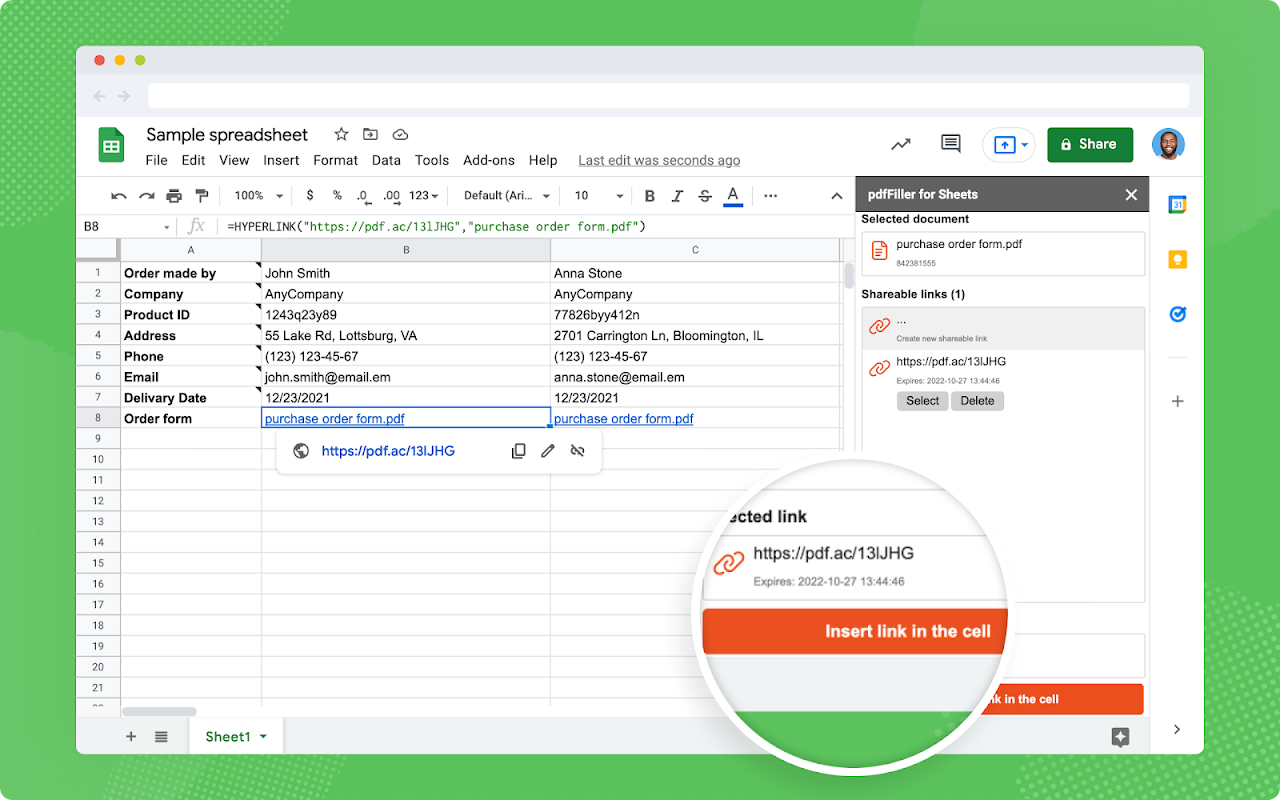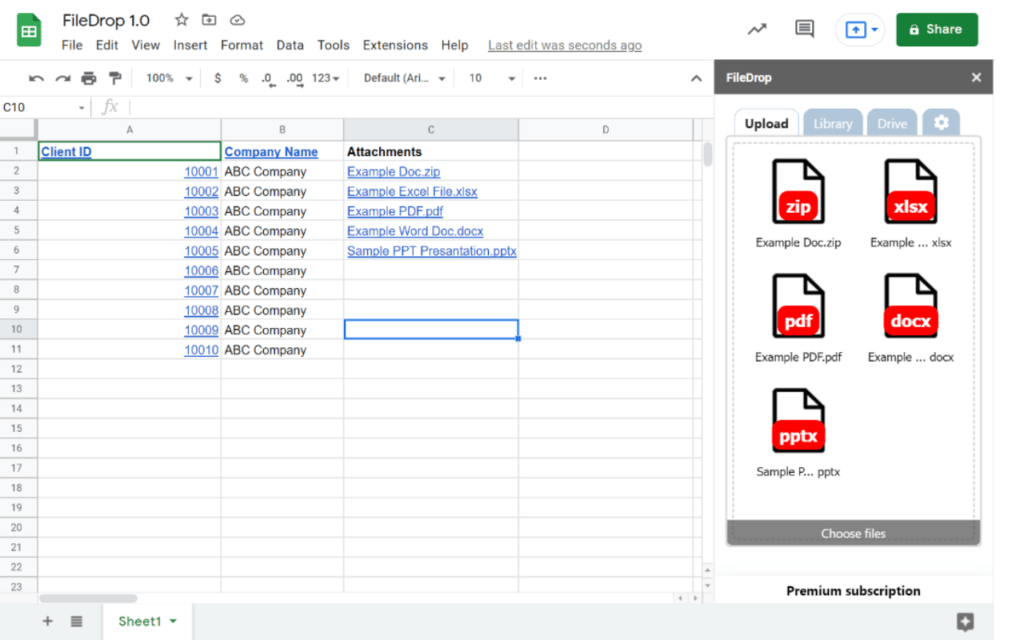To convert a PDF to Google Sheets, upload the PDF file to Google Drive and open it with Google Docs. Copy the table and paste it into a new Google Sheets file.
PDFs can be easily converted to Google Sheets by following these steps. By leveraging Google Drive and Google Docs, users can seamlessly extract data from PDFs and transfer them into a Google Sheets format. This process enables efficient organization and analysis of data stored in PDF files directly within Google Sheets, offering a convenient solution for data management tasks.
Credit: workspace.google.com
How To Convert Pdf To Google Sheets
Easily convert your PDF files to Google Sheets by uploading the PDF to your Google Drive and opening it with Google Docs. Once opened, you can copy the table to your clipboard and paste it into a new Google Sheets file for easy editing and organization.
Try this hassle-free method today.
Using Google Drive
Converting PDF to Google Sheets is a straightforward process that can be done using Google Drive. With Google Drive, you can not only store your files but also convert them into different formats, including Google Sheets. Here’s how you can convert a PDF file to Google Sheets using Google Drive:
- Upload your PDF file to your Google Drive.
- Click on the PDF file name to see the “Open with” dialog box.
- Select Google Docs from the list and save.
- Open the PDF file as a Google document, then copy the table to your clipboard (CTRL+C).
- Open a new Google Sheets file.
- Paste the copied table into the Google Sheets file (CTRL+V).
By following these steps, you can easily convert a PDF file into a Google Sheets document, making it easier to work with and collaborate on.
Using Third-party Tools
If you prefer using third-party tools, there are various options available that can help you convert PDF files to Google Sheets. These tools are designed specifically for this purpose and often offer additional features to enhance the conversion process. Here are a few popular third-party tools you can use:
| Tool | Description |
| Parserr | Parserr is a tool that allows you to extract tables and text data from PDFs and convert them into Google Sheets. |
| Lido | Lido is another tool that offers a simple and efficient way to convert PDF files into Google Sheets, making data extraction a breeze. |
| DocHub | DocHub provides a user-friendly interface for converting PDFs to Google Sheets, allowing you to edit and collaborate on your converted files. |
These tools offer convenience and efficiency when converting PDF files to Google Sheets, allowing you to streamline your workflow and save time.
Credit: www.youtube.com
Best Practices For Converting Pdf To Google Sheets
Convert PDF to Google Sheets seamlessly by uploading your PDF to Google Drive, opening the file with Google Docs, copying the table data, and pasting it into a new Google Sheets file. With this process, you can efficiently extract and organize data from PDFs into editable spreadsheets for enhanced usability.
Maintaining Formatting And Structure
When converting PDF to Google Sheets, it is crucial to ensure that the formatting and structure of the original document are preserved. This helps maintain the integrity of the data and makes it easier to work with the converted spreadsheet.
Dealing With Large Datasets
Large datasets in PDFs can pose a challenge when converting them to Google Sheets. Break down the conversion process into smaller sections to avoid overwhelming the system and ensure accurate data transfer.
Here are some additional best practices to optimize your PDF to Google Sheets conversion:
- Use high-quality PDF files to avoid errors during conversion.
- Check for any special characters or symbols that may not convert accurately.
- Consider using OCR (Optical Character Recognition) software for scanned PDFs to extract text efficiently.
If you encounter any issues during the conversion process, make use of Google’s built-in tools and functions to manually adjust the data and formatting as needed.
By following these best practices, you can streamline the PDF to Google Sheets conversion process and ensure a seamless transition of data for better accessibility and analysis.
Automating Pdf To Google Sheets Conversion
Using Scripts And Macros
Automate the conversion process by utilizing scripts and macros within Google Sheets.
Api Integrations
Enhance efficiency by integrating APIs to seamlessly convert PDF files to Google Sheets.
Credit: getfiledrop.com
Frequently Asked Questions On Pdf To Google Sheets
How Do I Import A Pdf Into Google Docs?
You can convert a PDF to Google Docs by uploading the PDF to your Google Drive. Then, open the PDF, choose “Open with” and select Google Docs from the options. This will convert the PDF to a Google Docs file.
How Do I Convert Excel To Pdf In Google Sheets?
To convert Excel to PDF in Google Sheets, follow these steps: 1. Open your Excel file in Google Sheets. 2. Click on “File” in the menu and select “Download” from the drop-down. 3. Choose “PDF document” as the desired file format.
4. You can specify any additional settings if needed. 5. Click on “Download” to convert and save the Excel file as a PDF.
How Do I Extract Data From A Pdf?
To extract data from a PDF, open the file, select and copy the information, then paste it into a document or spreadsheet.
How Do I Import Data From Pdf To Excel?
To import data from a PDF to Excel: Open Excel > Data tab > Get Data > From File > From PDF > Select file > Import > Load table.
Conclusion
In this blog post, we’ve explored how to convert and import PDF files into Google Sheets. By following a few simple steps, you can easily extract data from PDFs and copy it into a Google Sheets document. This process can save you time and effort, allowing you to work with PDF data in a more organized and convenient manner.
With the help of tools like Parserr and Nanonets, converting PDFs to Google Sheets has never been easier. Start streamlining your workflow today and unlock the full potential of your data!