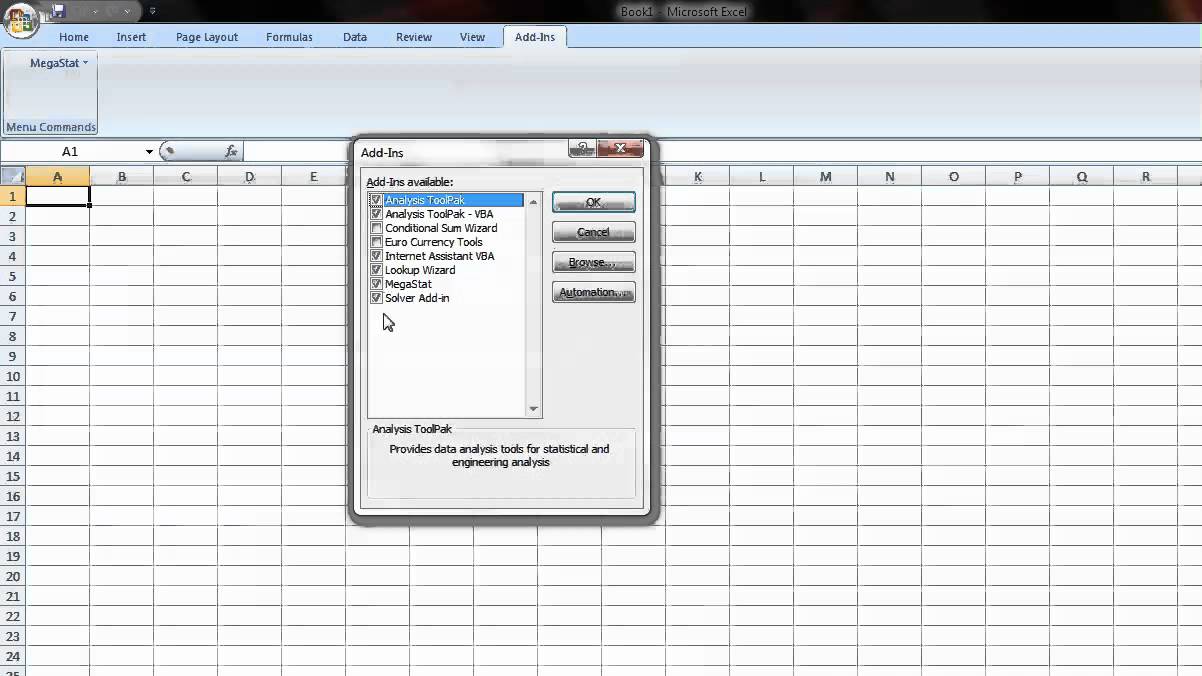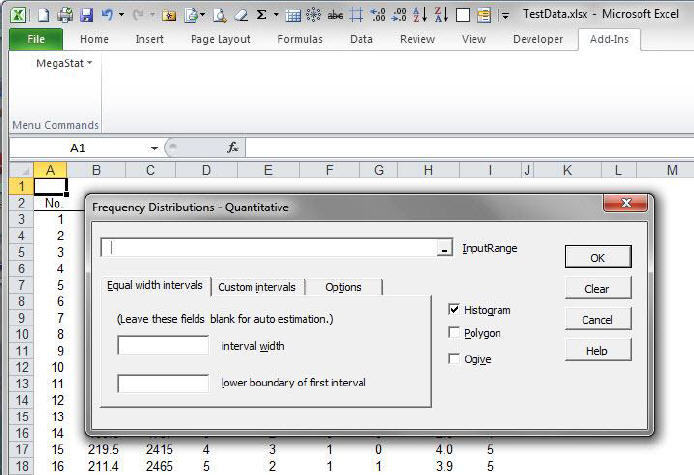MegaStat Excel is a full-featured add-in for statistical analyses in Excel workbooks. It performs various statistical functions such as descriptive statistics, frequency distributions, hypothesis testing, ANOVA, and regression.
MegaStat Excel, developed by McGraw Hill, is a powerful add-in that enhances Excel’s analytical capabilities, allowing users to perform complex statistical analyses directly within the familiar Excel interface. From basic descriptive statistics to advanced hypothesis testing and regression, MegaStat provides a comprehensive range of statistical functions.
Its user-friendly design makes it accessible to both beginners and experienced statisticians, enabling them to generate accurate insights and make informed decisions based on data. By seamlessly integrating with Excel, MegaStat streamlines the analysis process and empowers users to uncover valuable insights from their data. With its extensive functionality and ease of use, MegaStat Excel is a valuable tool for anyone working with statistical analysis within Excel.
Credit: m.youtube.com
Installation Guide
Learn how to install MegaStat Excel add-in easily. Open Excel, click Tools, then Add-ins, and check the box next to MegaStat. Follow the step-by-step tutorial for seamless installation. Detailed instructions available for Windows and Mac users.
How To Install Megastat Add-in For Excel
To install the MegaStat add-in for Excel, follow these simple steps:- Open Excel.
- Click on the “Tools” menu.
- Select “Add-ins” to open the Add-ins dialog.
- If MegaStat is listed, simply check the box next to it in the list.
- If MegaStat is not listed, click on “Browse” to locate the add-in file.
- Select the MegaStat add-in file and click “Open”.
- Click “OK” to close the Add-ins dialog.
Installing Megastat On Mac
If you’re using Excel on a Mac, here’s how you can install MegaStat:- Open Excel.
- Click on the “Tools” menu.
- Select “Excel Add-ins…” to open the Add-ins dialog.
- If MegaStat is listed, simply check the box next to it in the list.
- If MegaStat is not listed, click on “Browse” to locate the add-in file.
- Select the MegaStat add-in file and click “Open”.
- Click “OK” to close the Add-ins dialog.
Credit: www.connectmath.com
Using Megastat
When it comes to conducting statistical analyses in Excel, MegaStat is a powerful tool that provides a wide range of functions to explore and analyze your data. Whether you need to perform basic descriptive statistics or delve into more advanced analyses like hypothesis testing and regression, MegaStat has got you covered. In this section, we will explore how to effectively use MegaStat to perform basic and advanced statistical functions within Excel.
Performing Basic Statistical Analyses
MegaStat offers a plethora of basic statistical functions, making it easy to generate descriptive statistics, frequency distributions, and probability calculations directly within Excel. With just a few clicks, you can gain valuable insights into your data without the need for complex coding or external software.
Advanced Functions In Megastat
Beyond basic statistical analyses, MegaStat also provides advanced functions such as hypothesis testing, ANOVA, and regression. These capabilities allow you to dive deeper into your data, uncovering intricate relationships and patterns that can inform critical decision making.
Troubleshooting
Sure, I can help you with that. Here’s a section of a blog post about MegaStat Excel focusing on troubleshooting: “`htmlWhen it comes to using MegaStat Excel, encountering installation issues or other problems can be frustrating. However, understanding common problems and solutions can help you troubleshoot effectively. In this section, we will address troubleshooting MegaStat installation issues and provide solutions to common problems.
Troubleshooting Megastat Installation Issues
If you are experiencing issues with installing MegaStat, it’s essential to identify and address the root cause. Here are some common problems and solutions that can help you resolve installation issues:
Common Problems And Solutions
- Problem: MegaStat Add-in not appearing in Excel after installation.
- Solution: Ensure that you have followed the correct installation process and have enabled the MegaStat Add-in within Excel’s Add-ins menu.
- Problem: Error messages during installation or loading MegaStat.
- Solution: Check for compatibility issues with your version of Excel and the MegaStat add-in. Update Excel or MegaStat to the latest version to resolve compatibility problems.
- Problem: Unable to download or find a link to install MegaStat for Excel.
- Solution: Visit the official MegaStat website or Microsoft Excel community forums for the latest download links and installation instructions.
Resources And Support
Discover resources and support for MegaStat Excel, a powerful add-in for Excel users. Perform statistical analyses, conduct hypothesis testing, regression, and more with this comprehensive tool. Easily install MegaStat and enhance your Excel capabilities for robust data analysis.
Accessing Megastat User’s Guide
When it comes to using MegaStat in Excel, accessing the User’s Guide is essential for a smooth experience. The MegaStat User’s Guide provides step-by-step instructions, tips, and examples to help you navigate the software effectively. To access the User’s Guide, follow these simple steps:
- Open MegaStat in Excel.
- Click on the ‘Help’ tab in the MegaStat toolbar.
- Select ‘User’s Guide’ from the dropdown menu.
By accessing the MegaStat User’s Guide, you can gain a deeper understanding of the software’s capabilities and easily find solutions to any questions or challenges you may encounter.
Getting Help From Megastat Community
If you need additional assistance or want to connect with other MegaStat users, the MegaStat community is a valuable resource. Here, you can find forums, discussion boards, and a wealth of knowledge shared by other users.
To get help from the MegaStat community, follow these steps:
- Visit the official MegaStat website.
- Navigate to the ‘Community’ section.
- Explore the available forums and discussion boards.
- Post your question or browse through existing threads to find solutions.
The MegaStat community is a supportive and active network of individuals who are passionate about Excel and statistical analysis. Whether you’re a beginner or an advanced user, you’re sure to find the guidance and assistance you need.
Credit: megastat.software.informer.com
Frequently Asked Questions Of Megastat Excel
Where Is The Megastat In Excel?
To find MegaStat in Excel, open Excel and click on “Tools” followed by “Add-ins”. Check the box next to MegaStat and you’re good to go. MegaStat is an Excel add-in that performs statistical analyses, including descriptive statistics, hypothesis testing, regression, and more.
What Is Megastat?
MegaStat is a full-featured Excel add-in for statistical analyses, including descriptive statistics, ANOVA, regression, and more.
How To Install Megastat On Mac?
To install MegaStat on Mac, open Excel and click the Tools menu. Select “Excel Add-ins” and check the MegaStat box. If it’s not listed, use Browse to select it and click Open. Press OK to complete the installation.
Can I Download Megastat For Ipad?
MegaStat is not available for download on the iPad. It is an Excel add-in that performs statistical analyses and can only be installed on Microsoft Excel.
Conclusion
In this blog post, we explored the wonders of Megastat Excel and learned how this powerful add-in can enhance your statistical analysis within Excel. With Megastat, you can perform a wide range of functions, including descriptive statistics, frequency distributions, hypothesis testing, regression, and more.
Its user-friendly interface makes it easy for anyone to use, whether you’re a beginner or an experienced data analyst. By installing Megastat, you’ll have access to a comprehensive set of statistical tools right at your fingertips. Take your Excel analysis to the next level with Megastat Excel.