How to Unpair Apple Watch Without Phone
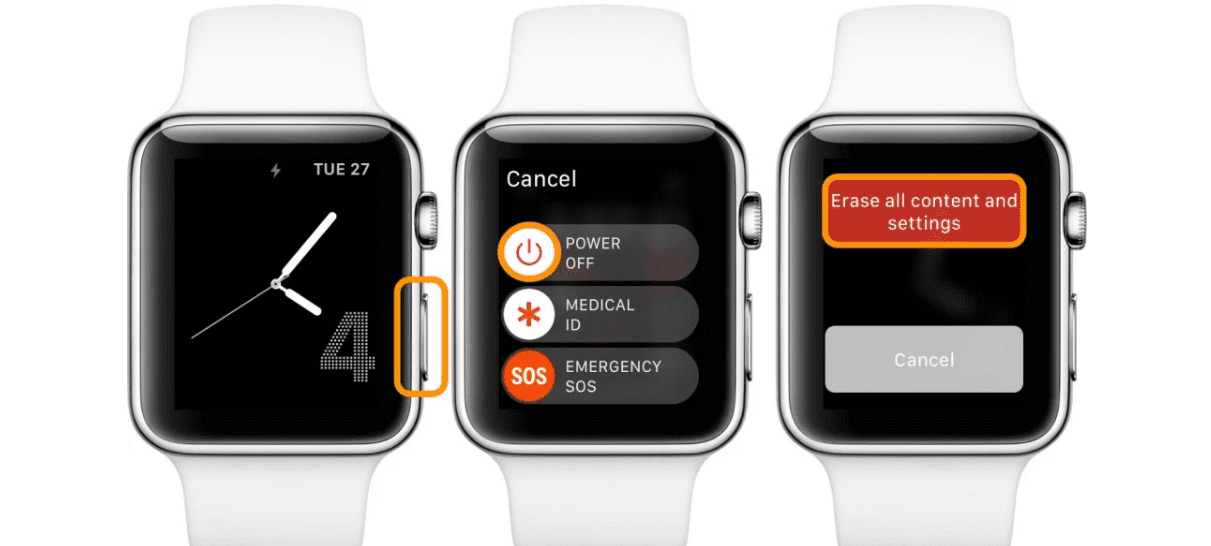
To unpair an Apple Watch without a phone, go to Settings > General > Reset > Erase All Content and Settings on the Apple Watch. If you need to erase and unpair your Apple Watch without your iPhone, you can log on to iCloud.com and remove your Apple Watch under Settings > My Devices.
Unpairing an Apple Watch without a connected iPhone can be done directly from the watch or through iCloud for a seamless and hassle-free process. Whether you need to reset your watch, pair it with a new device, or simply disconnect it from your iPhone, these methods will help you unpair your Apple Watch efficiently.
By following these easy steps, you can quickly unpair and erase your Apple Watch without needing your iPhone nearby, giving you the flexibility to manage your device remotely.
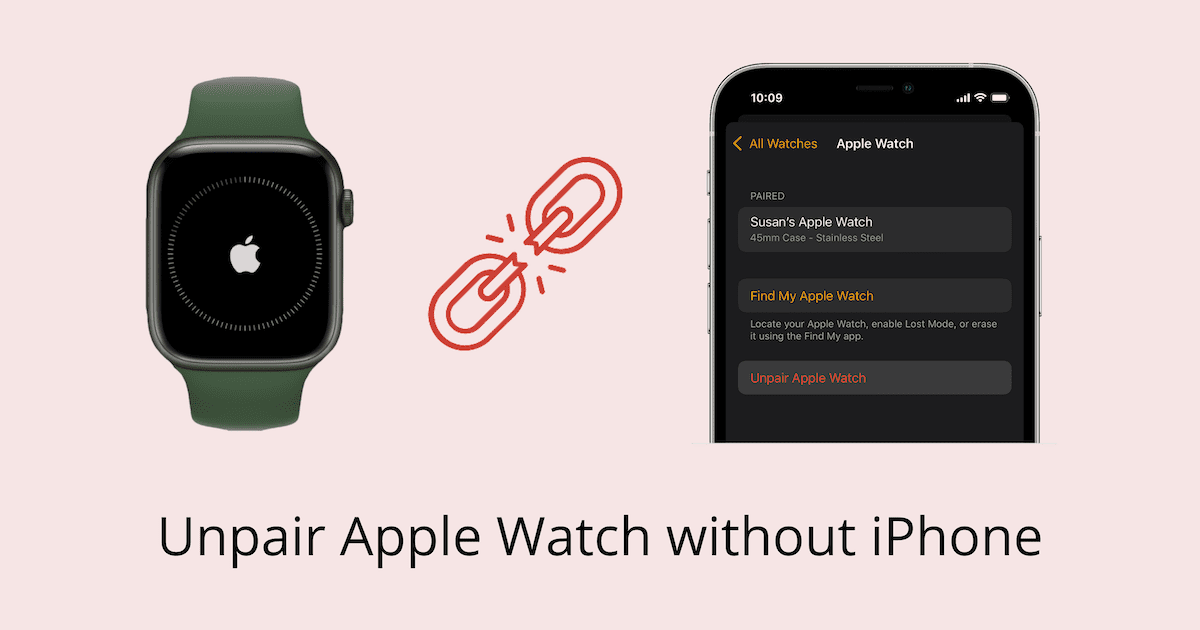
Credit: 7labs.io
Options For Unpairing
To unpair an Apple Watch without the phone, you can reset it through the watch’s settings. Alternatively, log on to iCloud and remove the device under Settings if you know your passcode. Another option is to use the Apple Watch app on your iPhone to erase the watch.
Utilizing Icloud And Apple Id
If you find yourself needing to unpair your Apple Watch from your iPhone, but don’t have access to your old phone, don’t worry! You can still easily unpair your Apple Watch using iCloud and your Apple ID. This method allows you to manage your devices remotely, ensuring a seamless unpairing process. To unpair your Apple Watch using iCloud, simply follow these steps:
- On any computer or mobile device, navigate to icloud.com.
- Sign in using your Apple ID and password.
- Once signed in, click on “Settings”.
- Under “My Devices”, locate and select your Apple Watch.
- Click on the “Remove” button next to your Apple Watch to unpair it.
This method gives you the freedom to unpair your Apple Watch without the need for your iPhone, providing convenience and flexibility.
Accessing Settings Directly On The Apple Watch
If you prefer a more direct approach, you can also unpair your Apple Watch without using another device. By accessing the settings directly on the watch itself, you can quickly disconnect it from your iPhone. To do this, follow the simple steps below:
- On your Apple Watch, navigate to the Home screen.
- Tap on “Settings”.
- Scroll down and select “General”.
- Swipe down and tap on “Reset”.
- Finally, choose “Erase All Content and Settings” to unpair your Apple Watch.
By utilizing the settings on your Apple Watch, you can easily unpair it from your iPhone without the need for additional devices or online platforms.
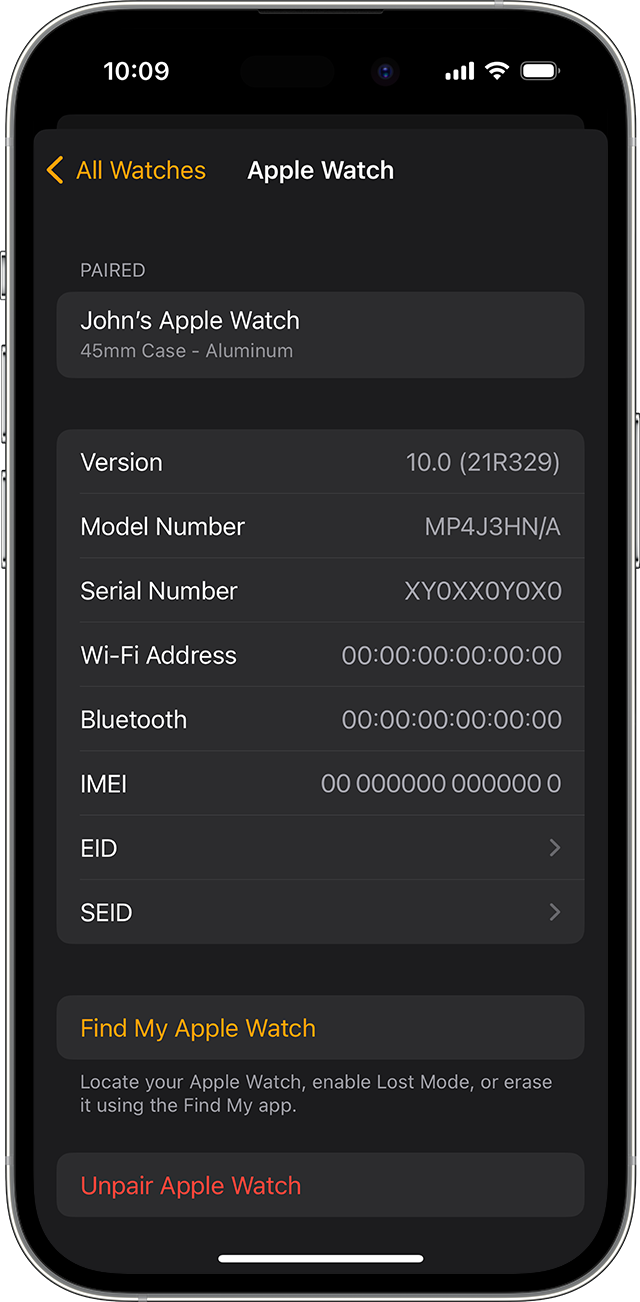
Credit: support.apple.com
Step-by-step Instructions
To unpair your Apple Watch without the phone, access Settings on the watch, tap General, then Reset, and choose to Erase All Content and Settings. Confirm the reset to complete the unpairing process without needing your iPhone nearby.
Unpairing Via Icloud And Apple Id
Unpairing your Apple Watch via iCloud and Apple ID is a simple and convenient method to dissociate it from your iPhone. Here are the step-by-step instructions:
- Login to iCloud.com using your Apple ID.
- Select “Find My” and click on “All Devices”.
- Choose your Apple Watch from the list.
- Click on “Erase Apple Watch” and confirm the action.
- Wait for the process to complete, and your Apple Watch will be unpaired.
Unpairing Directly On The Apple Watch
If you prefer to unpair your Apple Watch directly on the device, follow these straightforward steps:
- On your Apple Watch, go to Settings.
- Tap on General and then select Reset.
- Choose “Erase All Content and Settings”.
- Follow the prompts to confirm the action.
- Wait for the reset to finish, and your Apple Watch will be successfully unpaired.
Troubleshooting Tips
To unpair your Apple Watch without your iPhone, follow these troubleshooting tips: Go to Settings, tap General, select Reset, and choose Erase All Content and Settings. Alternatively, you can log onto icloud. com and remove your Apple Watch under Settings -> My Devices.
Dealing With Forgotten Passcodes
If you’ve forgotten your Apple Watch passcode, don’t panic. You can tackle this situation with ease. Firstly, place your Apple Watch on its charger and keep it there throughout the process. Hold down the side button until you see the Power Off slider, then firmly press the Power Off slider, eventually initiating the process to reboot. After the reboot, tap on “Erase all content and settings,” which will completely reset the watch and remove the passcode.
Addressing Lost Apple Watch Scenarios
In case your Apple Watch is lost, the first step is to open the Apple Watch app on your iPhone and navigate to “My Watch” and then “All Watches.” Here, tap on the lost watch and choose “Find My Apple Watch.” In the Find My app on your iPhone, locate the watch and enable the “Erase This Device” feature. Once the device is erased, you can protect its data and reset it for future use.
Final Thoughts
To unpair an Apple Watch without the phone, go to the Settings app on the watch, tap General, then Reset, and finally, select Erase All Content and Settings. This will remove the watch from your iCloud account and reset it.
Alternatively, do it via iCloud. com under Settings > My Devices.
Considerations When Unpairing
When unpairing your Apple Watch without your phone, there are a few things you should keep in mind:
- Make sure your Apple Watch is charged to at least 50% to avoid any issues during the unpairing process.
- Backing up your Apple Watch data is essential before unpairing. This ensures that you don’t lose any important data or settings.
- Ensure that your Apple Watch and iPhone are within close proximity to ensure a seamless unpairing process.
- If you have any Bluetooth devices connected to your Apple Watch, such as headphones, make sure to disconnect them before beginning the unpairing process.
Reconnecting After Unpairing
If you want to reconnect your Apple Watch after unpairing it from your phone, follow these simple steps:
- Power on your Apple Watch and make sure it is charged.
- On your iPhone, go to the Apple Watch app.
- Select “Start Pairing” and follow the on-screen instructions to pair your Apple Watch with your iPhone again.
- During the pairing process, you may be prompted to restore your Apple Watch from a previous backup. If you have a backup available, select that option to restore your data and settings.
- Once the pairing process is complete, you can customize your Apple Watch settings and start using it again.
Unpairing your Apple Watch without your phone can be a useful option in certain situations. However, it’s important to consider these factors and follow the proper steps to ensure a smooth unpairing and reconnecting process. By following these considerations and steps, you can easily manage your Apple Watch without the need for your iPhone.

Credit: beebom.com
Frequently Asked Questions For How To Unpair Apple Watch Without Phone
How Do I Unpair My Apple Watch To My New Phone Without My Old Phone?
To unpair your Apple Watch from your new phone without the old one, log on to icloud. com and remove your Apple Watch under Settings → My Devices.
How Do I Reset My Apple Watch And Pair Again?
To reset your Apple Watch and pair it again, follow these steps: 1. On your iPhone, go to Settings. 2. Tap on your name at the top. 3. Select “Find My”. 4. Tap on “Find My iPhone”. 5. Find your Apple Watch in the list and tap on it.
6. Tap on “Unpair Apple Watch”. 7. Confirm by tapping “Unpair [Watch Name]”. Now you can pair your Apple Watch with your iPhone again.
How Do I Remove My Lost Apple Watch From My Iphone?
To remove your lost Apple Watch from your iPhone, open the Apple Watch app, tap My Watch, select your watch, then tap Find My Apple Watch. In the Find My app, tap your watch and select Erase This Device.
How Do I Reset My Apple Watch I Found?
To reset a found Apple Watch, hold the side button until the power off slider appears. Then, hold the Digital Crown until the Erase option shows up. Confirm the reset and re-setup the watch.
Conclusion
In this blog post, we learned how to unpair an Apple Watch without a phone. By following simple steps such as resetting the watch through the iPhone or using iCloud. com, you can easily disconnect your Apple Watch from your phone.
This allows for a hassle-free transition to a new device or if you’ve lost your phone. With these methods, you can quickly unpair your Apple Watch and ensure it’s ready for its next use. Don’t let the lack of a phone hold you back from enjoying your Apple Watch to its full potential.
