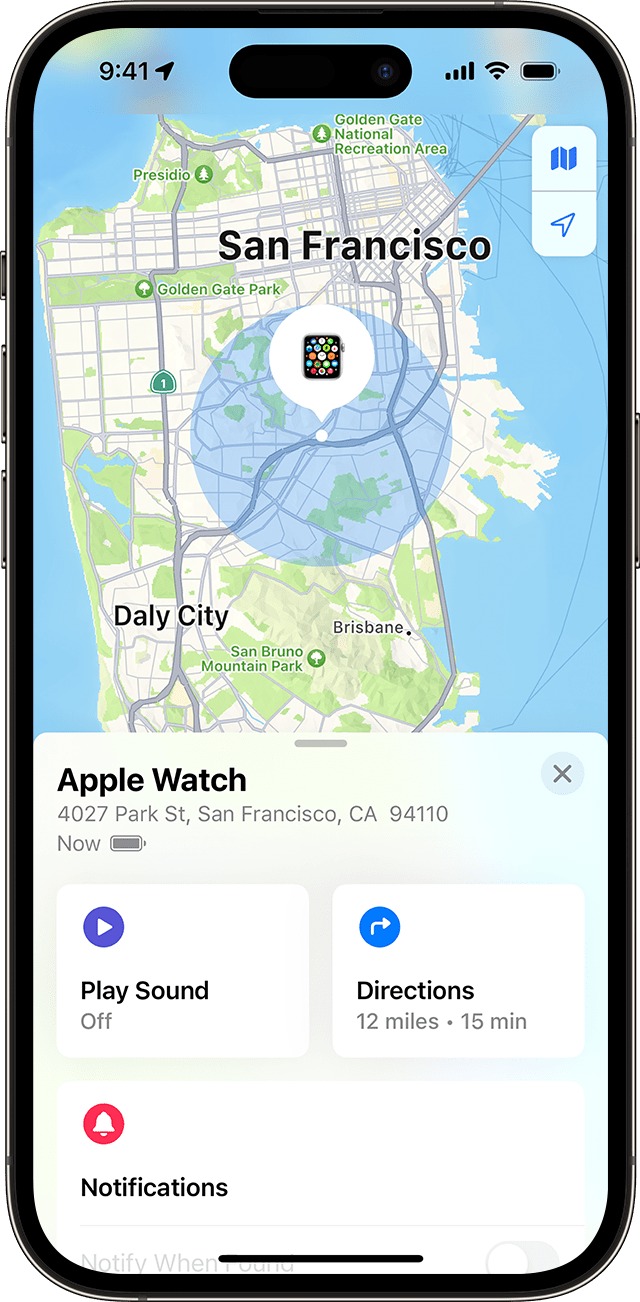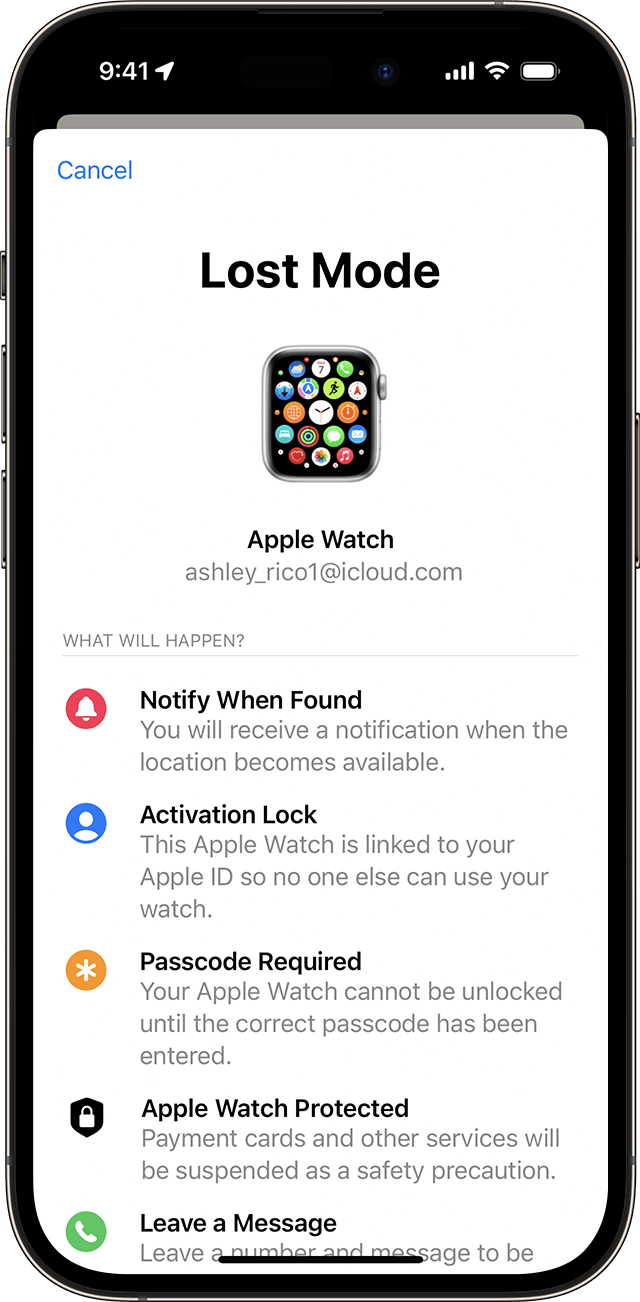To unpair Apple Watch from a lost phone, navigate to Find My iPhone on iCloud.com, sign in, select Apple Watch, and click “Erase Apple Watch.” Follow prompts to complete the process.
Apple Watch is a revolutionary wearable device from the tech giant Apple that combines fitness tracking, notifications, and more in a sleek package. However, situations may arise where you need to unpair your Apple Watch from a lost or old phone.
It’s essential to follow specific steps to ensure your data is secure and to prepare the device for a new pairing. In this guide, we’ll delve into the steps required to unpair an Apple Watch from a lost phone effectively. Let’s explore the process in detail to help you navigate this task seamlessly.
How To Unpair Apple Watch
To unpair your Apple Watch from a lost phone, open the Apple Watch app, tap My Watch, tap All Watches, select your watch, and tap the info (i) icon. Then, tap Unpair Apple Watch to disconnect it from your lost phone.
If your phone is lost or erased, erase your watch through iCloud.
Using Find My Iphone On Icloud.com
If you’ve lost your iPhone and need to unpair your Apple Watch, you can do so using Find My iPhone on iCloud.com. Follow these steps:
- On a computer, go to iCloud.com and sign in with your Apple ID.
- Select “All Devices” and click on your Apple Watch.
- Click on “Erase Apple Watch.”
- Click “Next” until the device is completely erased.
- Finally, click the “X” button next to your Apple Watch to unpair it.
Steps To Erase Apple Watch
If you can’t access your lost iPhone and need to erase your Apple Watch, follow these steps:
- Press and hold the side button until the power button appears on the top right corner of the display.
- Press and hold the Digital Crown until you see “Erase all content and settings.”
- Tap “Reset,” then confirm by tapping “Reset” again.
- Wait for the process to complete, and then set up your Apple Watch again.
Pairing Apple Watch With A New Iphone
If you have a new iPhone and want to pair your Apple Watch with it, follow these steps:
- Erase your Apple Watch by following the steps mentioned above.
- Set up your new iPhone and sign in to iCloud.
- Open the Apple Watch app on your new iPhone and select “Pair New Watch.”
- Follow the onscreen instructions to complete the pairing process.
By following these steps, you can unpair your Apple Watch from your lost phone using Find My iPhone on iCloud.com, erase your Apple Watch, and pair it with a new iPhone. These steps ensure the security and privacy of your device, preventing unauthorized access to your personal information.
Credit: discussions.apple.com
Erasing And Resetting Apple Watch
If you have lost your iPhone or need to unpair your Apple Watch from a lost phone, you can erase and reset your Apple Watch. This process ensures that your personal data is secure and allows you to pair the watch with a new device.
Erase Apple Watch From Iphone
To erase your Apple Watch from your iPhone:
- Open the Apple Watch app on your iPhone.
- Tap on “My Watch” and then select “All Watches.”
- Find your Apple Watch in the list and tap on it.
- Tap on “Find My Apple Watch.”
- In the Find My app, select your watch and then choose “Erase This Device.”
Resetting Apple Watch Found After Loss
If you find your lost Apple Watch and want to reset it, follow these steps:
- Press and hold the side button until the power off slider appears.
- Press and hold the Digital Crown until a prompt for “Erase all content and settings” appears.
- Tap on “Reset” and confirm the action.
- Wait for the process to complete and then set up your Apple Watch again.
Unpairing From Stolen/lost Iphone
When you Apple Watch is lost or stolen, it’s crucial to unpair it from your iPhone to prevent unauthorized access to your personal data. Follow the steps below to ensure the security of your information.
Removing Activation Lock
Activation Lock is a security feature that prevents anyone else from using your Apple Watch if it’s ever lost or stolen. To remove Activation Lock:
- Open the Find My app on your Apple iPhone.
- Tap on your Apple Watch.
- Tap on “Erase This Device” to remove Activation Lock.
Erasing Watch
Erasing your Apple Watch will remove all data and settings, ensuring that your personal information stays safe. Follow these steps to erase your watch:
- Open the Apple Watch app on your iPhone.
- Tap on “My Watch” and then select “All Watches”.
- Tap on your Apple Watch and then tap on “Erase This Device”.
By following these steps, you can effectively unpair your Apple Watch from a stolen or lost iPhone, protecting your data and privacy.
Credit: support.apple.com
Community Solutions
To unpair your Apple Watch from a lost phone, go to iCloud. com, sign in with your Apple ID, open Find My iPhone, select your Apple Watch, click “Erase Apple Watch,” and confirm. Alternatively, open the Apple Watch app on a new iPhone, pair the watch, and restore from a backup.
Various Approaches And Guidance From Apple Support Community
In the Apple Support Community, users have shared a variety of approaches to unpair an Apple Watch from a lost phone. These solutions have proven to be helpful and effective for many individuals facing this issue. By following the guidance provided by the community, you can safely disconnect your Apple Watch from a lost iPhone. One widely recommended method is to use Find My iPhone on iCloud.com. To do this, open a computer browser and go to Find My iPhone on iCloud.com. Sign in with your Apple ID and select “All Devices.” Locate your Apple Watch and click on it. Then, click “Erase Apple Watch” and follow the prompts to confirm the erasure. Finally, click the X button next to your Apple Watch to complete the unpairing process.Guidance From Apple Support
Additionally, Apple provides official guidance on how to unpair an Apple Watch from a lost phone. If you don’t have access to your old iPhone or it has been erased, you can still unpair your Apple Watch by following these steps: 1. Erase your Apple Watch. 2. Set up your new iPhone and sign in to iCloud. 3. Open the Apple Watch app on your new iPhone and pair your watch with the new device. 4. If you have a backup, you can try to restore it during the setup process. 5. Follow the onscreen instructions to finish setting up your Apple Watch.Protecting A Lost Apple Watch
If you have unfortunately lost your Apple Watch, it’s essential to take immediate action to protect your personal information. Here are the steps to erase a lost Apple Watch: 1. Open the Apple Watch app on your iPhone. 2. Tap “My Watch” and then “All Watches.” 3. Locate your lost watch from the list and tap “Find My Apple Watch.” 4. In the Find My app on your iPhone, select your watch and tap “Erase This Device.” 5. Follow the prompts to confirm the erasure and protect your data.Resetting A Found Apple Watch
In the event that you find your lost Apple Watch, you may need to reset it to its factory settings. Here’s how: 1. Press and hold the side button until the power button appears in the upper-right corner of the display. 2. Press and hold the Digital Crown until you see the option to “Erase all content and settings.” 3. Tap “Reset” and then tap “Reset” again to confirm. 4. Wait for the reset process to complete, and then proceed with setting up your Apple Watch. By following these community solutions and the guidance provided by Apple Support, you can unpair your Apple Watch from a lost phone and take the necessary steps to protect your personal information. Remember to always prioritize the security of your devices and data.Credit: support.apple.com
Frequently Asked Questions Of How To Unpair Apple Watch From Lost Phone
How Do I Unpair My Apple Watch Without My Old Phone?
To unpair your Apple Watch without your old phone, go to Find My iPhone on iCloud. com and sign in with your Apple ID. Select All Devices, then click your Apple Watch. Click Erase Apple Watch and follow the prompts until the device is erased.
Finally, click the X button next to your Apple Watch.
How Do I Pair My Apple Watch After I Lost My Phone?
To pair your Apple Watch after losing your phone, erase the watch, set up a new iPhone, and pair the devices through the Apple Watch app.
How Do I Remove My Lost Apple Watch From My Iphone?
To remove your lost Apple Watch from your iPhone, open the Apple Watch app, tap My Watch, select Find My Apple Watch, and tap Erase This Device.
How Do I Reset My Apple Watch I Found?
To reset your found Apple Watch, follow these steps: 1. Press and hold the side button until the power button appears on the screen. 2. Press and hold the Digital Crown until you see “Erase all content and settings. ” 3.
Tap on Reset, then confirm the reset when prompted. 4. Wait for the process to finish and set up your Apple Watch again. If you forgot your Apple Watch passcode, visit the Apple Support website for further assistance.
Conclusion
To unpair your Apple Watch from a lost phone, you have several options. Start by signing in to iCloud. com and selecting “Find My iPhone. ” From there, choose your Apple Watch and click “Erase Apple Watch” to wipe the device.
Alternatively, you can open the Apple Watch app on a new iPhone and pair it with your watch or reset your Apple Watch by holding the side button and following the prompts. Remember to always take necessary precautions to protect your personal data and ensure the security of your Apple Watch.