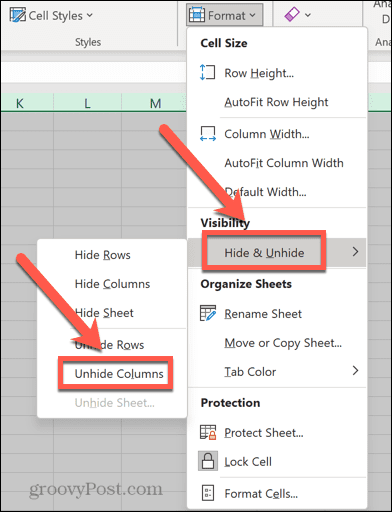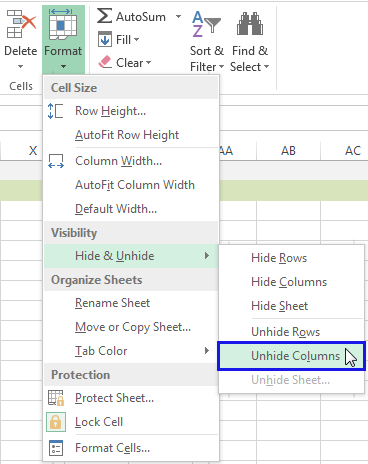To unhide all columns in Excel, select the entire worksheet and right-click to choose the “Unhide” option. Unhiding all columns in Excel can be done quickly by selecting the complete worksheet and then using the right-click menu to choose the Unhide option.
This allows you to effortlessly reveal all hidden columns at once with just a couple of clicks, saving you time and effort in managing your Excel data effectively. Unhiding columns is a fundamental Excel skill that can streamline your workflow and improve productivity when working with large datasets or complex spreadsheets.
Now, follow the steps to easily unhide all columns in Excel and enhance your data management capabilities.
Credit: www.groovypost.com
Unhide All Columns In Excel
To unhide all columns in Excel, simply select the entire spreadsheet by clicking the small triangle in the upper-left corner or pressing Ctrl+A. Then, right-click the selection and choose the Unhide option from the context menu. This allows previously hidden columns to become visible effortlessly.
Introduction
Unhiding columns in Excel can be a helpful technique when working with large datasets or complex spreadsheets. There are several methods to unhide all columns in Excel, including using the context menu, the Home tab, and keyboard shortcuts.
Using The Context Menu
To unhide all columns in Excel using the context menu, follow these steps:
- Select the entire worksheet by clicking on the small triangle in the upper-left corner of your table or by pressing the keyboard shortcut Ctrl+A multiple times until the entire list is highlighted.
- Right-click the selection to open the context menu.
- Select the “Unhide” option from the menu.
Using The Home Tab
Another way to unhide all columns in Excel is by using the Home tab. Here’s how you can do it:
- Go to the “Home” tab in the Excel ribbon.
- In the “Cells” group, click on the “Format” button.
- From the dropdown menu, choose “Hide & Unhide”.
- Select either “Unhide Rows” or “Unhide Columns” based on your requirement.
Shortcut For Unhiding
If you prefer using keyboard shortcuts, Excel offers a quick way to unhide all columns. Simply press “Ctrl+Shift+0” (zero) to unhide all hidden columns instantly.
Troubleshooting
If you encounter difficulties unhide all columns in Excel, make sure that you have the necessary permissions to make changes to the file. Additionally, ensure that the columns are not hidden due to filters or groupings. You can check these settings by going to the “Data” tab and reviewing the filter and grouping options.
Credit: www.groovypost.com
Credit: www.ablebits.com
Frequently Asked Questions On How To Unhide All Columns In Excel
How Do I Unhide All Columns In Excel At Once?
To unhide all columns in Excel at once, select the entire worksheet by clicking on the small triangle in the upper-left corner, then right-click and choose the “Unhide” option from the context menu. It’s a quick and easy way to reveal hidden columns in Excel.
How Do I Unhide All Hidden Items In Excel?
To unhide all hidden items in Excel, select the entire worksheet by clicking the small triangle in the upper-left corner or pressing Ctrl+A multiple times. Then right-click the selection and choose the “Unhide” option from the context menu.
What Is The Shortcut For Unhide All Columns In Excel?
To unhide all columns in Excel, press Ctrl + A to select the entire worksheet, then right-click and choose “Unhide”.
Why Can’t I Unhide Columns In Excel?
To unhide columns in Excel, first select the neighboring columns, then right-click and choose “Unhide” from the dropdown menu.
Conclusion
To unhide all columns in Excel, simply follow these steps. First, select the entire worksheet by clicking on the small triangle in the upper-left corner of your table or by using the Ctrl+A shortcut. Then, right-click the selection and choose the “Unhide” option from the context menu.
This will make all hidden columns visible again. With this quick and easy method, you can efficiently manage your Excel spreadsheets without any hassle. So, go ahead and unhide all those hidden columns to optimize your workflow.