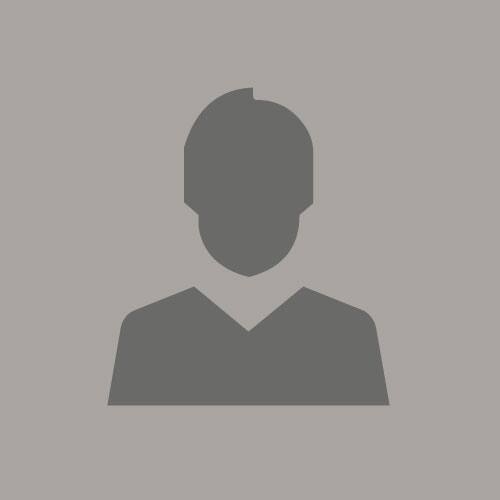In order to set TLS version in Java, you must first understand what TLS is and how it works. TLS is a protocol that provides privacy and data security between two communicating applications. It is the most widely-deployed security protocol in the world, and is used every time you access a website that begins with “https://”.
When you set the TLS version in Java, you are essentially telling the application which version of the TLS protocol to use when communicating with another application.
- Set the TLS version by adding the following line to the Java security properties file: jdk
- client
- protocols=”TLSv1, TLSv1
- 1, TLSv1
- 2″ 2
- Restart your application server to apply the changes
- Verify that the TLS version has been set correctly by checking the SSL handshake logging in the application server logs
How to Set Tls Version in Java 8
Java 8 provides a new way to set the TLS version for your application. This can be done by setting the jdk.tls.client.protocols system property. For example, to set the TLS version to 1.2, you would add the following line to your application’s startup script:
-Djdk.tls.client.protocols=TLSv1.2
This will ensure that all connections made by your application will use TLS 1.2. It is important to note that this only affects outgoing connections; if you need to configure incoming connections, you will need to do so separately (for example, using a SSL/TLS termination proxy).
How to Check Tls Version in Java
If you’re a Java developer, there’s a good chance you’ve had to deal with SSL certificates and the TLS protocol at some point. And if you’re dealing with SSL certificates, then it’s important to know what version of TLS is being used. Here’s how to check the TLS version in Java.
The first thing you’ll need to do is get hold of the javax.net.ssl.SSLContext class. This class provides access to the functionality needed to check the TLS version in Java. Once you have an instance of this class, you can call one of its methods: getProtocol().
This method will return a string containing the name of the protocol that’s currently being used by SSL/TLS connections made using this instance of SSLContext.
If you want to be absolutely sure which TLS version is being used, you can use another method provided by SSLContext: getSupportedSSLParameters(). This method returns an instance of javax.net.ssl.SSLParameters, which contains information about all the protocols supported by this particular instance of SSLContext (including their versions).
Once you have an instance of SSLParameters, you can call its getProtocols() method to get an array of strings containing all the supported protocols’ names (including their versions). Alternatively, if you just want information about a specific protocol, you can callgetCipherSuites(), which returns an array of strings containing all the cipher suites supported by that protocol (again, including their versions).
How to Enable Tls 1.2 in Java 11
If you’re using Java 11, you’ll need to enable TLS 1.2 in order to use certain features of the platform. Here’s how to do it:
1. Open the Java Control Panel.
2. Go to the Advanced tab and scroll down to the Security section.
3. Select the checkbox next to Use TLS 1.2.
4. Click OK to save your changes and close the Control Panel.
Java 8 Tls Version
Java 8 has introduced a new TLS version, TLSv1.2. This new version offers improved security over previous versions and is therefore considered more secure. In order to use TLSv1.2, you must have both the Java 8 runtime environment and the JSSE (Java Secure Socket Extension) installed on your system.
Java 17 Tls
Java 17 is the latest version of the Java programming language. It was released on September 15, 2020. This release includes support for TLS 1.3 and a new security provider, JKS (Java KeyStore).
The release also contains several other improvements and bug fixes.
Credit: blogs.oracle.com
How Do I Enable Tls 1.2 in Java?
TLS, or Transport Layer Security, is a cryptographic protocol that helps ensure the privacy and integrity of communications over the internet. TLS 1.2 is the most recent version of the TLS protocol and includes several security improvements over previous versions.
If you’re using Java 8 or later, TLS 1.2 is enabled by default.
If you’re using an older version of Java, you’ll need to take some additional steps to enable TLS 1.2 support. First, check which versions of TLS your JVM supports by running the following command:
java -Djdk.tls.client=help -cp /path/to/your/app YourAppClassName
This should return a list of supported protocols, including TLSv1.2 . If TLSv1.2 is not listed, then your JVM does not support it and you’ll need to upgrade to a newer version before proceeding.
If your JVM does support TLSv1.2 , then you can enable it by adding the following line to your application’s startup script:
java -Djdk.tls.client=protocols=TLSv1 .
What Tls Version Does Java Use?
Java uses TLS 1.2 by default, but can use other versions if they are available and the application requests them.
How Do I Enable Tls 1.3 in Java?
Java 8 and 9 support TLS 1.3 by default. However, for earlier versions of Java, it is necessary to set the “https.protocols” system property to enable TLS 1.3. For example:
System.setProperty(“https.protocols”, “TLSv1.3”);
Enabling TLS 1.3 in this way will also enable TLS 1.2 and earlier protocols if they are supported by the underlying SSL/TLS implementation. To restrict the enabled protocols to only TLS 1.3, use the following setting:
How Do I Change Tls Version?
TLS, or Transport Layer Security, is a cryptographic protocol that helps ensure the security of communications over a computer network. The most recent version of TLS is version 1.3, which was finalized in August 2018. Many web browsers and servers support TLS 1.3, but it’s not yet widely used.
If you want to change the TLS version on your computer, you’ll need to do so through your operating system’s settings. For Windows 10, go to Control Panel > Network and Internet > Internet Options > Advanced tab. Scroll down to the Security section and find the setting for TLS 1.0, TLS 1.1, and TLS 1.2.
You can then select which version of TLS you want to use. For macOS, go to System Preferences > Network > Advanced > Proxies and look for the Web Proxy (HTTP) setting. Click the drop-down menu next to it and select either Off orSecure Web Proxy (HTTPS).
You may also need to change the TLS settings on any web browser you use if you want to be able to access sites that only support newer versions of TLS. For example, Chrome 66+ supports TLS 1.3 by default but earlier versions don’t unless you enable it manually: type “chrome://flags/#enable-tls13-variant” into the address bar and hit Enter; then click Enable under Experimental QUIC protocol . In Firefox 60+, open about:config in the address bar; search for security .
tls ; double-click on security . tls .version .1 ; change the value from 3 to 4 , which enables TLS 1.3; restart Firefox for changes to take effect .
Safari 11+ also has built-in support for TLS 1.3 .
Conclusion
Assuming you want a summary of the blog post titled “How to Set TLS Version in Java”:
The blog post explains how to set the TLS version in Java. It begins by saying that setting the TLS version is important for security, and gives instructions for doing so.
First, the user must open the SSLContext class and set the SSLParameters. Next, they must create an instance of the SSLContext class and initialize it with their chosen TLS version. Finally, they must call the setEnabledProtocols method on their SSLContext instance and pass in an array of strings containing the desired TLS versions.