How to See Screen Time on Samsung

To see screen time on Samsung, navigate to Settings, tap Digital Wellbeing, and then tap Weekly report for detailed usage data. In today’s digital age, managing screen time has become essential for a healthy lifestyle.
With the proliferation of smartphones, keeping track of how much time we spend on our devices is crucial for maintaining a balance between virtual and real-world interactions. Samsung devices offer an easy solution to monitor screen time through the Digital Wellbeing feature.
By accessing the Weekly report, users can gain insights into their daily average screen time and the apps they use most frequently. This proactive approach empowers individuals to make informed decisions about their digital habits and prioritize their well-being. Let’s delve into the simple steps to view screen time on a Samsung device.
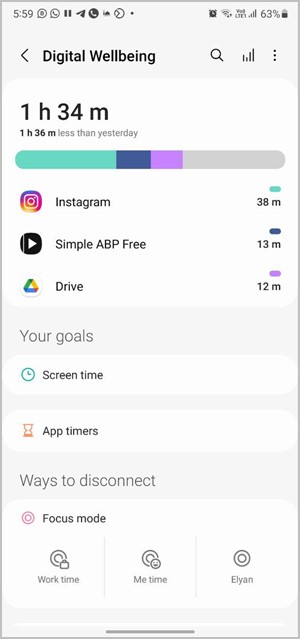
Credit: techwiser.com
Checking Screen Time On Samsung
Want to keep track of how much time you spend on your Samsung device? With the Digital Wellbeing and Parental Controls feature, you can easily monitor your screen time and app usage. In this article, we’ll show you how to access Digital Wellbeing and Parental Controls, view your weekly report, and monitor your app usage.
Accessing Digital Wellbeing And Parental Controls
To check your screen time on Samsung, follow these steps:
- Open the Settings app on your Samsung phone.
- Scroll down and tap on “Digital Wellbeing and Parental Controls.”
- In the Digital Wellbeing menu, you’ll find the option to see all usage data. Tap on it.
- Here, you’ll be able to see a detailed breakdown of your screen time.
Viewing Weekly Report
Once you’ve accessed Digital Wellbeing, you can also view your weekly report:
- Tap on the weekly report icon, which looks like four vertical lines, in the top right corner of the screen.
- Within the weekly report, you can check your daily average screen time and see a list of the apps you’ve used most frequently throughout the week.
Monitoring App Usage
Additionally, you can keep tabs on your individual app usage:
- Within Digital Wellbeing, tap on the app you want to monitor.
- Here, you’ll find details such as screen time, notifications received, and the number of times you’ve opened the app.
By regularly checking your screen time on Samsung and monitoring your app usage, you can gain a better understanding of how you use your device and make informed decisions about your digital habits. Take control of your screen time and start optimizing your digital wellness today!
Managing Screen Time
When it comes to managing screen time on your Samsung device, it’s essential to set boundaries and track your usage. By setting screen time goals and utilizing features like Bedtime Mode, you can ensure a healthier relationship with your device.
Setting Screen Time Goals
Start by determining how much screen time is ideal for you each day. Set goals to limit your usage and increase awareness of your screen habits.
Using Bedtime Mode
Bedtime Mode helps you wind down by reducing distractions and promoting better sleep. Activate this feature to limit notifications and dim your screen before bedtime.
Additional Features
To see screen time on Samsung, go to Settings and tap on “Digital Wellbeing and parental controls. ” From there, click on the Weekly report icon to view your daily average screen time and the apps you use most frequently during the week.
You can also access phone usage statistics through the Digital Wellbeing section in Android OS.
Monitoring Screen Time For Children
Set limits on your child’s screen time with Samsung’s parental control options.
Using Third-party Apps For Screen Time Management
Explore external apps to enhance screen time monitoring beyond Samsung’s built-in features.
:max_bytes(150000):strip_icc()/DigitalWellbeing1-3-6e7f774b89e64955b91f2978f614c8d5.jpg)
Credit: www.lifewire.com
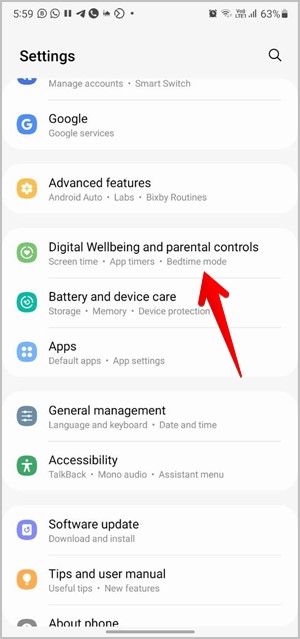
Credit: techwiser.com
Frequently Asked Questions For How To See Screen Time On Samsung
Can I Check My Screen Time On Samsung?
To check your screen time on a Samsung device, go to Settings, tap Digital Wellbeing and parental controls, and then tap the Weekly report icon. There you can view your daily average screen time and the apps you’ve used most frequently during the week.
For more detailed tracking, you can also use the Daily device usage feature.
How Do I See Total Screen Time On Android?
To see total screen time on Android, go to Settings, Digital Wellbeing & parental controls, tap Daily device usage.
How Do I See How Much Time I Spend On An App On My Samsung?
To see how much time you spend on an app on your Samsung, go to Settings and tap on Digital Wellbeing and parental controls. Then, tap the Weekly report icon in the top right corner. You’ll see your daily average screen time and the apps you’ve used most frequently.
How Do I See My Screen Time?
To see your screen time on Samsung, go to Settings, tap Digital Wellbeing, and select the Weekly report icon. It shows your daily average screen time and most used apps.
Conclusion
To track your screen time on Samsung devices, simply access the settings and tap on “Digital Wellbeing and Parental Controls. ” From there, you can view your daily average screen time and see which apps you’ve used the most. This feature allows you to stay aware of your digital habits and make necessary adjustments for a healthier balance.
Take advantage of the Digital Wellbeing tools offered by Samsung to ensure a mindful and productive device usage experience.
