How to See Google Forms You Filled Out
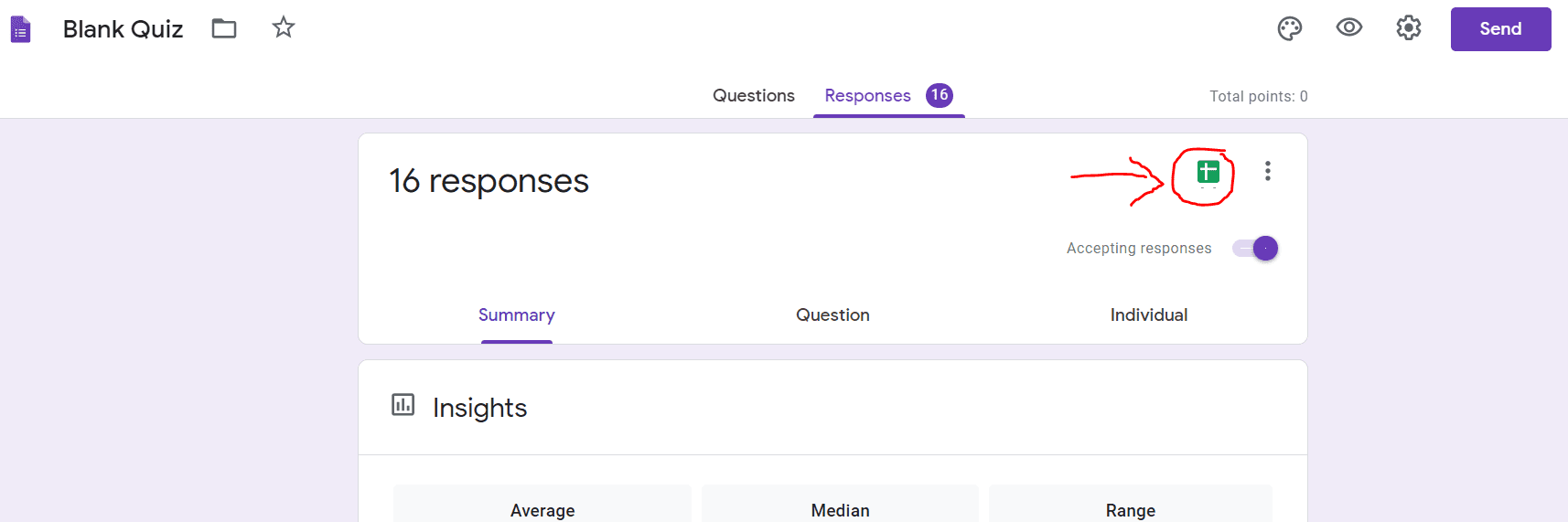
To see Google Forms you filled out, go to your Gmail account and check for any confirmation emails. You can also click on the “Edit response” option to access the Google Form you filled out.
By default, Google Forms responses are stored within Google Forms itself, but you can also save them in Google Sheets by selecting the “Responses” tab and clicking “Link to Sheets. ” Confirm whether your form was submitted successfully by checking your email inbox for a confirmation message.
If you have set up your Google form to send an email after submission, you should receive a confirmation email.
Exploring Google Forms Submissions
Google Forms is a powerful tool for collecting information and data, and it’s important to know how to access the forms you have filled out. Whether you need to review your submissions, view confirmation emails, or check form history, this guide will show you how to effectively navigate and explore your submitted Google Forms.
Accessing Submitted Google Forms
To see the Google Forms you have submitted, start by accessing your Gmail account. In your inbox, look for confirmation emails or notifications related to the forms you filled out. Additionally, you can click the “Edit response” link within the email to open the Google Form and review your submission directly.
Viewing Confirmation Emails
If you have set up your Google Form to send confirmation emails after submission, you can easily check your email inbox for these notifications. Upon receiving the confirmation email, you can view the details of your submission and verify that it was successfully sent.
Checking Form History
Your Google Forms history can be accessed by viewing your form responses. If you prefer to save responses in Google Sheets, you can link your forms to Sheets for easy access and organization. By navigating to the Responses tab, you can link your form submissions to Sheets and easily track your form history.
Credit: form-publisher.com
Confirming Submission
To confirm submission of a Google Form, simply check your Gmail account for any confirmation emails. You can also click “Edit response” to review the form you filled out. By doing so, you can easily keep track of the Google Forms you have submitted.
Receiving Confirmation Emails
After filling out a Google Form, it’s always reassuring to receive a confirmation email. This email serves as proof that your submission was successful. Confirming submission is crucial, as it allows you to verify your answers and make edits if necessary. By enabling the option to receive confirmation emails in your Google Form settings, you’ll never have to wonder whether your response was received.Verifying Submission
To ensure that your Google Form was submitted successfully, checking your email is the first step. If you have set up your form to send a confirmation email, this is where you will find it. Open your inbox and look for an email confirming your form submission. The subject line of the email typically includes the name of the form and the date and time of submission. Upon opening the confirmation email, you’ll find a summary of the information you provided in the form. Take a moment to review your answers and ensure that everything is correct. If you notice any errors, don’t worry! You can easily make changes by clicking the “Edit response” link within the email. This link will redirect you to the Google Form, where you can modify your answers as needed. Remember to save or archive the confirmation email for future reference. It serves as a record of your submission and can be useful if you ever need to access the information later on. By following these simple steps, you can easily confirm and verify your Google Form submission. Receiving confirmation emails not only provides peace of mind but also allows you to double-check your responses without any hassle. So next time you fill out a Google Form, keep an eye on your inbox for that confirmation email!Managing Google Form Responses
After submitting a Google Form, you can easily view and edit your responses by accessing your Gmail account. You can also receive confirmation emails and check your inbox to view, save, or edit the form. Additionally, you can utilize Google Sheets to store the responses or access the “Edit your response” link directly.
Viewing And Editing Responses
Once you have filled out a Google Form, you may want to view or edit your responses. Luckily, Google makes it easy to access the forms you have submitted. The first place to check is your Gmail account. You may have received a confirmation email after submitting the form. In the email, look for the “Edit response” link. By clicking on this link, you can open the Google Form and make any necessary changes.
If you haven’t received a confirmation email, don’t worry. You can still access your submitted forms directly from the Forms application. Simply go to the Google Forms homepage and click on the “Go to Your Forms” button. This will take you to a list of all the forms you have submitted.
From the list, find the specific form you want to view or edit and click on it. You will be able to see your responses and make any necessary changes. Once you have finished editing, remember to click on the “Submit” button to save your changes.
Saving Responses In Google Sheets
If you prefer to save your form responses in Google Sheets for easier management and analysis, Google Forms provides an option to link your responses to Sheets. Here’s how:
- First, open the Google Form for which you want to save the responses.
- Select the “Responses” tab located at the top of the form.
- On the Responses tab, you will see a green “Google Sheets” icon. Click on it to link the form responses to Sheets.
- A dialog box will appear, giving you the option to create a new spreadsheet or select an existing one. Choose the option that suits your needs.
- Click on the “Create” or “Select” button.
- Once you have linked your responses to Google Sheets, all the form responses will be automatically saved in the connected spreadsheet. You can access the spreadsheet anytime by clicking on the “Google Sheets” icon on the Responses tab.
By saving your responses in Google Sheets, you can easily track and analyze the data. You can also share the spreadsheet with others for collaboration.
Reviewing Submitted Forms
If you’ve recently filled out a Google Form and are wondering how to review the submitted forms, you’re in the right place. In this section, we’ll walk you through the process of checking Google Form edit links and viewing past submitted forms. By following these simple steps, you can easily access and review the forms you’ve already filled out.
Checking Google Form Edit Links
After submitting a Google Form, you may need to review your responses or make edits to the information you provided. To do this, you can use the “Edit response” link sent to your email upon form submission. Additionally, you can directly access the form’s edit link to make any necessary changes.
Viewing Past Submitted Forms
Once you’ve submitted a Google Form, it’s important to be able to access and review your responses at a later time. To view your previously submitted forms, you can refer to your email inbox for confirmation emails containing the form details. Additionally, you can save the edit link provided and use it to access and review your submitted forms through the Google Forms platform.
Troubleshooting Google Forms Submissions
Checking Form Submission Status
If you’re unsure whether your Google Form submission went through, check your email inbox for a confirmation message.
Finding Submitted Google Forms
To locate Google Forms you’ve filled out, go to your Gmail account and search for the confirmation email.
Credit: form-publisher.com
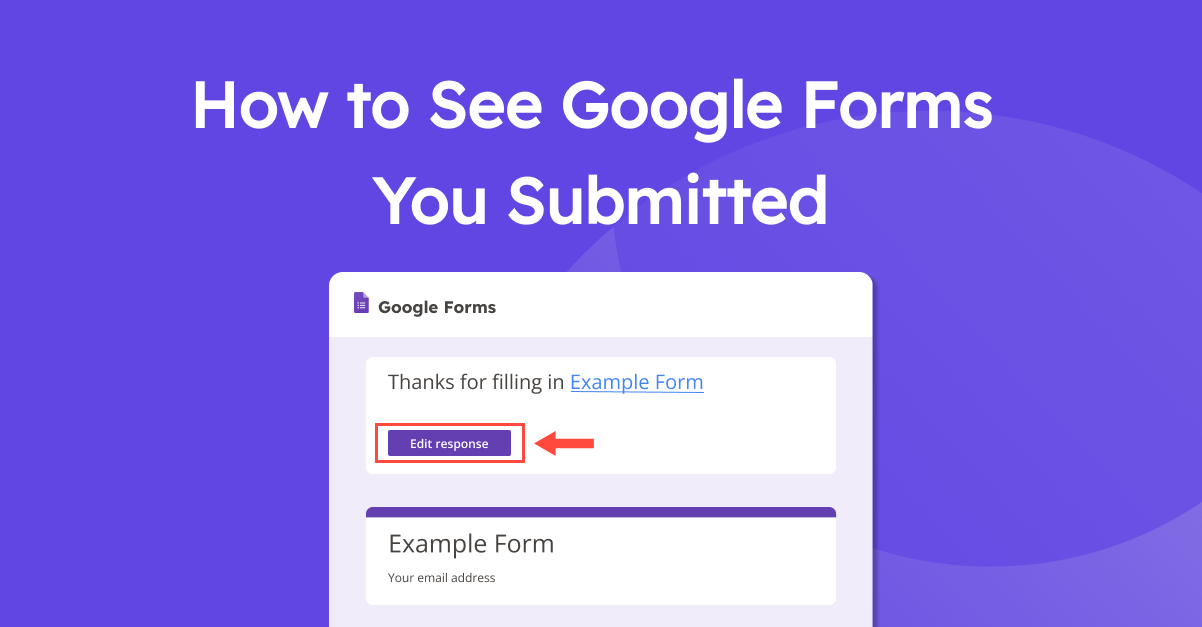
Credit: form-publisher.com
Frequently Asked Questions Of How To See Google Forms You Filled Out
How Can I See The Google Forms I’ve Submitted?
To see the Google Forms you’ve submitted, go to your Gmail account and look for confirmation emails. You can also click “Edit response” to view the form you filled out. You can find your form history in Google Forms itself or save them in Google Sheets.
Another way is to check your email inbox for any confirmation emails.
How Can I See My Google Form History?
To see your Google Form history, go to your Gmail account and find confirmation emails of the forms you submitted. Click on the “Edit response” link in the email to view the filled-out form. You can also check the “Responses” tab in Google Forms itself.
Where Do Filled Google Forms Go?
When you fill out Google Forms, the responses go to your Gmail account. You can view them and even edit your response directly from your email.
How Can I Tell If I Sent A Google Form?
To check if you sent a Google Form, look for a confirmation email in your inbox. Click “Edit response” to access your submitted form.
Conclusion
Accessing the Google Forms you’ve filled out is as simple as checking your Gmail account. You can easily view and even edit your responses. Additionally, if you prefer, you can save them in Google Sheets. By following these steps, you can efficiently manage and keep track of the forms you’ve submitted.
