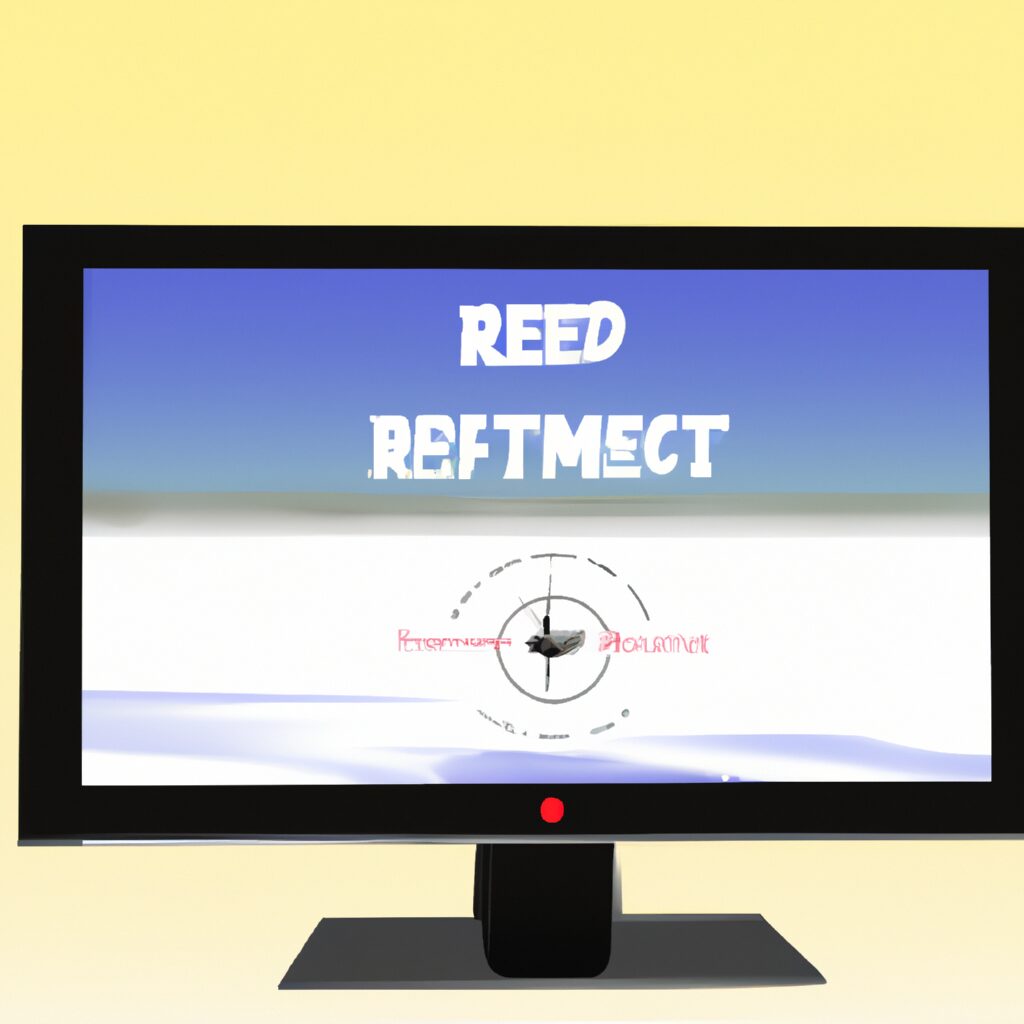“Refresh your screen and your mind with one click!”
Introduction
Refreshing a computer screen is a simple task that can help you quickly fix a variety of issues. Whether you’re experiencing a frozen screen, a blank screen, or a slow-loading page, refreshing your computer screen can help you get back to work quickly. In this guide, we’ll explain how to refresh a computer screen on both Windows and Mac computers. We’ll also provide some tips on how to troubleshoot common issues that can be solved by refreshing your screen.
How to Refresh a Computer Screen: A Step-by-Step Guide
Refreshing your computer screen can be a helpful way to fix display issues or to get a fresh start. Here is a step-by-step guide to refreshing your computer screen:
1. Press the F5 key on your keyboard. This is the most common way to refresh your computer screen.
2. If the F5 key does not work, try pressing the Ctrl + R keys at the same time. This will also refresh your computer screen.
3. If neither of these methods work, you can try right-clicking on the desktop and selecting “Refresh” from the menu.
4. If you are using a laptop, you may need to press the Fn key in addition to the F5 key.
5. If you are using a Mac, you can press the Command + R keys at the same time to refresh the screen.
6. If you are using a touchscreen device, you can swipe down from the top of the screen to refresh it.
Refreshing your computer screen can be a quick and easy way to fix display issues or to get a fresh start. With this step-by-step guide, you should be able to refresh your computer screen in no time.
How to Refresh a Computer Screen Without Rebooting
Refreshing a computer screen without rebooting is a great way to quickly update the display without having to restart the entire system. This can be especially useful when troubleshooting a problem or when you need to quickly view the latest information on the screen. Fortunately, there are several ways to refresh a computer screen without rebooting.
One of the easiest ways to refresh a computer screen without rebooting is to press the F5 key on the keyboard. This will cause the computer to refresh the display, which can be useful if you need to quickly view the latest information. Additionally, you can also press the Ctrl + R keys on the keyboard to refresh the display.
Another way to refresh a computer screen without rebooting is to use the Task Manager. To do this, press the Ctrl + Alt + Delete keys on the keyboard and then select Task Manager from the menu. Once the Task Manager window is open, select the Applications tab and then select the Refresh button. This will cause the computer to refresh the display without having to reboot.
Finally, you can also refresh a computer screen without rebooting by using the Windows Update feature. To do this, open the Start menu and select Settings. Then, select Update & Security and then select Check for Updates. This will cause the computer to check for any available updates and then install them if necessary. This will also cause the computer to refresh the display without having to reboot.
Refreshing a computer screen without rebooting is a great way to quickly update the display without having to restart the entire system. By using the methods outlined above, you can easily refresh the display without having to reboot the computer.
How to Refresh a Computer Screen on Different Operating Systems
Are you curious about how to refresh a computer screen on different operating systems? Refreshing a computer screen is a simple process that can help you troubleshoot issues or simply update the display. Here’s how to refresh a computer screen on different operating systems.
Windows
On Windows, you can refresh your computer screen by pressing the F5 key. This will cause the screen to refresh and display any new information.
Mac
On Mac, you can refresh your computer screen by pressing the Command + R keys. This will cause the screen to refresh and display any new information.
Linux
On Linux, you can refresh your computer screen by pressing the Ctrl + R keys. This will cause the screen to refresh and display any new information.
Chrome OS
On Chrome OS, you can refresh your computer screen by pressing the Search + R keys. This will cause the screen to refresh and display any new information.
Refreshing your computer screen is a simple process that can help you troubleshoot issues or simply update the display. Knowing how to refresh a computer screen on different operating systems can help you get the most out of your computer.
How to Refresh a Computer Screen to Improve Performance
Do you want to improve your computer’s performance? Refreshing your computer screen can be a great way to do this. Here’s how to do it:
1. Close all open programs and windows. This will free up memory and resources that can be used to improve your computer’s performance.
2. Restart your computer. This will clear out any temporary files and processes that may be slowing down your computer.
3. Open the Task Manager. This can be done by pressing Ctrl + Alt + Delete.
4. Click on the “Processes” tab. This will show you all the programs and processes that are running on your computer.
5. Select any programs or processes that you don’t recognize or that you don’t need and click “End Task”. This will free up more memory and resources.
6. Right-click on your desktop and select “Refresh”. This will refresh your computer screen and can help improve your computer’s performance.
By following these steps, you can refresh your computer screen and improve your computer’s performance.
How to Refresh a Computer Screen to Fix Common Issues
Are you having trouble with your computer screen? Are you seeing strange colors, lines, or other visual issues? If so, you may need to refresh your computer screen. Refreshing your computer screen can help fix common issues and get your computer back to normal. Here’s how to do it:
1. Restart your computer. This is the simplest and most effective way to refresh your computer screen. Shut down your computer completely and then turn it back on. This will reset your computer and may help fix any issues you’re having with your screen.
2. Update your graphics driver. If restarting your computer doesn’t help, you may need to update your graphics driver. This is a piece of software that helps your computer display images and videos. To update your graphics driver, go to the manufacturer’s website and download the latest version.
3. Check your cables. If your computer is connected to a monitor or TV, make sure the cables are securely connected. Loose cables can cause visual issues, so make sure everything is plugged in properly.
4. Adjust your display settings. If you’re still having issues, you may need to adjust your display settings. Go to your computer’s control panel and look for the display settings. You can adjust the resolution, brightness, and other settings to help fix any visual issues.
Refreshing your computer screen can help fix common issues and get your computer back to normal. Try restarting your computer, updating your graphics driver, checking your cables, and adjusting your display settings to get your computer screen back to normal.
How to Refresh a Computer Screen to Clear the Cache
Are you looking for a way to refresh your computer screen and clear the cache? If so, you’ve come to the right place! Clearing the cache on your computer can help improve its performance and speed up your browsing experience. Here’s a step-by-step guide on how to refresh your computer screen and clear the cache.
First, open your web browser and press the “Ctrl” and “F5” keys at the same time. This will force your browser to refresh the page and clear the cache. If this doesn’t work, you can also try pressing the “Ctrl” and “Shift” keys at the same time and then pressing the “R” key. This will also force your browser to refresh the page and clear the cache.
If you’re using a Mac, you can press the “Command” and “R” keys at the same time to refresh the page and clear the cache.
If you’re using a mobile device, you can usually find the “Refresh” button in the browser’s menu. Tap this button to refresh the page and clear the cache.
Finally, if you’re using a Windows computer, you can press the “Ctrl” and “F5” keys at the same time to refresh the page and clear the cache.
By following these steps, you can easily refresh your computer screen and clear the cache. Doing this can help improve your computer’s performance and speed up your browsing experience.
Q&A
Q: How do I refresh my computer screen?
A: To refresh your computer screen, press the F5 key on your keyboard. Alternatively, you can right-click on the desktop and select Refresh.
Q: What does refreshing a computer screen do?
A: Refreshing a computer screen updates the display to show any changes that have been made since the last refresh. This includes changes to the desktop, open windows, and any other elements that may have been altered.
Q: How often should I refresh my computer screen?
A: It is not necessary to refresh your computer screen regularly. However, if you notice that changes are not being displayed correctly, it may be helpful to refresh the screen.
Q: Is there a way to automatically refresh my computer screen?
A: Yes, you can set up your computer to automatically refresh the screen at regular intervals. To do this, open the Control Panel and select Display. Then, select the Screen Refresh tab and set the desired interval.
Q: What happens if I don’t refresh my computer screen?
A: If you don’t refresh your computer screen, any changes that have been made since the last refresh will not be displayed. This can lead to confusion and errors if you are not aware of the changes that have been made.
Q: Are there any risks associated with refreshing a computer screen?
A: Generally, no. Refreshing a computer screen is a safe and simple process that should not cause any issues. However, if you are using a program that is sensitive to screen refreshes, it may cause unexpected behavior.
Conclusion
Refreshing a computer screen is a simple process that can be done in a few steps. It can be done by pressing the F5 key, clicking the refresh button in the browser, or by pressing the Ctrl + R keys. It is important to refresh a computer screen regularly to ensure that the latest information is being displayed. Additionally, refreshing a computer screen can help to improve the performance of the computer and can help to prevent errors from occurring.