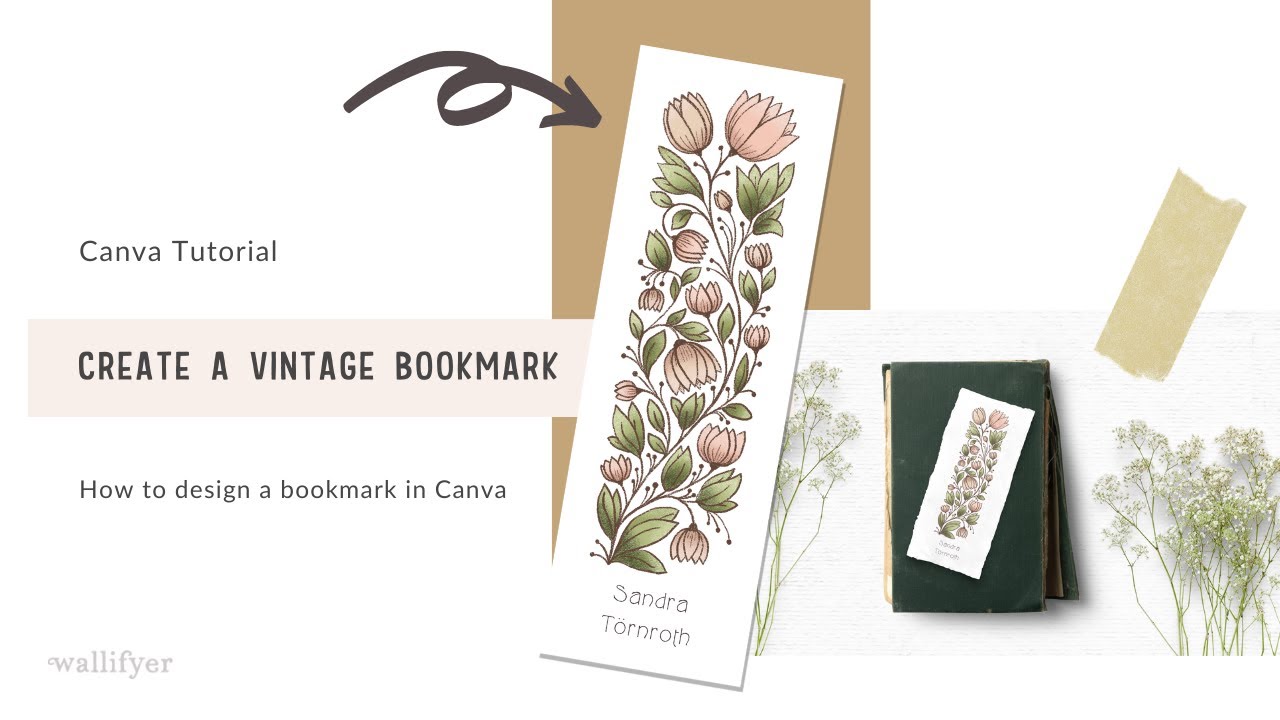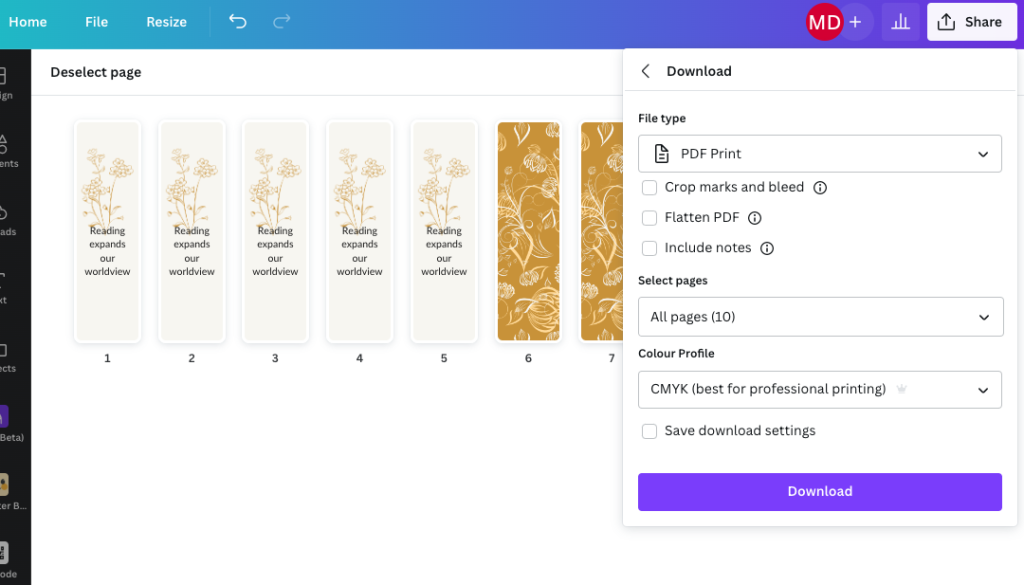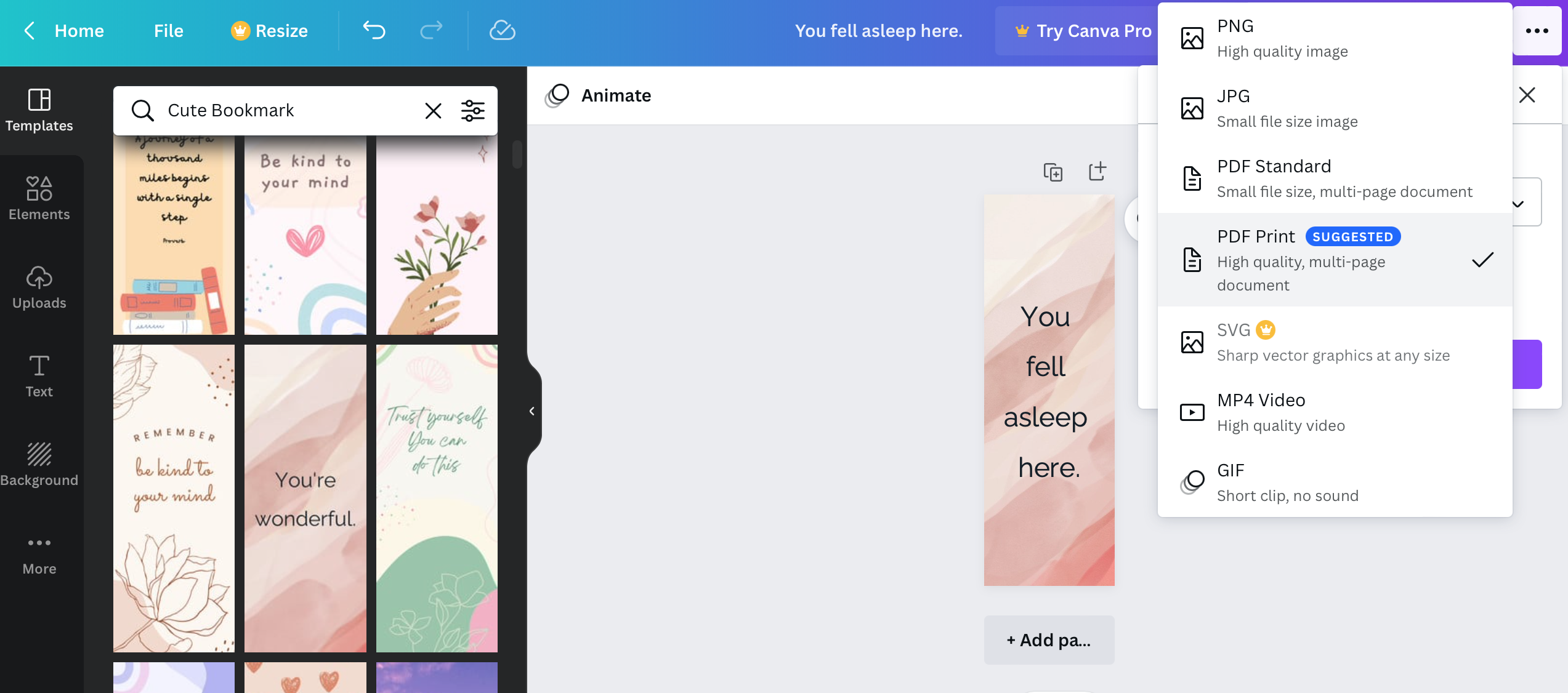To print bookmarks from Canva, simply customize the template you like, then click the “Print” button. Another option is to export your design as a PDF file and print it using a PDF viewer if you want to print multiple bookmarks on a single page.
Creating Bookmarks On Canva
Creating Bookmarks on Canva:
Accessing Bookmark Templates
In Canva, start by accessing the bookmark templates library to find a variety of pre-designed options.
Customizing Bookmark Designs
Next, customize your chosen bookmark design by adding your logo, text, colors, and images to make it unique.
Credit: m.youtube.com
Printing Bookmarks From Canva
If you’ve created stunning bookmarks using Canva, you might be wondering how to bring them to life and print them out. Luckily, Canva offers several options for downloading and saving your designs, as well as printing them in your desired format. In this blog post, we’ll guide you through the process of printing bookmarks from Canva.
Downloading And Saving Designs
Once you’re satisfied with your bookmark design, it’s time to download and save it so you can print it later. Canva makes this process seamless and straightforward. Just follow these simple steps:
- Click on the “Share” button located at the top right-hand corner of your Canva workspace.
- A menu will appear, and you can scroll down to find the “Print your design” option.
- Click on “Print your design,” and Canva will generate a high-quality PDF file of your bookmark.
- Save the PDF file to your preferred location on your computer.
By downloading and saving your designs as PDF files, you have the freedom to print them whenever you’re ready or make any necessary adjustments before printing.
Printing Options
Now that you have your bookmark design saved as a PDF file, it’s time to explore the various printing options available. Whether you prefer printing at home or through a professional printing service, Canva has you covered. Here’s how you can print your bookmarks:
Home Printing
If you want to print your bookmarks at home, follow these steps:
- Open the PDF file of your bookmark design using a PDF viewer or your preferred printing software.
- Make sure your printer is connected and loaded with the appropriate paper size (typically, 3×8 inches for bookmarks).
- Adjust the printing settings accordingly, such as paper orientation and quality.
- Click on the print button, and your bookmarks will be printed out.
Professional Printing
If you prefer a more professional look or want a larger quantity of bookmarks, you can opt for professional printing services. Here’s how:
- Save your bookmark design PDF file to a USB drive or upload it to an online printing service.
- Select the desired printing options, such as paper type, finish, and quantity.
- Follow the on-screen instructions to complete your order, including payment and delivery details.
- Once your order is confirmed, the printing service will take care of producing and delivering your bookmarks.
By exploring these printing options, you can choose the method that suits your preferences and budget, ensuring that your bookmarks come to life exactly as you envisioned.
So, what are you waiting for? Start designing your bookmarks on Canva, follow these simple steps to download and save your designs, and then print them out using the method that best fits your needs. Happy bookmark printing!
Tips For Printing Multiple Bookmarks
Learn how to print multiple bookmarks from Canva by selecting your favorite template, customizing it, then clicking the “Print” button. Alternatively, export your design as a PDF file and print multiple bookmarks on a single page for added convenience. Elevate your bookmark-making process effortlessly with Canva.
If you’re looking to print multiple bookmarks from Canva, there are a few things you should keep in mind to ensure the best results. Here are some helpful tips to make the process smooth and efficient.Utilizing Pdf Export For Multiple Bookmarks
One of the first steps you should take when printing multiple bookmarks from Canva is to utilize the PDF export feature. By exporting your bookmarks as a PDF file, you can easily print multiple copies without the risk of losing quality or formatting. Follow these simple steps to export your designs as a PDF:- Click on the “File” menu at the top left corner of your Canva workspace.
- Select the “Export” option from the dropdown menu.
- Choose the “PDF” file format.
- Adjust any necessary settings such as page size, resolution, or compression.
- Click “Export” to save your bookmarks as a PDF file.
Optimizing Print Settings
Once you have your bookmarks exported as a PDF file, it’s important to optimize the print settings to ensure the best quality and alignment. Here are some tips to help you optimize your print settings:- Choose the appropriate paper size and orientation that matches your bookmark design.
- Check the print preview to ensure that the design is correctly positioned on the page.
- Adjust the print quality settings to match your printer’s capabilities and your desired outcome.
- Consider using a thicker paper or cardstock for a more durable and professional-looking bookmark.
Credit: madisonslibrary.com
Credit: bookriot.com
Frequently Asked Questions For How To Print Bookmarks From Canva
Can You Print Bookmarks Through Canva?
Yes, you can print bookmarks through Canva by customizing your design, then clicking on the “Print” button or exporting your design as a PDF file and printing it. Canva offers free customizable bookmark templates.
Can You Print Straight From Canva?
Yes, you can print straight from Canva. Click the “Share” button, then select “Print your design” from the drop-down menu.
How Do I Print Infographics From Canva?
To print infographics from Canva, design your image, select “Share,” then “Download,” choose PDF Print, and print.
How Much Are Bookmarks On Canva?
Bookmarks on Canva are free. You can choose from thousands of customizable templates or create your own design. Once you’re happy with your design, you can save and download your bookmarks, and then print them out.
Conclusion
Printing bookmarks from Canva is simple. Customize your template, save it, and download. Then, print your bookmarks for immediate use. This process allows for easy customization and quick access to beautifully designed bookmarks. Enjoy creating and printing personalized bookmarks with Canva!