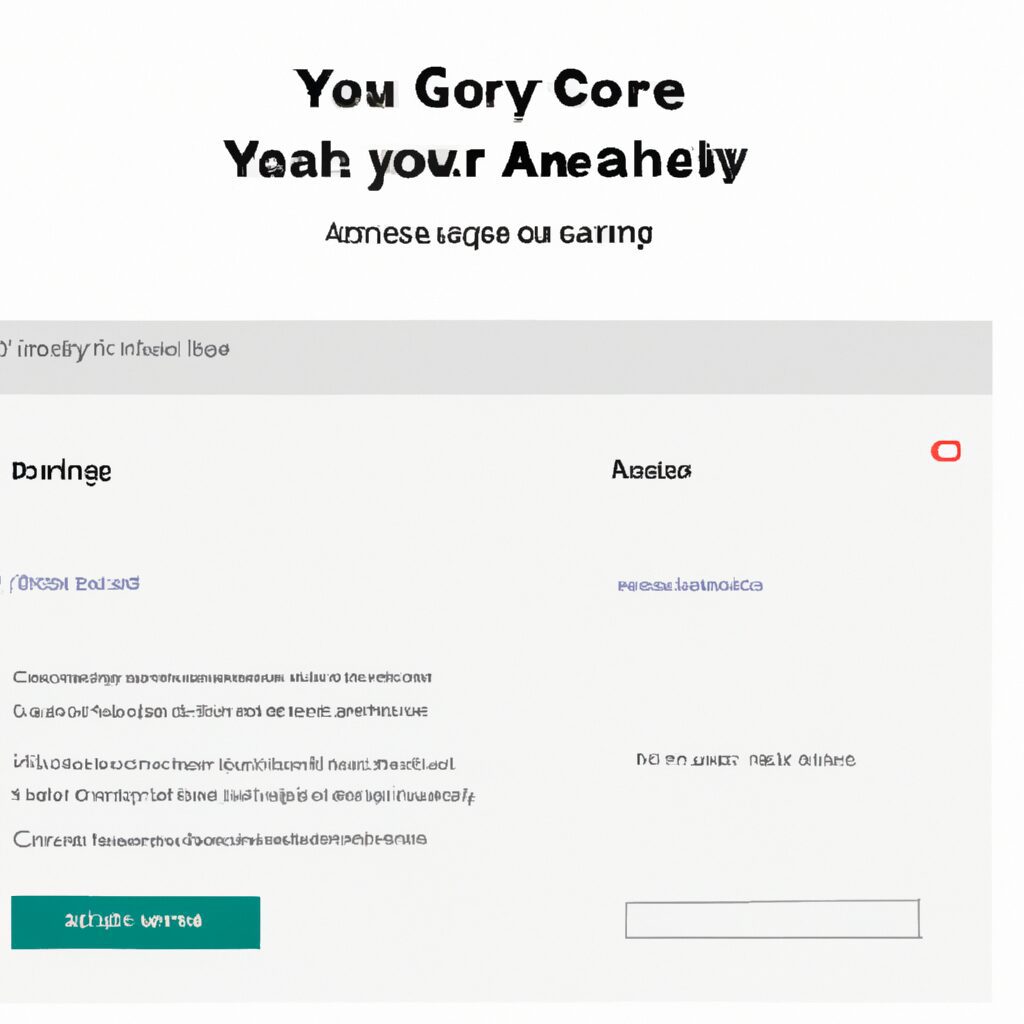“Create Your Survey in Minutes with Google Forms – Get the Answers You Need Now!”
Introduction
Creating a survey using Google Forms is a great way to collect data from a large group of people. It’s easy to set up- and you can customize the questions to fit your needs. In this guide- we’ll walk you through the steps of creating a survey using Google Forms. We’ll cover how to create the form- add questions- customize the look and feel- and share the survey with your target audience. By the end of this guide, you’ll have a survey ready to go and be able to start collecting data.
Step-by-Step Guide to Creating a Google Form Survey
Step 1: Log into your Google account and open Google Forms.
Step 2: Click the “+” icon to create a new form.
Step 3: Give your survey a title and description.
Step 4: Begin adding questions to your survey. You can choose from a variety of question types, including multiple choice, checkboxes, and short answer.
Step 5: Customize the look and feel of your survey by adding images, colors, and fonts.
Step 6: Preview your survey to make sure it looks and functions the way you want it to.
Step 7: Share your survey with your target audience. You can share it via email, social media, or embed it on your website.
Step 8: Monitor the responses to your survey and analyze the data.
Step 9: Use the data to make informed decisions about your business or organization.
How to Use Google Forms to Create a Professional Survey
Creating a professional survey with Google Forms is a simple and effective way to collect data from a large group of people. Google Forms is a free online survey tool that allows you to quickly and easily create surveys and collect responses.
To get started, open a new Google Form. You can customize the look and feel of your survey by adding a title, description, and images. You can also choose from a variety of question types, including multiple choice, checkboxes, and text boxes.
Once you have created your survey, you can share it with your target audience. You can share the survey via email, social media, or embed it on your website.
When creating your survey, it is important to keep your questions clear and concise. Avoid using jargon or overly complex language. Make sure to provide enough context for each question so that respondents understand what you are asking.
It is also important to consider the order of your questions. Start with general questions and then move on to more specific questions. This will help ensure that respondents answer all of the questions in the survey.
Finally, make sure to provide an incentive for respondents to complete the survey. This could be a discount code, a free product, or a chance to win a prize.
By following these tips, you can create a professional survey with Google Forms that will help you collect valuable data from your target audience.
Tips for Crafting Effective Questions for Your Google Form Survey
1. Use clear and concise language: When crafting questions for your survey, make sure to use language that is easy to understand and unambiguous. Avoid using jargon or overly complex words.
2. Ask one question at a time: When creating questions for your survey, make sure to ask one question at a time. This will help ensure that respondents answer the question accurately and completely.
3. Provide response options: When creating questions for your survey, provide response options for respondents to choose from. This will help ensure that respondents answer the question accurately and completely.
4. Avoid leading questions: When crafting questions for your survey, avoid using leading questions. Leading questions can bias the responses of respondents and lead to inaccurate results.
5. Use open-ended questions: When creating questions for your survey, consider using open-ended questions. Open-ended questions allow respondents to provide more detailed answers and can provide valuable insights.
6. Avoid double-barreled questions: When crafting questions for your survey, avoid using double-barreled questions. Double-barreled questions can be confusing and lead to inaccurate results.
7. Test your questions: Before sending out your survey, make sure to test your questions. This will help ensure that your questions are clear and that respondents understand what is being asked.
How to Analyze the Results of Your Google Form Survey
Analyzing the results of a Google Form survey can be a useful way to gain insights into customer preferences, opinions, and behaviors. To get the most out of your survey results, it is important to understand how to interpret the data.
First, review the survey questions and the responses you received. Make sure that the questions were clear and that the responses accurately reflect the information you were seeking.
Next, look for patterns in the responses. Are there any trends or correlations between different questions? Are there any outliers or unexpected responses?
Once you have identified any patterns or trends, you can use this information to draw conclusions about your survey results. For example, if you asked customers to rate their satisfaction with a product, you can use the responses to determine the overall satisfaction level.
Finally, consider how you can use the survey results to inform your business decisions. For example, if you found that customers are dissatisfied with a particular product, you may want to consider making changes to improve the product.
By taking the time to analyze the results of your Google Form survey, you can gain valuable insights into customer preferences and behaviors. This information can help you make informed decisions about your business and improve customer satisfaction.
Best Practices for Designing a Google Form Survey
1. Keep your survey short and to the point: Ask only the questions that are necessary to get the information you need.
2. Use clear and concise language: Avoid jargon and technical terms, and use simple language that is easy to understand.
3. Use multiple choice questions: Multiple choice questions are easier to answer and can help you get more accurate responses.
4. Provide an option for “other”: This allows respondents to provide additional information that may not be covered by the other options.
5. Include an introduction: Introduce the survey and explain why you are asking the questions.
6. Offer an incentive: Offering an incentive can help increase response rates.
7. Use skip logic: Skip logic allows you to skip questions that are not relevant to certain respondents.
8. Test your survey: Test your survey with a few people before sending it out to ensure that it is working properly.
9. Use branching logic: Branching logic allows you to ask follow-up questions based on the answers to previous questions.
10. Use a consistent design: Use a consistent design throughout the survey to make it easier to read and understand.
How to Share Your Google Form Survey with Your Audience
Sharing your Google Form survey with your audience is an important step in collecting valuable feedback. By following these steps, you can easily share your survey with your target audience.
1. Log into your Google account and open the Google Form you wish to share.
2. Click the “Send” button at the top of the page.
3. Select the “Link” tab.
4. Copy the link provided and paste it into an email, social media post, or other communication channel.
5. If you wish to limit the number of responses, click the “Limit to” checkbox and enter the desired number of responses.
6. Click “Send” to share the survey with your audience.
By following these steps, you can easily share your Google Form survey with your target audience. This will help you collect valuable feedback and insights that can be used to improve your products and services.
Q&A
Q1: What is a Google Form?
A1: Google Forms is a free survey and questionnaire tool that is part of the Google Docs suite of products. It allows users to create surveys and questionnaires, collect responses, and analyze the data.
Q2: How do I create a Google Form?
A2: To create a Google Form, open Google Drive and click the “New” button. Select “Google Forms” from the drop-down menu. This will open a new form in a new window. You can then add questions, customize the design, and share the form with others.
Q3: What types of questions can I add to a Google Form?
A3: You can add multiple choice, checkbox, drop-down, text, and scale questions to your Google Form. You can also add images, videos, and other media to your form.
Q4: How do I share my Google Form?
A4: To share your Google Form, click the “Share” button in the top right corner of the form. You can then enter the email addresses of the people you want to share the form with. You can also generate a link to the form that you can share with others.
Q5: How do I view the responses to my Google Form?
A5: To view the responses to your Google Form, click the “Responses” tab at the top of the form. This will open a spreadsheet with all of the responses to your form. You can then analyze the data and generate charts and graphs.
Q6: How do I export my Google Form responses?
A6: To export your Google Form responses, click the “More” button in the top right corner of the form. Select “Download responses” from the drop-down menu. This will download a CSV file with all of the responses to your form.
Conclusion
Creating a Google Form for a survey is a great way to quickly and easily collect data from a large number of people. It is easy to set up, customize, and share with others. With the help of the various features available, you can create a survey that is tailored to your specific needs. By following the steps outlined in this article, you can create a survey that is both effective and efficient.