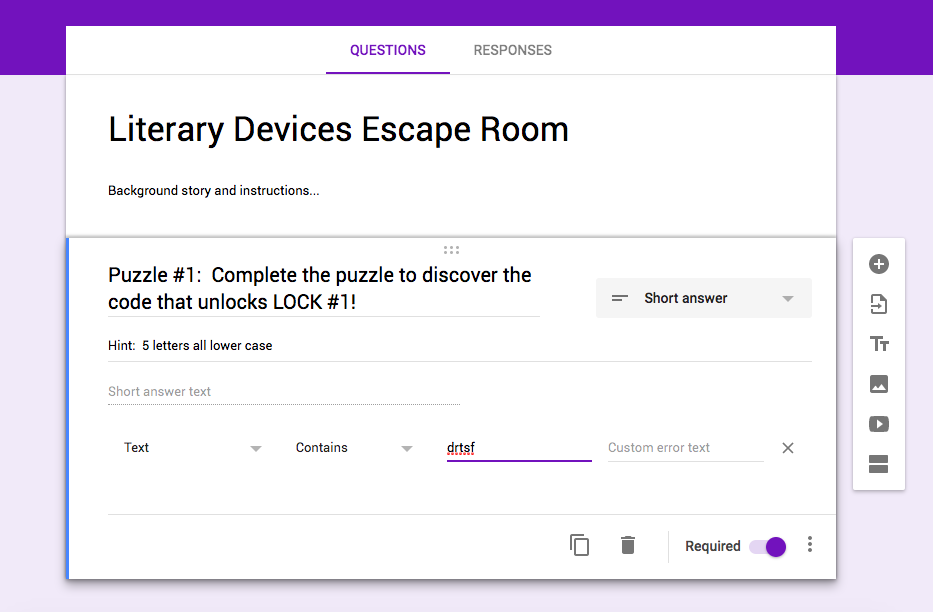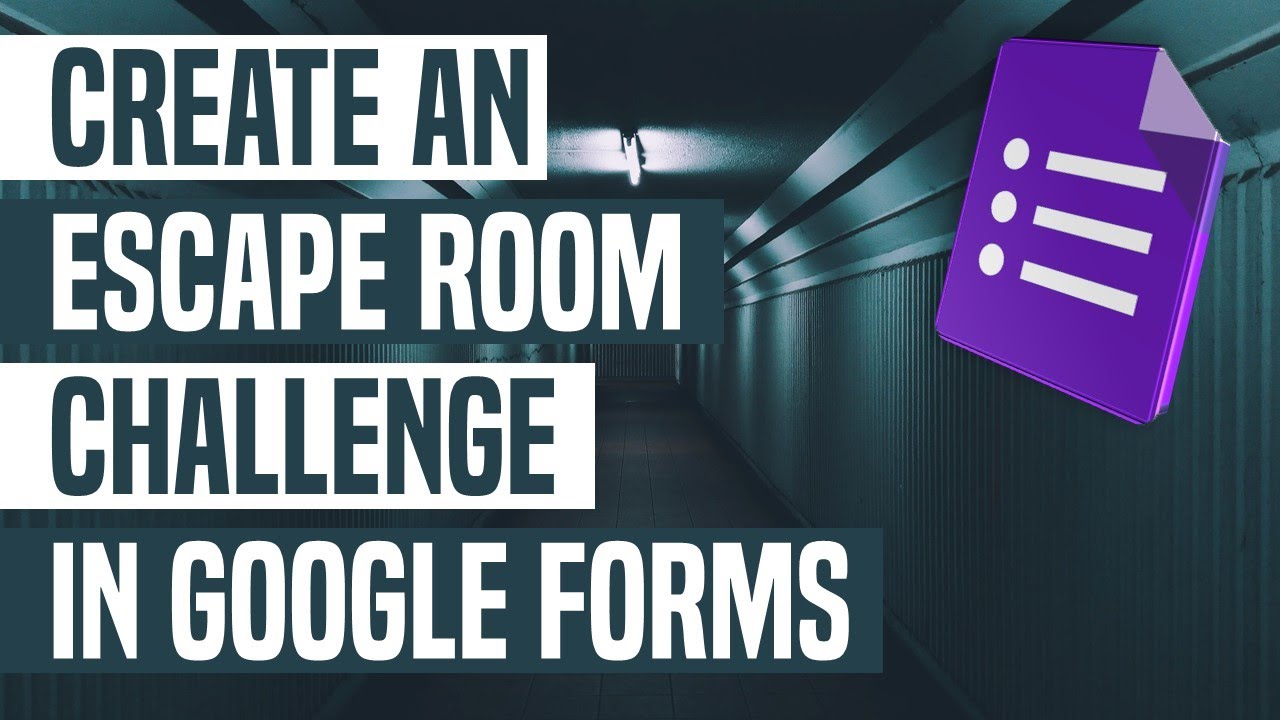To make an escape room on Google Forms, create a quiz in the form, add sections for puzzles, and include feedback for correct answers. Then, customize the theme and share the form for participants to solve the puzzles.
Creating your own escape room on Google Forms is a fun and interactive way to engage with your audience. By following some simple steps, you can design a challenging and entertaining escape room experience using Google Forms. Whether for educational purposes or just for entertainment, creating an escape room on Google Forms allows you to unleash your creativity and captivate your participants with an immersive and exciting experience.
This article explores the step-by-step process of creating an escape room using Google Forms, providing you with valuable insights and practical tips to craft an engaging and unique escape room adventure.
Step 1: Designing The Escape Room
Designing an escape room on Google Forms is a creative and engaging way to create a virtual experience. With step-by-step instructions and customizable features, you can easily make an interactive escape room that will captivate your audience.
Select A Theme And Storyline
When designing an escape room on Google Forms, the first step involves selecting a theme and creating a captivating storyline. Choose a theme that excites players and sets the stage for an immersive experience.
Design Puzzles And Gameflow
Next, focus on designing puzzles and gameflow that will challenge players while keeping them engaged. Create a series of puzzles that are interconnected and require logical thinking to solve.
Create A Setting And Atmosphere
Ensure that the escape room has a well-crafted setting and atmosphere to enhance the overall experience. Pay attention to details that contribute to the ambiance and make players feel fully immersed in the game.
Credit: www.bespokeclassroom.com
Step 2: Setting Up The Google Form
In this step, we will set up the Google Form for your escape room. It’s essential to create an engaging and interactive experience for the players. Let’s get started on setting up the Google Form.
Create A New Google Form
To begin, go to your Google Drive and select “New” followed by “More” and then “Google Forms”. This will open a new Google Form for you to start building your escape room.
Make The Form A Quiz
Once the form is created, click on the “Settings” gear icon and select the “Quiz” tab. Then, toggle on the “Make this a quiz” option to enable the quiz settings for your escape room.
Set Up Sections And Questions
Next, click on the “Add Section” button to create sections for your escape room. Each section can represent a different puzzle or task within the escape room. Within each section, add questions that correspond to the puzzles or challenges.
Add Answer Choices And Feedback
For each question, provide answer choices that the players can select from. Additionally, add feedback for each answer choice to guide the players in the right direction or provide hints.
Step 3: Customizing The Escape Room
In Step 3 of how to make an escape room on Google Forms, you will learn how to customize the escape room to make it more engaging and immersive for your players. This includes customizing the theme, adding images, creating sections, building the storyline, and designing the escape room tasks.
Customize The Form’s Theme And Design
Customizing the theme and design of your escape room form is crucial to creating an immersive and engaging experience for participants. To start, click on the “Theme” button at the top of the Google Form and choose from the available themes or customize colors and fonts to match your escape room’s theme and aesthetics. Adjusting the visual elements can set the tone for the entire experience, making it more captivating for players.
Add Images And Media
Incorporating images and media into your escape room form can enhance the storytelling and challenge-solving experience for the participants. After customizing the design, add images and media to each section of the form that align with the narrative and puzzles. Use captivating visuals to provide context to the challenges and create a visually stimulating atmosphere for players to delve into.
Create An Introduction And Instructions
Crafting a compelling introduction sets the stage for the escape room experience. Begin by introducing the story or background of the escape room, capturing the participants’ attention from the start. Follow this with clear and concise instructions for navigating through the form and solving the puzzles. Using descriptive language and providing essential details can aid participants in understanding the objectives and immersing themselves in the escape room adventure.
Credit: teachwithhollyrachel.com
Step 4: Testing And Sharing
For step 4 in creating an escape room on Google Forms, focus on testing your puzzles and settings before sharing. Ensure all questions align with the storyline and adjust sharing settings for smooth gameplay flow. Preview the form to guarantee an engaging and flawless escape room experience.
Preview And Test The Escape Room
Before sharing your escape room created with Google Forms, it’s essential to preview and test it thoroughly.
Share The Form With Participants
Once you are satisfied with the setup, it’s time to share the Google Form with your eager participants.
Adjust Sharing Settings
Ensure that the sharing settings for your Google Form are configured properly before inviting participants to play.
Credit: www.youtube.com
Frequently Asked Questions For How To Make An Escape Room On Google Forms
How Do I Create An Escape Room In Google Forms?
To create an escape room in Google Forms, design puzzles in Google Slides, make a quiz in Google Form, and add sections with correct answers and feedback. Adjust sharing settings as needed. For additional help, explore online tutorials and guides.
How Do You Make An Escape Room On Google Sites?
To make an escape room on Google Forms, create puzzles in Google Slides, then make a quiz on Google Forms. Create sections, add answers, feedback, and additional sections. Adjust sharing settings to share the escape room.
How Do I Create A Breakout In Google Forms?
To create a breakout in Google Forms, design puzzles in Google Slides. Set up a quiz in Google Forms, add sections, correct answers, feedback, and more sections. Adjust sharing settings for completion.
How Do You Make Your Own Escape Room?
To create your own escape room on Google Forms, follow these steps: 1. Design your setting and theme to immerse players in a new world. 2. Determine how players discover clues. 3. Design puzzles and game flow for an engaging experience.
4. Watch as the players have a great time! 5. Adjust sharing settings in Google Forms to make it accessible to participants. That’s it! You can now create your own escape room using Google Forms.
Conclusion
Ready to create your own Escape Room on Google Forms? Follow the steps outlined and let your creativity run wild! Engage your audience in a challenging and fun experience they won’t forget. Get started today and unlock a world of interactive possibilities.
Happy creating!