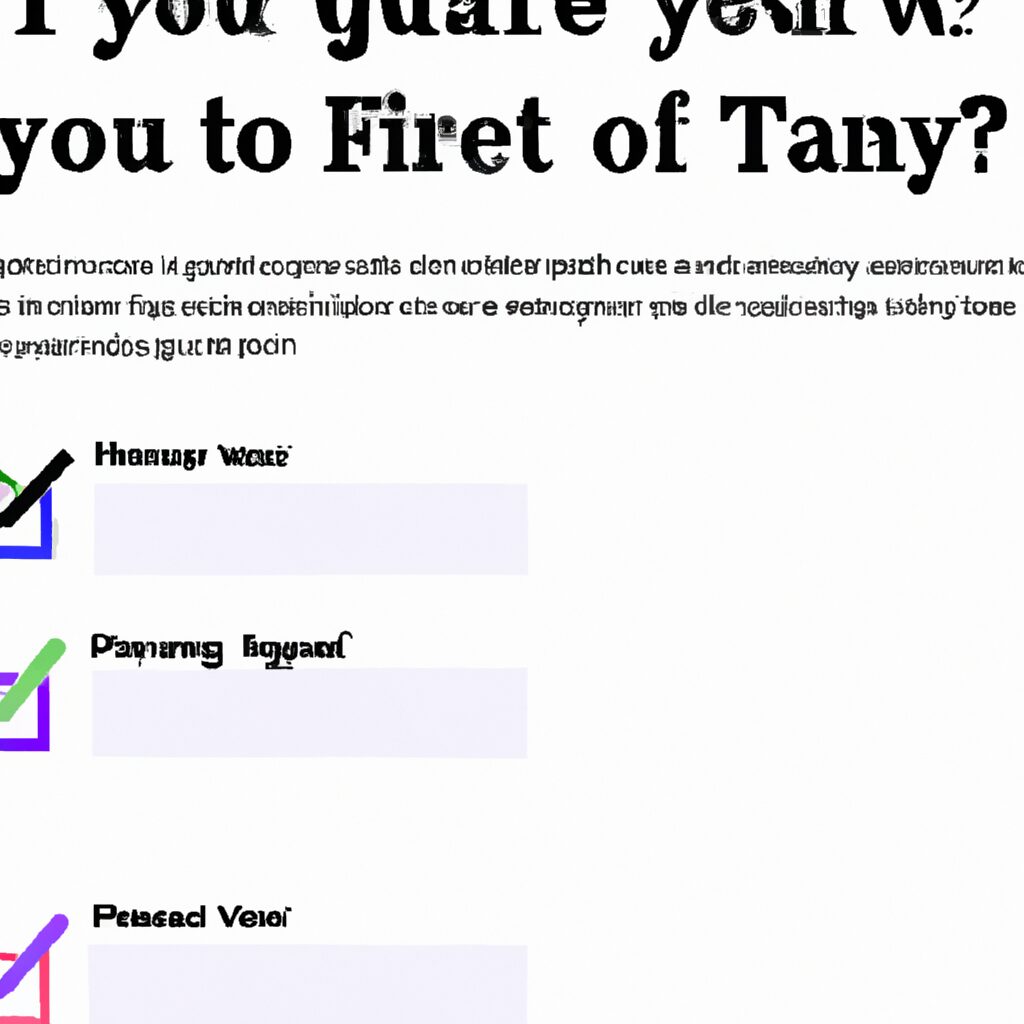“Create Your Survey in Minutes with Google Forms – Get the Answers You Need Now!”
Introduction
Creating a survey on Google Forms is a great way to quickly and easily collect data from a large group of people. With Google Forms- you can create a survey in minutes and send it out to your target audience. You can also customize the survey to fit your needs- such as adding images- videos- and other media. In this guide- we’ll walk you through the steps of creating a survey on Google Forms, from setting up the survey to analyzing the results.
Step-by-Step Guide to Creating a Survey with Google Forms
Creating a survey with Google Forms is a simple and effective way to collect data from a large group of people. This step-by-step guide will walk you through the process of creating a survey with Google Forms.
Step 1: Log into your Google account and open Google Forms.
Step 2: Create a title for your survey. This should be descriptive and concise.
Step 3: Add questions to your survey. You can choose from a variety of question types, including multiple choice, checkboxes, and text boxes.
Step 4: Customize the look and feel of your survey. You can change the background color, font size, and other design elements.
Step 5: Preview your survey to make sure it looks the way you want it to.
Step 6: Share your survey with the people you want to take it. You can share it via email, social media, or a link.
Step 7: Monitor the responses to your survey. You can view the results in real-time or download them for further analysis.
Step 8: Analyze the data from your survey. You can use the data to make decisions or gain insights into a particular topic.
Creating a survey with Google Forms is a great way to collect data from a large group of people. With this step-by-step guide, you can easily create a survey and start collecting data in no time.
How to Design an Effective Survey with Google Forms
Designing an effective survey with Google Forms is a straightforward process that can help you gain valuable insights into your target audience. By following these steps, you can create a survey that will provide you with the data you need to make informed decisions.
Step 1: Choose a Template. Google Forms offers a variety of templates to choose from, so you can quickly create a survey that meets your needs. Select a template that best fits the type of survey you are creating.
Step 2: Add Questions. Once you have chosen a template, you can begin adding questions to your survey. When creating questions, be sure to use language that is clear and concise. Avoid using jargon or overly complex language.
Step 3: Set Up Response Options. Depending on the type of survey you are creating, you may need to set up response options for your questions. For example, if you are asking a multiple-choice question, you will need to provide the respondent with a list of possible answers.
Step 4: Customize Your Survey. You can customize your survey by adding images, videos, or other media. You can also add logic to your survey, which will allow you to skip certain questions based on the respondent’s answers.
Step 5: Preview and Test Your Survey. Before you send out your survey, it is important to preview and test it to make sure it is working properly. This will help you identify any potential issues before you send it out to your target audience.
Step 6: Send Out Your Survey. Once you have tested and previewed your survey, you can send it out to your target audience. You can send it out via email, social media, or other methods.
By following these steps, you can create an effective survey with Google Forms. By taking the time to create a survey that is clear and concise, you can gain valuable insights into your target audience.
Tips for Writing Engaging Questions for Your Google Forms Survey
1. Use clear and concise language: When writing questions for your survey, make sure to use language that is easy to understand and unambiguous. Avoid using jargon or overly complex words.
2. Ask open-ended questions: Open-ended questions allow respondents to provide more detailed answers and provide more insight into their opinions.
3. Avoid leading questions: Leading questions can bias the responses of your survey participants. Make sure to ask questions that are neutral and do not lead the respondent to a particular answer.
4. Keep questions relevant: Make sure that the questions you ask are relevant to the topic of your survey. Avoid asking questions that are unrelated or off-topic.
5. Avoid double-barreled questions: Double-barreled questions ask two questions in one, which can be confusing for respondents. Make sure to ask one question at a time.
6. Ask one question at a time: Asking multiple questions in one can be overwhelming for respondents. Make sure to ask one question at a time and provide enough space for respondents to answer.
7. Provide an “other” option: Providing an “other” option allows respondents to provide answers that are not listed in the survey. This can provide more insight into the opinions of your respondents.
8. Use branching logic: Branching logic allows you to tailor the survey to the individual respondent. This can help to make the survey more engaging and relevant to the respondent.
How to Analyze the Results of Your Google Forms Survey
Analyzing the results of a Google Forms survey can be a useful way to gain insights into customer preferences, opinions, and behaviors. To get the most out of your survey results, it is important to understand how to interpret the data.
1. Review the survey questions. Before you begin analyzing the results, it is important to review the survey questions to ensure that they are clear and relevant to the topic. This will help you to interpret the data accurately.
2. Analyze the responses. Once you have reviewed the survey questions, you can begin to analyze the responses. Look for patterns in the data and identify any trends or correlations.
3. Compare the results. If you have conducted multiple surveys, you can compare the results to identify any changes in customer preferences or behaviors over time.
4. Create visualizations. Visualizing the data can help to make the results easier to understand. You can use charts, graphs, and other visualizations to illustrate the data in a more meaningful way.
5. Interpret the results. Once you have analyzed the data and created visualizations, you can begin to interpret the results. Consider the implications of the data and how it can be used to inform decisions or strategies.
By following these steps, you can effectively analyze the results of your Google Forms survey and gain valuable insights into customer preferences, opinions, and behaviors.
Best Practices for Distributing Your Google Forms Survey
1. Choose an Appropriate Length: When creating your survey, it is important to keep the length in mind. Long surveys can be intimidating and may cause respondents to abandon the survey before completing it. Aim to keep your survey as concise as possible while still gathering the necessary information.
2. Use Clear and Concise Questions: Make sure your questions are easy to understand and don’t require too much thought. Avoid using jargon or overly complex language.
3. Offer Multiple Response Options: When possible, provide respondents with multiple response options. This will make it easier for them to answer the questions and provide more accurate data.
4. Include an Incentive: Offering an incentive, such as a discount or a free gift, can help increase response rates.
5. Test Your Survey: Before distributing your survey, it is important to test it to make sure it is working properly. This will help ensure that the data you collect is accurate and reliable.
6. Distribute Your Survey: Once you have tested your survey, it is time to distribute it. You can share your survey via email, social media, or other online platforms.
7. Follow Up: After you have distributed your survey, it is important to follow up with respondents. This will help ensure that they have completed the survey and that their responses are accurate.
How to Use Google Forms to Collect Valuable Feedback from Your Customers
Collecting feedback from customers is an important part of any business. It helps you understand how customers feel about your products and services, and can help you make improvements. Google Forms is a great tool for collecting customer feedback. It’s easy to use, and you can customize it to fit your needs. Here’s how to use Google Forms to collect valuable feedback from your customers.
1. Create a Form: The first step is to create a form. You can do this by going to Google Forms and clicking “Create Form.” From there, you can customize the form with questions that are relevant to your business. Make sure to include questions that will help you understand how customers feel about your products and services.
2. Share the Form: Once you’ve created the form, you’ll need to share it with your customers. You can do this by sending them a link to the form or embedding it on your website. You can also use social media to promote the form and encourage customers to fill it out.
3. Analyze the Results: After customers have filled out the form, you’ll need to analyze the results. Google Forms makes it easy to view the responses in a variety of ways. You can view the responses in a graph or table, or you can export the data to a spreadsheet for further analysis.
By using Google Forms to collect customer feedback, you can gain valuable insights into how customers feel about your products and services. This can help you make improvements and ensure that your customers are satisfied.
Q&A
Q1: How do I create a survey on Google Forms?
A1: To create a survey on Google Forms, open the Google Forms app and click the “+” icon to start a new form. Then, add questions to the form by selecting the type of question you want to ask. You can also customize the look and feel of the survey by adding images, colors, and fonts.
Q2: How do I add questions to my survey?
A2: To add questions to your survey, click the “+” icon in the top right corner of the form. Then, select the type of question you want to ask. You can also add images, videos, and other media to your questions.
Q3: How do I customize the look and feel of my survey?
A3: To customize the look and feel of your survey, click the “Design” tab in the top right corner of the form. Here, you can change the background color, add images, and customize the font and text size.
Q4: How do I share my survey?
A4: To share your survey, click the “Send” tab in the top right corner of the form. Here, you can enter the email addresses of the people you want to send the survey to. You can also share the survey via a link or embed it on a website.
Q5: How do I view the results of my survey?
A5: To view the results of your survey, click the “Responses” tab in the top right corner of the form. Here, you can view the responses to each question and analyze the data.
Q6: How do I export the results of my survey?
A6: To export the results of your survey, click the “More” tab in the top right corner of the form. Here, you can export the results as a CSV file or an Excel spreadsheet.
Conclusion
Creating a survey on Google Forms is a great way to quickly and easily collect data from a large group of people. It is easy to set up, customize, and distribute, and the data can be easily analyzed and visualized. With the help of Google Forms, you can quickly and easily create surveys that are tailored to your specific needs.