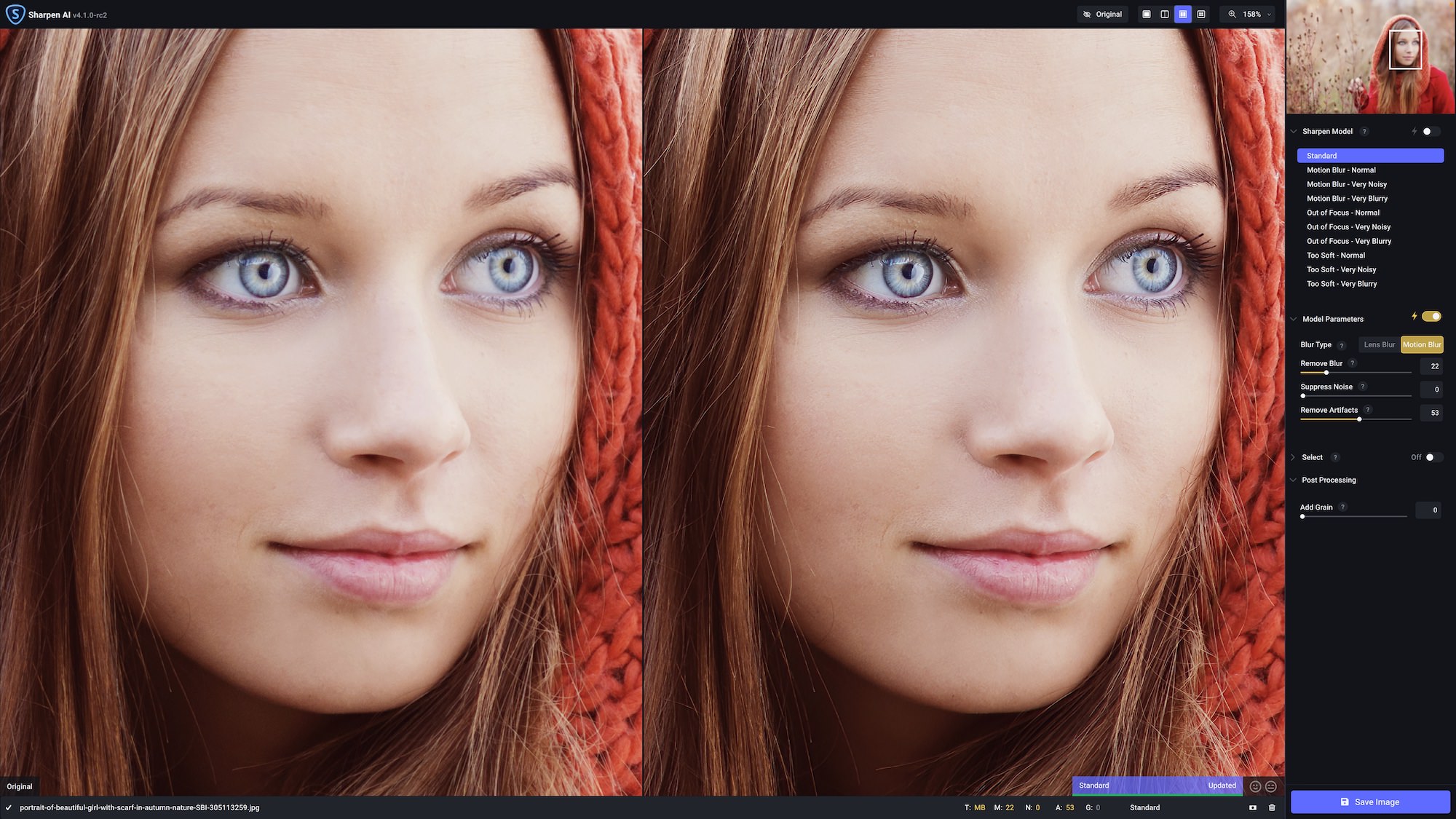To install Topaz in Photoshop 2022, launch Editor Preferences and open the Plug-ins tab. Select Additional Plug-ins Folder and choose the location containing the Topaz plug-in.
Enhancing your Photoshop 2022 experience with Topaz can greatly improve the quality of your images. Topaz offers a range of powerful tools for color adjustment, noise reduction, and sharpening that can take your editing to the next level. In this guide, you will learn the simple and straightforward steps to seamlessly install Topaz plug-ins into your Photoshop 2022 software.
By following these instructions, you can effortlessly integrate Topaz into your Photoshop workflow and unlock its advanced editing capabilities. Let’s dive into the process of installing Topaz in Photoshop 2022 and discover the potential it holds for enhancing your photo editing projects.
Credit: www.youtube.com
Steps To Install Topaz In Photoshop 2022
To install Topaz in Photoshop 2022, first, close Photoshop and run the Topaz installer. Download the plugin from the Topaz website and open Photoshop to check for the plugin integration. Restart Photoshop for the changes to take effect and start using Topaz filters in your editing process.
To unlock the full potential of Adobe Photoshop 2022, installing Topaz plug-ins can significantly enhance your editing capabilities. Follow these simple steps to seamlessly install Topaz in Photoshop 2022.Accessing Plug-ins Tab In Photoshop
1. Launch Photoshop 2022 and navigate to the top menu. 2. Click on “Edit” and select “Preferences” from the dropdown menu. 3. A dialog box will appear. Look for and click on “Plug-ins” in the left-hand column. 4. The “Plug-ins” tab will now be visible in the main window.Selecting Additional Plug-ins Folder
1. Within the “Plug-ins” tab, locate the section titled “Additional Plug-ins Folder.” 2. Click on the “Choose” button adjacent to this section. 3. A file explorer window will open, allowing you to navigate your computer’s directories.Choosing Topaz Plug-in Location
1. Browse through your computer’s file structure and select the location where you have installed the Topaz plug-in. 2. Once you have selected the appropriate folder, click “OK” to confirm your selection.Restarting Photoshop Elements
1. To complete the installation process, close Photoshop 2022. 2. Relaunch Photoshop 2022 to ensure that the newly installed Topaz plug-ins are loaded properly. 3. You can now access the Topaz plug-ins from the Filters or Extensions menu, depending on the specific plug-in you installed. By following these easy steps, you can successfully install Topaz in Photoshop 2022 and take your photo editing to new heights. Make sure to explore the various features and options provided by Topaz to enhance your creative journey in Photoshop.How To Install Topaz Photo Ai Filter
Welcome to our guide on how to install Topaz Photo AI Filter in Photoshop 2022. If you want to take your photo editing skills to the next level, installing the Topaz Photo AI filter can greatly enhance your workflow and the quality of your images. In this guide, we will walk you through the process step by step so that you can start using this powerful tool in Photoshop.
Closing Photoshop
Before installing the Topaz Photo AI filter, it is important to ensure that Photoshop is closed. This will prevent any potential conflicts during the installation process.
Running Topaz Photo Ai Installer
Once Photoshop is closed, run the Topaz Photo AI installer. If you don’t have the installer, you can download it from the official Topaz website. Follow the on-screen instructions to complete the installation process.
Checking For The Plugin In Photoshop
After the installation is complete, open Photoshop and check for the Topaz Photo AI plugin. You should be able to find the plugin in the Filter menu or under the Topaz Labs section. If the plugin is visible, congratulations – you have successfully installed the Topaz Photo AI filter in Photoshop 2022!
Opening Topaz Ai In Photoshop
To open Sharpen AI in Photoshop, start by closing Photoshop and then launching Sharpen AI. After that, navigate to the Help menu and select “Reinstall Photoshop Plugin.”
- Close Photoshop and launch Sharpen AI.
- Open the Help menu and click on “Reinstall Photoshop Plugin.”
- If prompted, enter your Mac user password.
If you encounter any issues with the plugin, a reinstallation may help. To proceed, close Photoshop and launch Sharpen AI. Then, open the Help menu and click Reinstall Photoshop Plugin. If prompted, enter your Mac user password. After that, check for the Sharpen AI plugin under the Filters menu in Photoshop.
After reinstallation, import an image in Photoshop and navigate to the Filters menu. Check for the presence of the Sharpen AI plugin under the Topaz Labs LLC section. If the plugin appears, it has been successfully installed and is ready to use for enhancing your images.
Credit: www.wikihow.com
Troubleshooting And Additional Tips
To troubleshoot Topaz installation in Photoshop 2022, ensure to close Photoshop, rerun the Topaz installer, then reopen Photoshop to check for the plugin. For additional tips, download the latest Topaz version and follow the plugin setup steps carefully.
Manually Installing Topaz
If you encounter any issues while installing Topaz in Photoshop 2022, you can opt for manual installation. Here’s how you can do it:- Step 1: Close Photoshop to begin the manual installation process.
- Step 2: Download the Topaz Photo AI filter from the official Topaz Labs website.
- Step 3: Locate the downloaded file and run the installer.
- Step 4: Follow the on-screen instructions to complete the installation.
- Step 5: Once the installation is complete, open Photoshop and check for the plugin’s availability.
Contacting Topaz Support For Issues
If you are experiencing persistent issues or encountering difficulties during the installation process, it is recommended to reach out to Topaz Support for assistance. They have a dedicated support team that can guide you through troubleshooting steps and provide solutions. To contact Topaz Support, follow these steps:- Step 1: Visit the Topaz Labs website and navigate to the support section.
- Step 2: Look for the contact information, such as email or phone number, to reach their support team.
- Step 3: Explain your issue in detail and provide any necessary information about your system setup and the steps you have already taken.
- Step 4: Wait for their response and follow their instructions to resolve the problem.
Credit: www.topazlabs.com
Frequently Asked Questions Of How To Install Topaz In Photoshop 2022
How Do I Install Topaz Plug-ins In Photoshop?
To install Topaz Plug-ins in Photoshop, open Photoshop and go to Editor Preferences (Ctrl+K on Windows or Cmd+K on Mac OS). Click on the Plug-ins tab and select Additional Plug-ins Folder. Choose the location where the Topaz plug-in is located and click OK.
Restart Photoshop Elements to use the plug-ins.
How To Install Topaz In Photoshop 2024?
To install Topaz in Photoshop 2024, follow these steps: 1. Close Photoshop. 2. Run the Topaz Photo AI installer again. 3. Open Photoshop and check for the plugin. For additional details, visit the Topaz Labs website or refer to their documentation.
How Do I Open Topaz Ai In Photoshop?
To open Topaz AI in Photoshop, follow these steps: 1. Close Photoshop. 2. Run the Topaz Photo AI installer again. 3. Open Photoshop and check for the plugin. For Topaz AI installation on Photoshop, ensure to follow these steps.
How Do I Install Ai Plugin In Photoshop?
To install an AI plugin in Photoshop, follow these steps: 1. Close Photoshop. 2. Run the AI plugin installer again. 3. Open Photoshop and check for the plugin. That’s it! You’re ready to use the AI plugin in Photoshop.
Conclusion
Installing Topaz in Photoshop 2022 is a straightforward process that can greatly enhance your photo editing capabilities. By following the steps outlined in this blog post, you can easily integrate Topaz plugins into your Photoshop workflow. With its advanced AI filters and powerful editing tools, Topaz can help transform your images and take your creative vision to the next level.
Give it a try and see the difference it can make in your editing process. Happy editing!