How to Insert Degree Symbol in Excel on Mac
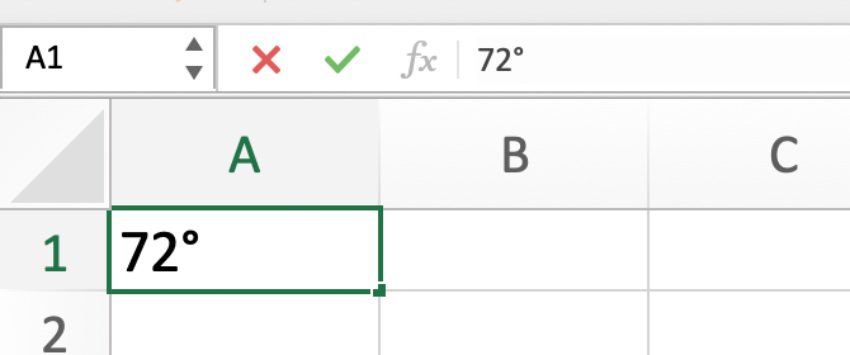
To insert a degree symbol in Excel on Mac, click on the “Insert” menu, then select “Symbol.” Choose the desired degree symbol from the options available.
Adding a degree symbol in Excel on a Mac can be done easily by following these simple steps. It helps to accurately represent temperature values or angles within your Excel spreadsheets. By using the Symbol function in Excel, you can efficiently include the degree symbol whenever needed.
This method streamlines the process, saving time and ensuring accurate data representation in your Excel documents. So, quickly insert the degree symbol in Excel on your Mac for precise and professional-looking data presentation.

Credit: keys.direct
Methods To Insert Degree Symbol In Excel On Mac
When working with Excel on a Mac, adding a degree symbol is a common requirement, especially when dealing with temperature values or geographic data. Fortunately, there are various methods available to insert the degree symbol in Excel on Mac. In this article, we will explore two efficient techniques to accomplish this task. Let’s delve into the methods to insert the degree symbol in Excel on Mac.
One way to insert the degree symbol in Excel on Mac is by utilizing the Symbols menu. This method allows you to easily select and insert the degree symbol from the available symbols in Excel. Follow the steps below to use this method:
- Open your Excel spreadsheet and navigate to the cell where you want to insert the degree symbol.
- Click on the Insert tab in the Excel menu.
- Locate the Symbol button in the toolbar and click on it.
- From the dropdown menu, select the Symbol option. This will open the Symbol dialog box.
- In the Symbol dialog box, find and select the degree symbol (°).
- Click the Insert button to insert the degree symbol into the selected cell in your Excel spreadsheet.
Another quick and convenient way to insert the degree symbol in Excel on Mac is by utilizing keyboard shortcuts. This method allows you to insert the degree symbol without navigating through multiple menus. Here’s how to do it:
- Click on the cell in the Excel spreadsheet where you want to insert the degree symbol.
- Press Command + Control + Space to open the Character Viewer on your Mac.
- In the Character Viewer, type degree in the search bar.
- Locate the degree symbol (°) in the search results and click on it to insert the symbol into the selected cell in Excel.
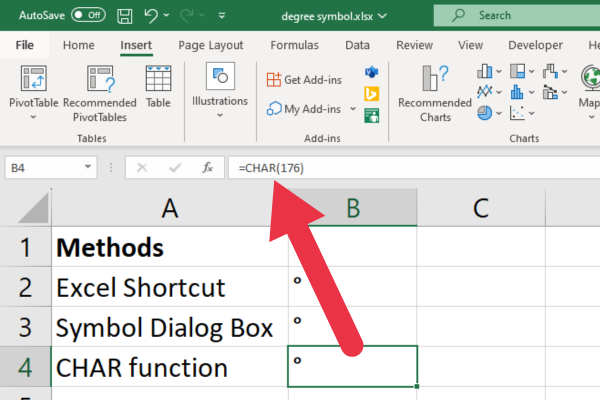
Credit: blog.enterprisedna.co
Using The Symbols Menu In Excel
Using the Symbols menu in Excel on Mac allows you to easily insert special characters like the degree symbol into your documents. Follow these steps to insert the degree symbol in Excel:
Step 1: Click On The ‘insert’ Menu
Access the ‘Insert’ menu in Excel to begin the process of inserting special symbols.
Step 2: Select ‘symbol’ From The Dropdown
From the ‘Insert’ menu, select ‘Symbol’ to open the symbol insertion dialog box.
Step 3: Choose The Degree Symbol
In the symbol dialog box, locate and select the degree symbol from the available options.
Step 4: Insert The Degree Symbol Into The Excel Document
Click on the ‘Insert’ button in the dialog box to insert the degree symbol into your Excel document.
Using Keyboard Shortcuts
Utilizing keyboard shortcuts can save you time and effort when inserting special symbols in Excel on Mac. Follow the simple steps below to insert the degree symbol efficiently.
Step 1: Place The Cursor In The Desired Location
Click on the cell where you want to insert the degree symbol to ensure the symbol appears exactly where you need it.
Step 2: Press The Keyboard Shortcut For The Degree Symbol
Hold down the Option key on your Mac keyboard and simultaneously press the letter K to insert the degree symbol (°).
Step 3: Verify The Insertion Of The Degree Symbol
Check that the degree symbol has been successfully inserted in the cell you selected. Make sure it displays correctly to confirm the insertion.
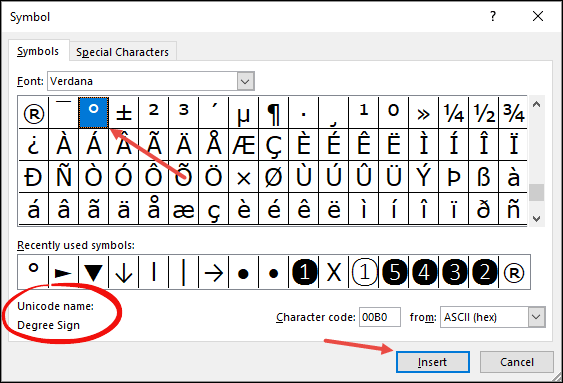
Credit: gaslin.amebaownd.com
Frequently Asked Questions On How To Insert Degree Symbol In Excel On Mac
How To Make A Degree Symbol On A Mac?
To insert a degree symbol on a Mac, press “Option + Shift + 8” on your keyboard.
How Do You Insert Symbols In Excel For Mac?
To insert symbols in Excel for Mac, go to the Insert menu and click on Symbol. Then, choose the symbol you want to insert.
What Is The Formula For The Degree Symbol In Excel?
To insert the degree symbol in Excel, follow these steps: click on “Insert” in the menu bar, then click on “Symbol” in the Symbols group. Select the degree symbol from the list and click “Insert. “
How Do You Put Excel In Degree Mode?
To put Excel in degree mode, you can use the CHAR function or the Symbols section. Alternatively, you can use a keyboard shortcut to insert the degree symbol in Excel on a Mac.
Conclusion
Adding a degree symbol in Excel on Mac can be achieved through several methods. Whether using the CHAR function, the Symbols section, or keyboard shortcuts, there are various options to suit your preferences. By incorporating these techniques, you can efficiently include the degree symbol in your Excel spreadsheets and enhance the clarity of your data.
