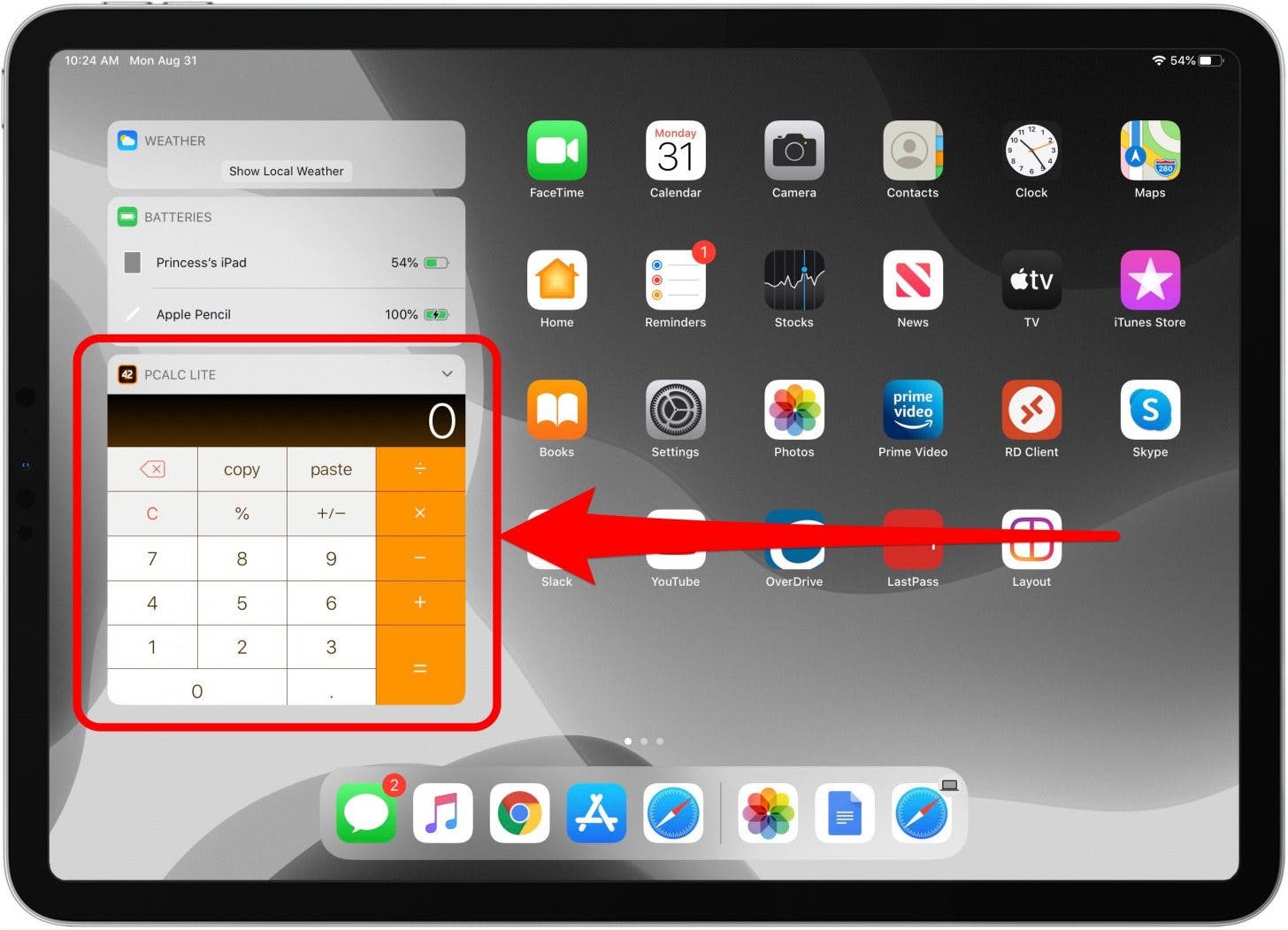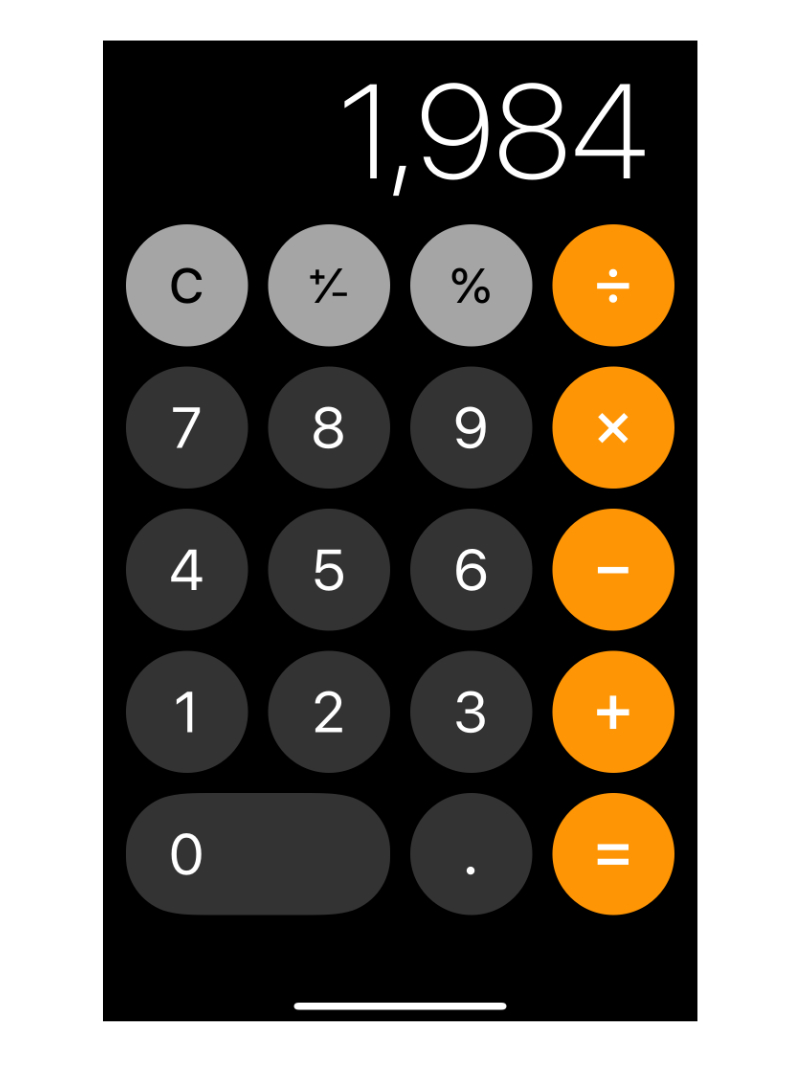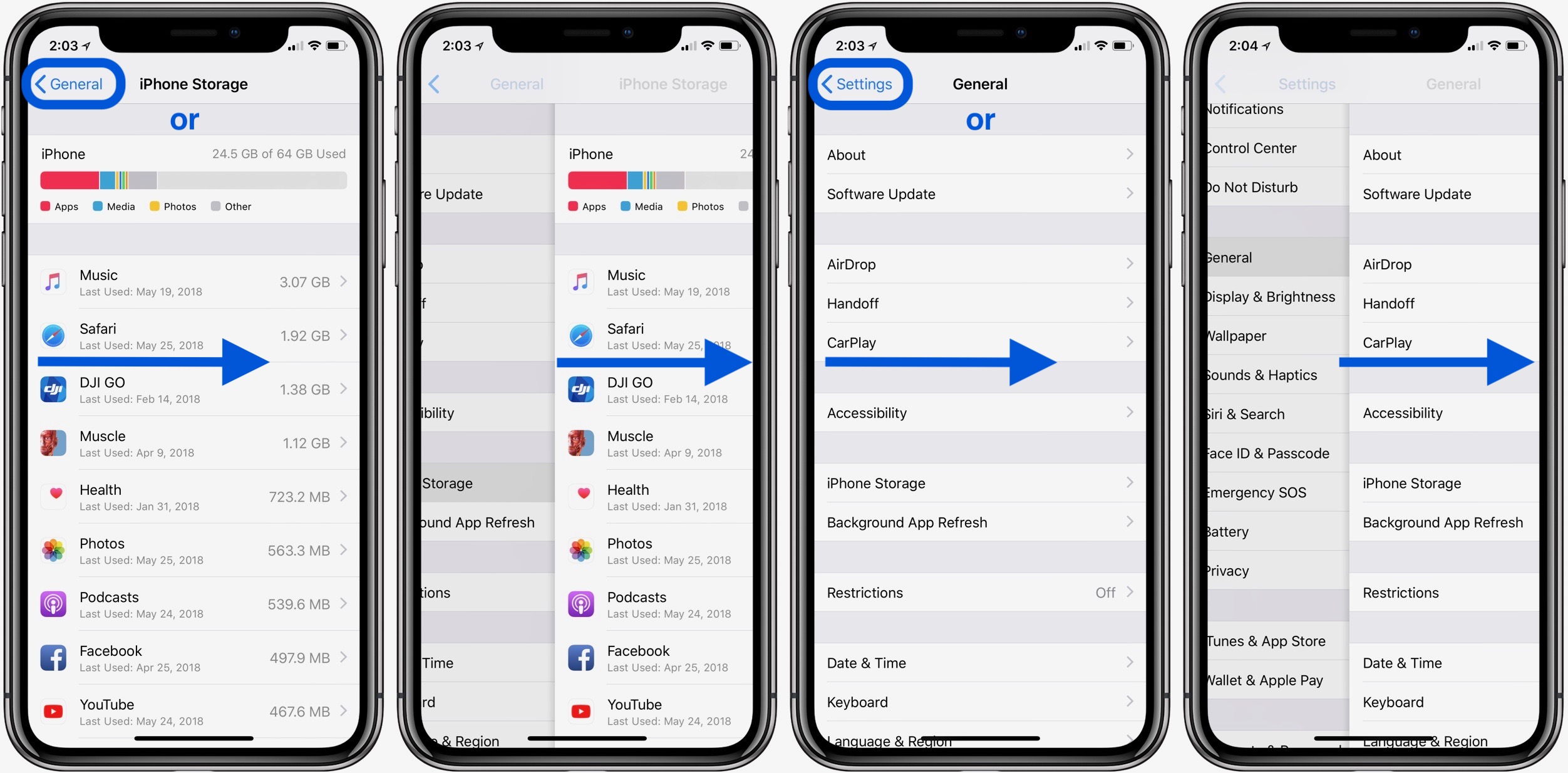To go back on iPhone calculator, swipe left or right over the number to clear it. This hidden feature allows you to undo the last digit entered on the iPhone’s calculator.
Not many users are aware of this handy function, but it can save you time and frustration when making a mistake in your calculations. The iPhone calculator app may not have an obvious back button, but it actually does have a hidden backspace option.
By swiping left or right over the numbers, you can easily undo the last digit entered. This simple gesture provides a quick and efficient way to correct errors and make your calculations more accurate. Understanding this hidden feature can greatly enhance your experience with the iPhone calculator and streamline your numerical tasks.
Credit: www.iphonelife.com
Hidden Backspace Button On Iphone Calculator
The iPhone calculator is an essential tool for quick calculations on the go. However, many users are not aware that it actually has a hidden backspace button, allowing you to undo any mistakes or go back to previous calculations. In this article, we will explore how to find and use this hidden feature.
Is There An Undo Button On Iphone Calculator?
Surprisingly, the iPhone calculator does not have a dedicated undo button. However, there is a simple gesture that allows you to clear the last digit you entered. To do this, all you have to do is swipe the top part of the calculator, where the digits appear. This action will erase the last digit, providing you with the ability to correct any errors.
Does Iphone Calculator Have A Back Button?
While the iPhone calculator does not have a traditional back button, it does offer a clever alternative. By swiping left or right over the number you entered, you can effectively remove it and go back to the previous calculation or input. This hidden feature ensures that you can easily backtrack and make corrections without starting all over again.
Finding The Hidden Backspace Button
To access the hidden backspace button on your iPhone calculator, follow these simple steps:
- Open the calculator app on your iPhone.
- Type a number or perform a calculation.
- Swipe left or right over the number you entered.
By swiping over the number, it will be removed, allowing you to go back and make any necessary adjustments. This cleverly hidden backspace button ensures a seamless and efficient calculation experience on your iPhone.
So, the next time you make a mistake or need to correct a calculation on your iPhone calculator, remember this hidden feature and utilize the swipe gesture to easily go back and make corrections. It’s a handy tool that can save you time and frustration.
Accessing Calculator History On Iphone
Have you ever found yourself in need of referencing a previous calculation on your iPhone’s calculator app, only to realize that there’s no apparent history feature for your past operations? Not to worry, as there are some tricks you can use to access the calculator history on your iPhone. Let’s delve into how you can retrieve and utilize the calculator history feature on your iPhone.
How To See History On Iphone Calculator
If you want to view the history of your recent calculations on the iPhone calculator, you can perform a simple swipe gesture to reveal your most recent entries. By swiping down on the calculator’s display, you can access the history of recent calculations made during the current session.
Calculator History Feature On Iphone
While the iPhone calculator app doesn’t retain a long-term history of your calculations, it does offer a handy functionality to access recent entries. With a straightforward swipe gesture, you can retrieve your most recent calculations, providing quick access to the history of your previous operations.
Additionally, if you mistakenly enter a wrong digit, you can simply swipe in the opposite direction at the top of the calculator’s display to remove the last entered digit, effectively undoing the mistake.
Swiping For Quick Corrections
The iPhone calculator app provides a neat trick for quick corrections through swiping. Here’s how you can effectively utilize this feature to make fast changes and avoid the hassle of starting the calculation from scratch.
How To Go Back To The Previous Answer On Iphone Calculator
To go back to a previous answer on the iPhone calculator, simply swipe down on the display, and it will reveal a history of your recent calculations.
Using Swipe To Delete In The Iphone Calculator
You can swipe left or right over a number in the calculator to effectively delete the last digit entered, providing a quick method for correcting errors in your calculations.
Enhancing Calculator Functionality
The iPhone calculator is a useful tool for everyday calculations. However, many users are unaware of the hidden features and functions that can enhance its functionality. In this section, we will explore two useful functions: copying calculation results and using the memory function.
Copying Calculation Results On Iphone Calculator
Did you know that you can easily copy the results of your calculations on the iPhone calculator? This feature can be handy when you want to share the result with someone or simply keep a record. Here’s how you can do it:
- Perform the calculation on the iPhone calculator.
- Once you have the result, press and hold the result screen until the copy button appears.
- Tap on the copy button to copy the result to your clipboard.
- Now you can paste it wherever you need to use or share the result.
Using The Memory Function On Iphone Calculator
The iPhone calculator also has a memory function that allows you to store and recall numbers for later use. This can be particularly helpful when you need to perform multiple calculations with the same number. Here’s how you can use the memory function:
- To store a number in memory, simply enter the number and then tap the “M+” button.
- To recall a number from memory, tap the “MR” button. The stored number will be displayed on the screen.
- You can also perform calculations using the stored number. For example, if you want to add the stored number to another number, enter the second number and then tap the “+” button followed by the “MR” button.
- The result of the calculation will be displayed on the screen.
By using these two features, you can further enhance the functionality of the iPhone calculator and make your calculations more efficient. Whether you need to copy calculation results or store numbers in memory, the iPhone calculator has you covered.
Remember to explore the hidden features of your iPhone calculator to make the most out of this handy tool.
Optimizing Calculator Usage On Iphone
Want to go back on your iPhone calculator? It’s easier than you think! Here are some handy tips to optimize your calculator usage on your iPhone.
Iphone Calculator Swipe And Undo Feature
Looking for a way to undo that last number you entered on your iPhone calculator? Simply swipe at the top of the display to clear your last digit entry. This hidden feature makes corrections a breeze.
Iphone Calculator Tricks For Efficient Usage
Maximize your iPhone calculator efficiency with these tricks:
- Swipe Gesture: Quickly go back by swiping at the top of the calculator display.
- Hidden Backspace Button: Type a number, then swipe left or right over it to erase.
Make the most of your iPhone calculator by utilizing these simple yet effective tricks. Happy calculating!
Credit: www.macmeicloud.com
Credit: 9to5mac.com
Frequently Asked Questions Of How To Go Back On Iphone Calculator
Does Iphone Calculator Have A Back Button?
No, the iPhone calculator does not have a visible back button, but you can swipe to undo the last digit entered.
How Do I Go Back To Previous Answer On Iphone Calculator?
To go back to the previous answer on the iPhone calculator, swipe down on the calculator’s display to access recent entries. However, please note that this history is only available for the current session and not stored long-term. So, make sure to retrieve the answer before closing the calculator app.
Is There An Undo Button On Iphone Calculator?
Yes, you can undo a digit on the iPhone calculator by swiping left or right at the top of the screen where the numbers appear.
Does Iphone Calculator Have History?
Yes, the iPhone calculator has a history feature. By swiping down on the display, you can access recent calculations for the current session. Unfortunately, it does not store a long-term history of calculations.
Conclusion
While the iPhone calculator may not have an obvious back button, there is still a way to go back on it. By swiping the top of the calculator, in either direction, you can clear the last digit you entered. This hidden feature allows for easy correction of mistakes without having to start over.
Remember this handy trick next time you use the iPhone calculator and avoid unnecessary frustration.