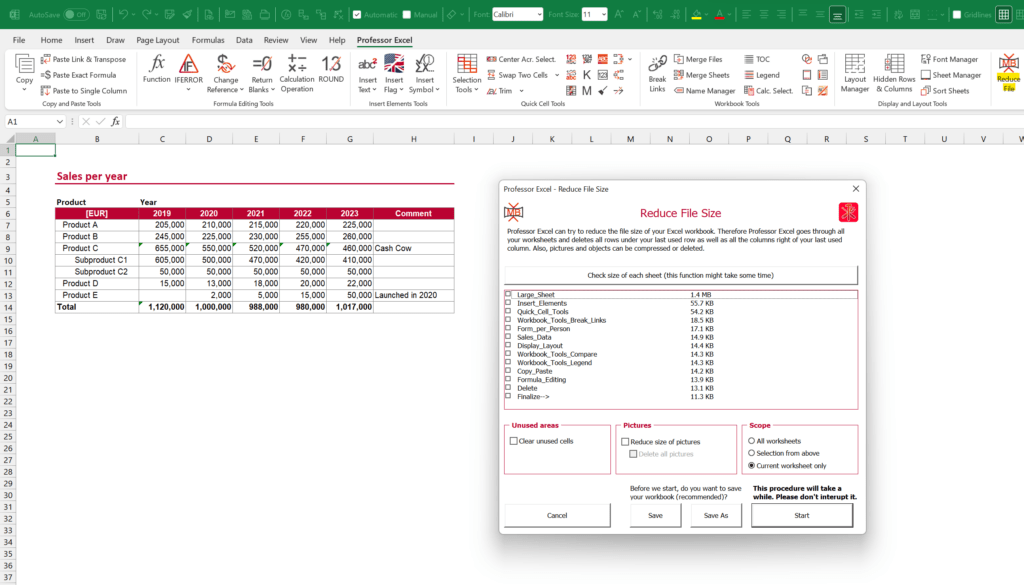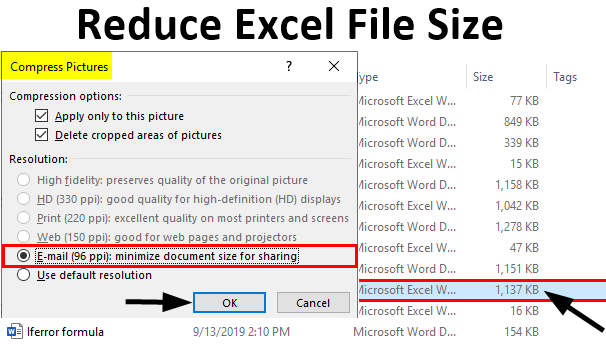To determine what is causing large Excel file size, analyze data to identify excessive formatting, formulas, and data. Additionally, consider removing unnecessary data, worksheets, and saving the file in a compressed format.
Large Excel file sizes can be a hindrance, impacting the efficiency and functionality of the spreadsheet. Understanding the causes of these large file sizes is crucial in taking corrective actions. Typically, excessive formatting, unused worksheets, and unnecessary data can contribute to inflated file sizes.
By identifying and addressing these issues, you can significantly reduce the file size, enhancing the overall performance of the Excel workbook. We will explore effective strategies for determining the root causes of large Excel file sizes and implementing solutions to mitigate this issue.
Why Is The Excel File Size So Large?
When dealing with a large Excel file size, it’s important to understand why the file size is so substantial. There are several factors that contribute to this, including:
Formatting
Excessive formatting in an Excel file can significantly contribute to its large size.Formatting data in multiple ways can increase the file size and slow down performance.
Large Amount Of Data
Having too much data within the Excel file can also lead to a large file size. Storing a vast amount of information, especially with complex calculations, can make the file heavy.
Unused Worksheets
Unused worksheets that are present in the Excel file but not being actively used can add to the overall file size. Removing unnecessary tabs or sheets can help reduce the file size.
Hidden Rows And Columns
Hidden rows and columns in an Excel sheet can take up space and contribute to a large file size. Unhiding and removing any unnecessary hidden rows and columns can help optimize the file size.
Credit: professor-excel.com
How To Determine What Is Causing Large Excel File Size
Large Excel file sizes can be an issue that affects the performance and usability of your spreadsheets. It is important to identify the factors contributing to the large file size in order to optimize and reduce it. Here are some strategies to determine what is causing large Excel file size:
Converting Data Groups Into Tables
Convert large data groups into tables to improve Excel file efficiency. Tables provide a structured format that helps to organize and manage data more effectively, thus reducing the overall file size.
Checking For Unused Data
Search for and eliminate any unused data or redundant information within the Excel file. Removing unnecessary data can significantly reduce the file size and improve performance.
Saving Pictures At Lower Resolutions
When inserting images into Excel, ensure that they are saved at lower resolutions to minimize the impact on file size. Compressing images before adding them to the spreadsheet can also help reduce the file size.
Analyzing Individual Worksheet Sizes
Examine the size of each worksheet within the Excel file to identify any excessively large sheets. Optimize individual worksheet sizes by removing unnecessary data and formatting, which can contribute to overall file size reduction.
Methods To Reduce Excel File Size
Removing Unused Data
One way to reduce the size of an Excel file is by removing any unused data, such as extra worksheets, columns, and rows. Identify and delete any unused or unnecessary data that may be adding to the file size, as this can significantly reduce the overall size of the file and improve its performance.
Optimizing Image Size And Quality
When dealing with large Excel files, it is essential to optimize image size and quality. Resize images to a smaller resolution and compress them without compromising their quality. This reduces the file size without sacrificing the visual appeal of the images.
Compressing The File
Compressing the Excel file into a zip archive can drastically reduce its size. This method is effective in minimizing the overall file size by condensing the content into a compressed format while retaining all the data and formatting within the file.
Using Binary File Format
Saving the Excel file in a binary format can also help reduce its size. The binary file format efficiently stores data, resulting in a smaller file size compared to the standard Excel file format.
Credit: www.educba.com
Common Problems Affecting Excel File Size
When dealing with Excel files, it’s crucial to understand the common issues that can lead to unnecessarily large file sizes. Let’s delve into some of the key factors that can impact the size of your Excel files.
Excessive Formatting
Excessive formatting can significantly bloat the size of your Excel files. Unnecessary styling elements such as extra fonts, colors, borders, and cell styles can accumulate and increase the file size without adding substantial value to the data.
Large Data Sets
Large data sets containing thousands or even millions of rows and columns can quickly escalate the size of your Excel files. Storing extensive amounts of data within a single sheet without proper optimization can lead to bloated file sizes.
Pivot Table Cache
The Pivot table cache serves as a storage mechanism for processed data in PivotTables. If not managed efficiently, the cache can consume substantial space within the Excel file, contributing to its overall size.
Pictures And Images
Including pictures and images directly into Excel files can significantly increase their size. Each graphic element within the spreadsheet adds to the file’s bulk, especially high-resolution images or numerous pictures embedded throughout the document.
Best Practices To Avoid Large Excel File Sizes
Discovering the causes of large Excel file sizes is crucial for efficient data management. By removing unnecessary data, formulas, worksheets, formatting, and using alternative file formats or compression techniques, you can significantly reduce Excel file sizes without compromising important information.
Large Excel file sizes can be frustrating and can often slow down your workflow. To ensure optimal performance, it is important to follow best practices that help avoid large file sizes. By implementing these practices, you can ensure that your Excel files are efficient and easy to work with. Let’s take a look at some of the best practices to keep in mind:
Regular Data Cleanup
Regular data cleanup is essential for maintaining a manageable Excel file size. Keeping unnecessary data in your workbook can significantly increase the file size over time. Deleting any unused worksheets, rows, or columns can help reduce file size and improve performance. Additionally, removing any duplicate data or redundant formulas can also contribute to a smaller file size.
Avoiding Unnecessary Formatting
Unnecessary formatting can quickly increase the size of your Excel files. While formatting may enhance the visual appearance of your data, it can add unnecessary bulk to your workbook. Removing any excessive formatting, such as cell borders, font styles, or conditional formatting, can help reduce file size. Keeping formatting simple and consistent throughout the workbook is key to ensuring a manageable file size.
Using External Data Sources
Instead of storing large amounts of data directly in your Excel file, consider using external data sources. Linking your workbook to external databases or CSV files can significantly reduce file size. With this approach, your Excel file will only store the necessary data required for calculations or analysis, rather than the entire dataset. This not only helps in reducing file size but also ensures that your data remains up to date.
Restricting The Use Of Large Images
Using large images in your Excel file can quickly inflate the file size. While images can be visually appealing, it is important to use them sparingly and optimize their size. Compressing images to a smaller resolution or using image editing software to reduce file size can help in maintaining a manageable Excel file size. Additionally, consider using alternate methods such as hyperlinks or thumbnails instead of embedding images directly into your workbook.
By following these best practices, you can avoid large Excel file sizes and ensure optimal performance. Regular data cleanup, avoiding unnecessary formatting, using external data sources, and restricting the use of large images are all effective strategies in keeping your Excel files manageable and efficient.
Credit: upslide.net
Frequently Asked Questions On How To Determine What Is Causing Large Excel File Size
How Do I Reduce The Size Of An Excel File Drastically?
To reduce the size of an Excel file drastically, remove unnecessary data, formulas, and formatting. Compressing the file in binary format or a zip archive can further decrease its size.
How Do I Analyze A Large Excel File?
To analyze a large Excel file, use the Analysis Toolpak add-in. Go to File > Options > Add-ins > Check Analysis Toolpak > OK. Then, go to the “Data” tab and press “Analyze Data” to choose the type of analysis.
This helps in understanding and interpreting the data effectively.
What Is Considered Too Large For An Excel File?
To reduce Excel file size, remove unnecessary data, formulas, formatting, and Pivot Cache. Save in binary format or compress into a zip archive. Analyze data in Excel by using the Analysis Toolpak add-in. Large file issues can be caused by images, unused data, and hidden worksheets.
Use zoom slider to return to normal size.
How Do I Get My Excel Spreadsheet Back To Normal Size?
To get your Excel spreadsheet back to normal size, adjust the zoom level using the zoom slider at the bottom right corner or the “View” tab.
Conclusion
If you’re grappling with a bloated Excel file, fret not. Simply declutter by removing excess data and formatting. Consider saving in binary format or zipping the file to reduce its size. Streamline your financial models for efficient performance. Keep it lean and mean for optimal productivity.