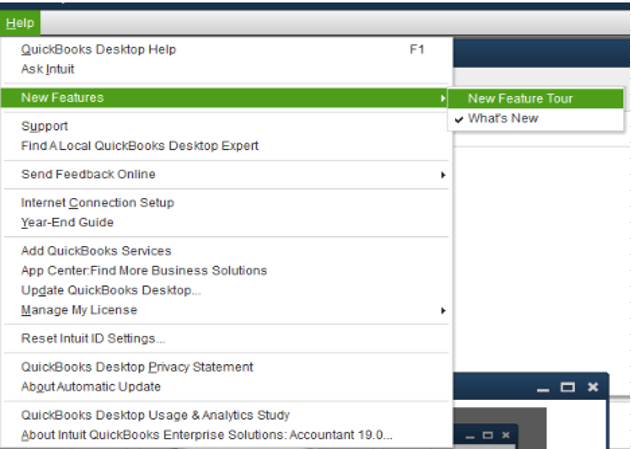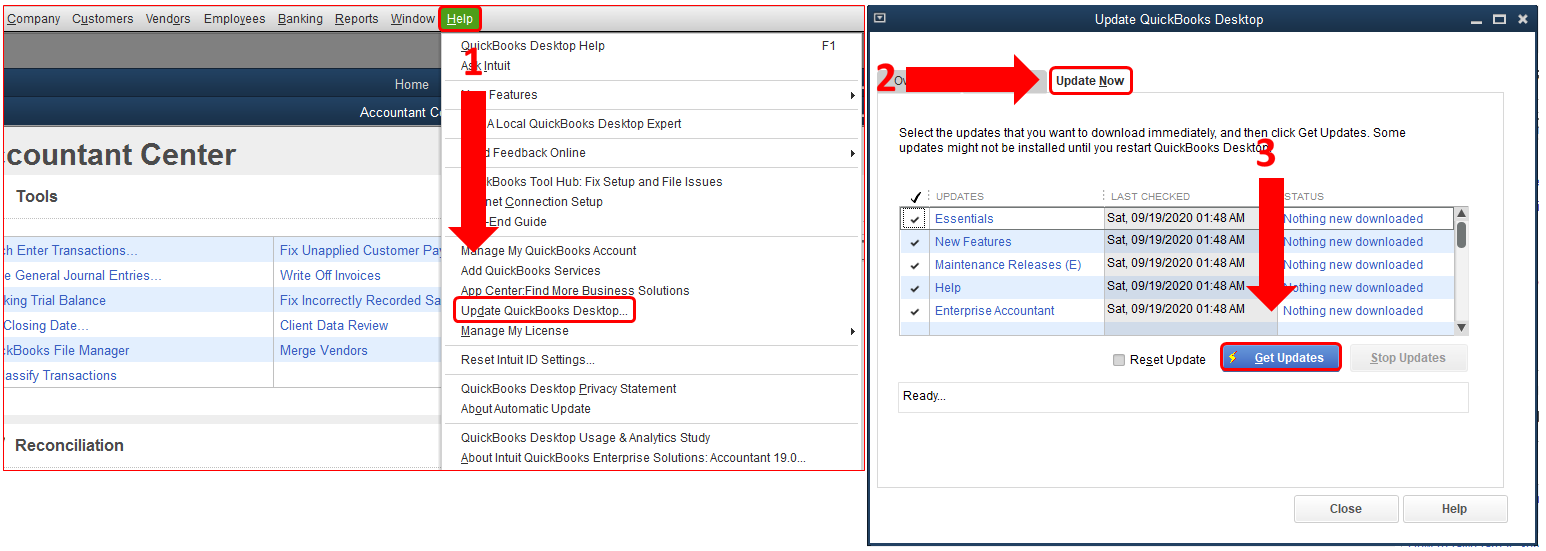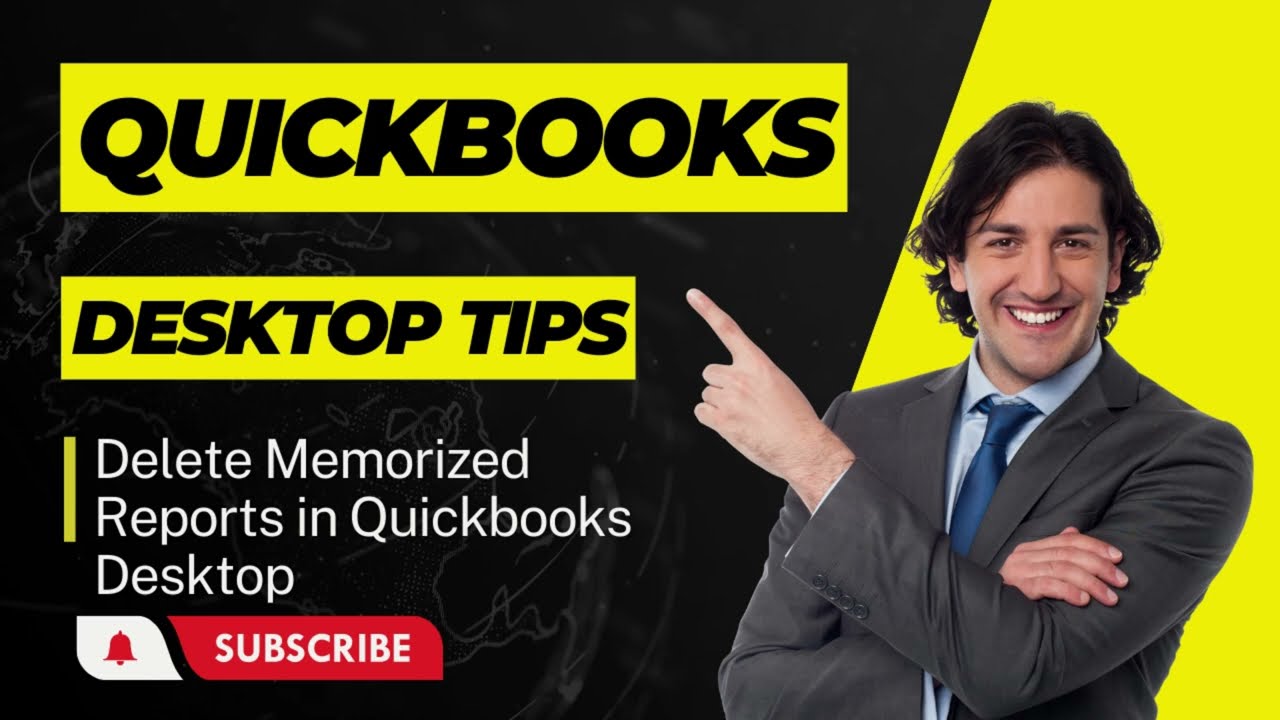To delete memorized reports in QuickBooks, go to Reports > Memorized Reports > Memorized Report List. Right-click the report and select Delete Memorized Report or press Ctrl + D on your keyboard.
Customize and manage your QuickBooks reports effortlessly with these simple steps. Staying organized and streamlining your accounting processes is crucial for the success of your business. By learning how to delete memorized reports in QuickBooks, you can ensure that your financial data remains accurate and up-to-date.
Let’s explore the process in detail to help you efficiently manage your reports within QuickBooks.
Deleting Memorized Reports In Quickbooks
If your QuickBooks is cluttered with unneeded memorized reports, it’s important to know how to efficiently remove them. Deleting memorized reports in Quickbooks can help you streamline your workspace and make it easier to access the reports that truly matter. Here’s how you can do it:
Using The Right-click Option
To delete a memorized report using the right-click option:
- Go to the Reports menu, then select Memorized Reports.
- Locate the report you want to delete, right-click on it, and select Delete Memorized Report.
- Confirm the deletion when prompted.
Using Keyboard Shortcuts
Alternatively, you can remove memorized reports using keyboard shortcuts by following these steps:
- Access the Memorized Reports list from the Reports menu.
- Highlight the report you wish to delete and press Ctrl+D on your keyboard.
- Confirm the deletion by selecting Yes when prompted.
Credit: quickbooks.intuit.com
Stopping Memorized Transactions In Quickbooks
Learn how to delete memorized reports in QuickBooks desktop by accessing the Memorized Reports menu, finding the report you want to delete, and selecting the option to delete it. This simple step-by-step process allows you to easily remove any unwanted memorized reports from your QuickBooks account.
Accessing Memorized Transactions
To access memorized transactions in Quickbooks, navigate to the Transactions section and select Management. From there, click on Enter Memorized Transactions and then List to view all saved transactions.
Deleting Memorized Transactions
To delete a memorized transaction, find the specific transaction you want to remove by clicking on Edit next to it. Then, choose Delete from the Actions list to permanently remove it from your memorized transactions list.
Batch Deleting Memorized Transactions In Quickbooks
In Quickbooks, Batch Deleting Memorized Transactions can help streamline your workflow by removing multiple transactions at once. By following a few simple steps, you can efficiently clean up your transaction history and keep your records accurate.
Switching To Single-user Mode
To begin the process of batch deleting memorized transactions in Quickbooks, you first need to switch to Single-User Mode. This step ensures that you have the necessary permissions to make changes to your transactions.
Using Batch Delete/void Transactions
Once you are in Single-User Mode, navigate to the Accountant menu and select Batch Delete/Void Transactions. This feature allows you to choose the transactions you want to delete or void from the Available Transactions list.
Here’s a simplified step-by-step guide:
- Switch to Single-User Mode in Quickbooks
- Go to the Accountant menu
- Select Batch Delete/Void Transactions
- Choose the transactions to delete or void
By utilizing the Batch Delete/Void Transactions feature, you can efficiently manage your memorized transactions in Quickbooks without the need to delete them one by one.
Credit: quickbooks.intuit.com
Deleting Custom Reports In Quickbooks
In Quickbooks, custom reports provide a way to view specific data that suits your business needs. However, at times, you may find the need to delete certain custom reports from your system. This article will guide you through the process of deleting custom reports in Quickbooks.
Accessing Custom Reports
To delete custom reports in Quickbooks, you first need to access the custom reports section. The following steps will help you in accessing the custom reports tab in Quickbooks:
- Go to the Reports section in Quickbooks.
- Select the Custom Reports tab to view the list of custom reports that are currently available.
Deleting A Custom Report From A Group
Once you have accessed the custom reports tab, you can proceed to delete a specific custom report from a group. The steps outlined below will guide you through the process:
- Locate the group containing the custom report you want to delete from the list of custom reports.
- Select the Edit icon from the Action column for the specific report you wish to delete.
- Choose the Delete option and confirm by selecting Yes.
Credit: www.youtube.com
Frequently Asked Questions For How To Delete Memorized Reports In Quickbooks
How Do I Delete Memorized Transactions?
To delete memorized transactions in QuickBooks desktop, follow these steps: 1. Go to Transactions > Management > Enter Memorized Transactions > List. 2. Click Edit next to the transaction you want to delete. 3. From the Actions list, select Delete.
How Do You Batch Delete Memorized Transactions In Quickbooks Desktop?
To batch delete memorized transactions in QuickBooks Desktop, go to the File menu and select Switch to Single-user mode. Then, go to the Accountant menu and choose Batch Delete/Void Transactions. Finally, select the transactions you want to delete from the Available Transactions list.
How Do I Stop Memorized Transactions In Quickbooks Desktop?
To stop memorized transactions in QuickBooks Desktop, go to Transactions > Management > Enter Memorized Transactions > List. Click Edit next to the transaction and select Delete.
How Do I Delete A Custom Report In Quickbooks?
To delete a custom report in QuickBooks, go to Reports, select Custom reports tab, find the group, choose Edit, then Delete, and confirm Yes.
Conclusion
To wrap it up, managing your memorized reports in Quickbooks is crucial for keeping your financial data organized and up-to-date. With the simple steps outlined in this blog post, you can easily delete or modify any memorized reports as per your requirements.
This will not only enhance the efficiency of your financial reporting but also streamline your overall Quickbooks experience.