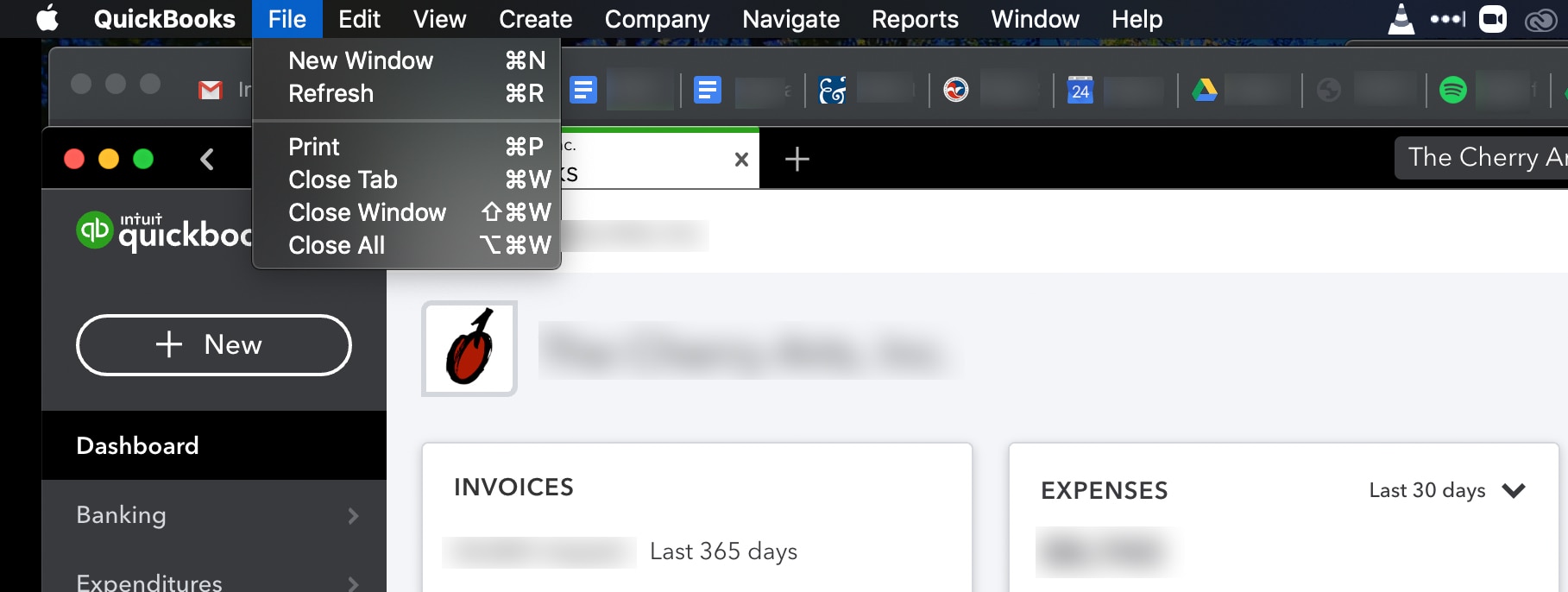To delete a company from QuickBooks, log in to QuickBooks Online, navigate to the Gear Icon > Account and Settings. Under Your Company, click Close Company, select Close my QuickBooks company, check the box to confirm, and click Close Company.
Deleting a company from QuickBooks involves a few simple steps. You can remove individual accounts or the entire company file from your QuickBooks Online subscription by following these instructions. By logging in and navigating to the Account and Settings section, you can easily close the company, ensuring its complete removal from QuickBooks.
This process allows you to efficiently manage and organize your QuickBooks accounts as needed.
Credit: quickbooks.intuit.com
Steps To Delete A Company From Quickbooks
Deleting a company from QuickBooks is a straightforward process that can be completed in just a few simple steps. Follow the guide below to properly delete a company from QuickBooks.
Sign In To Quickbooks Online
To begin the process of deleting a company from QuickBooks, sign in to your QuickBooks Online account using your credentials.
Navigate To Account And Settings
Once logged in, navigate to the Account and Settings section in QuickBooks Online to access the settings related to your company.
Close The Company
Within your Account and Settings, locate the option to close the company. Click on this option to proceed with closing the company in QuickBooks.
Confirm The Closure
After selecting to close the company, you will be prompted to confirm the closure. Verify that you want to close the company before proceeding.
Remove The Company From The File List
Once confirmed, the company will be closed in QuickBooks. To finalize the process, remove the company from the file list to complete the deletion.
By following these steps, you can easily delete a company from QuickBooks and manage your account effectively.
Credit: www.conectier.com
Deleting An Accountant Or Accounting Firm
When managing your company’s financial records in QuickBooks Online, it is essential to keep your user list up to date. This includes removing any accountant or accounting firm that is no longer associated with your business. Deleting an accountant or accounting firm from QuickBooks Online is a straightforward process. Below are the steps you need to follow:
Sign In To Quickbooks Online
Begin by signing in to your QuickBooks Online account using your primary admin credentials. Once you have successfully logged in, proceed to the next step.
Go To Settings And Select Manage Users
Once you are logged in, navigate to the Settings section. From there, select the “Manage users” option.
Select The Accountants Or Accounting Firms Tab
Within the Manage users section, locate and select the “Accountants or Accounting firms” tab. This will allow you to view the list of accountants and accounting firms associated with your company.
Find The Accountant Or Firm To Remove
Locate the specific accountant or accounting firm that you want to remove from your QuickBooks Online account. Review the list carefully to ensure you are selecting the correct user to remove.
Delete The Accountant Or Firm
Once you have identified the accountant or firm you wish to remove, proceed to delete them. Look for the “Delete” option in the Action column next to the user’s name. Click on “Delete” and confirm the action when prompted. This will permanently remove the accountant or accounting firm from your QuickBooks Online account.
Closing A Business In Quickbooks
When it comes to closing a business in QuickBooks, it’s important to ensure that the closure process is completed accurately to avoid any future discrepancies in your financial records. Below are the steps to delete or close a company file in QuickBooks Desktop Pro.
Log In To Quickbooks Desktop Pro
To begin the process of closing a business in QuickBooks, log in to your QuickBooks Desktop Pro account with your credentials.
Navigate To The File Menu
Once logged in, navigate to the File menu located in the top menu bar of QuickBooks Desktop Pro.
Select Close Company
From the File menu, select the option ‘Close Company’ to initiate the closure process of the company file.
Complete The Closure Process
After selecting ‘Close Company’, follow the on-screen prompts to complete the closure process, ensuring that all necessary steps are taken to finalize the closure of the company file.
Credit: quickbooks.intuit.com
Ensuring Complete Removal Of Quickbooks Company
Verify Successful Closure and Removal: To ensure complete removal of a company from QuickBooks, you must verify that the closure process is successful.
Backup And Archive Company Data:
- Create a backup of all the important data in the company file before proceeding with deletion.
- Archive the backup files in a secure location to prevent data loss.
Remove Any Associated Accounts Or Subscriptions:
- Access QuickBooks Online and navigate to the Gear Icon > Account and Settings.
- Under Your Company, click Close Company and select Close my QuickBooks company.
- Check the confirmation box and click Close Company to remove the company file.
Deleting a company file in QuickBooks requires attention to detail and following the steps carefully to ensure a smooth removal process.
Frequently Asked Questions On How To Delete A Company From Quickbooks
How Do I Remove A Company In Quickbooks?
To remove a company in QuickBooks, follow these steps: 1. Log in to QuickBooks Online and go to the Gear Icon > Account and Settings. 2. Under Your Company, click Close Company. 3. Select Close my QuickBooks company and confirm by checking the box.
4. Click Close Company to complete the removal process.
How Do I Delete A Company From Quickbooks And Start Over?
To delete a company from QuickBooks and start over, follow these steps. Log in to QuickBooks Online and go to the Gear Icon > Account and Settings. Under Your Company, click Close Company. Select Close my QuickBooks company and confirm by checking the box.
Finally, click Close Company.
How Do I Remove An Accounting Firm From Quickbooks?
To remove an accounting firm from QuickBooks, Sign in as primary admin, Go to Settings, Manage users, Accountants tab, Find the firm, and Delete.
How Do I Close A Business In Quickbooks?
To close a business in QuickBooks, log in and go to the Gear Icon > Account and Settings. Under Your Company, click Close Company. Select Close my QuickBooks company and confirm. Click Close Company to remove the file.
Conclusion
Deleting a company from Quickbooks is a straightforward process that involves a few simple steps. Close your company file to remove all associated data effectively. By following these steps, you can ensure a smooth deletion process and tidy up your Quickbooks account effortlessly.