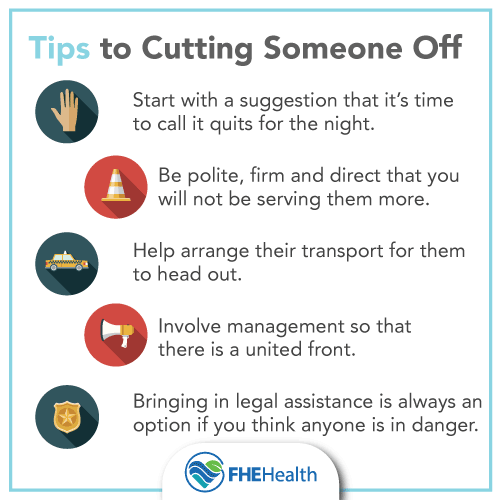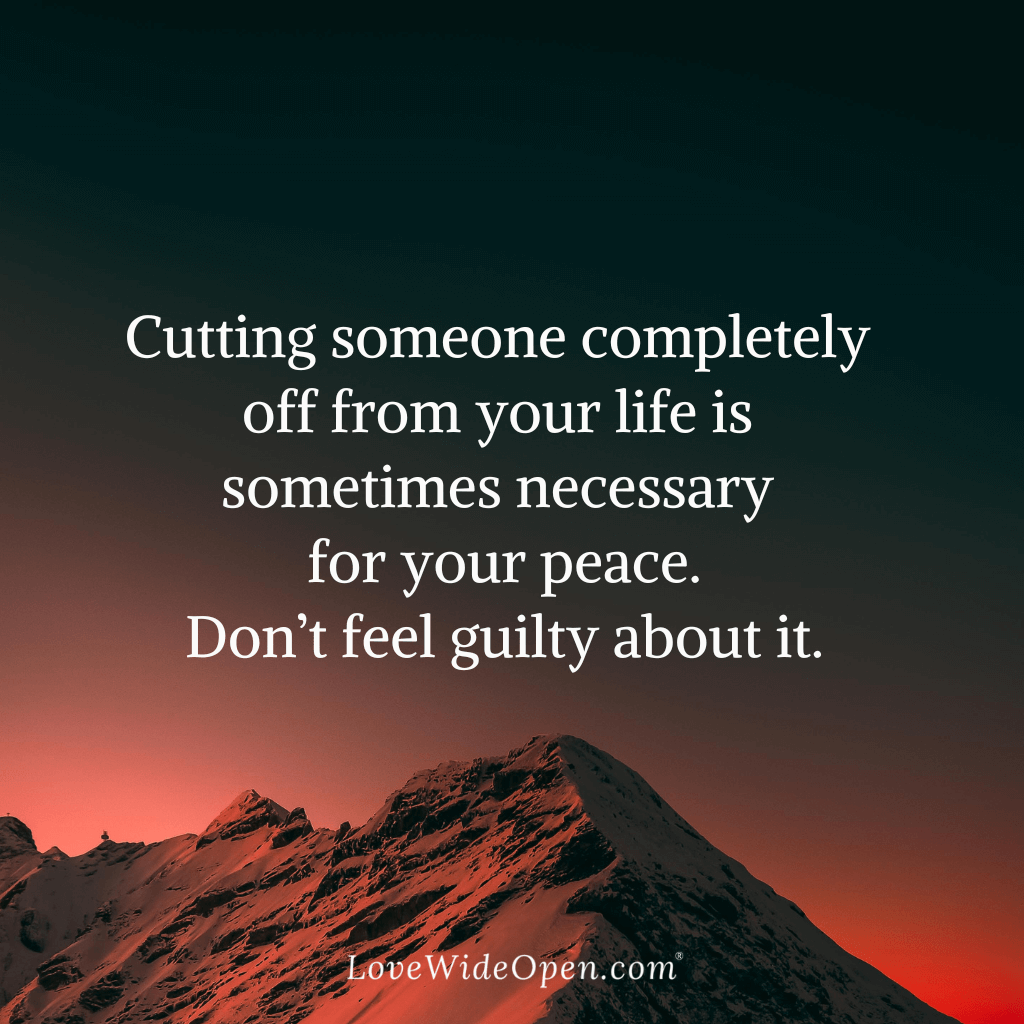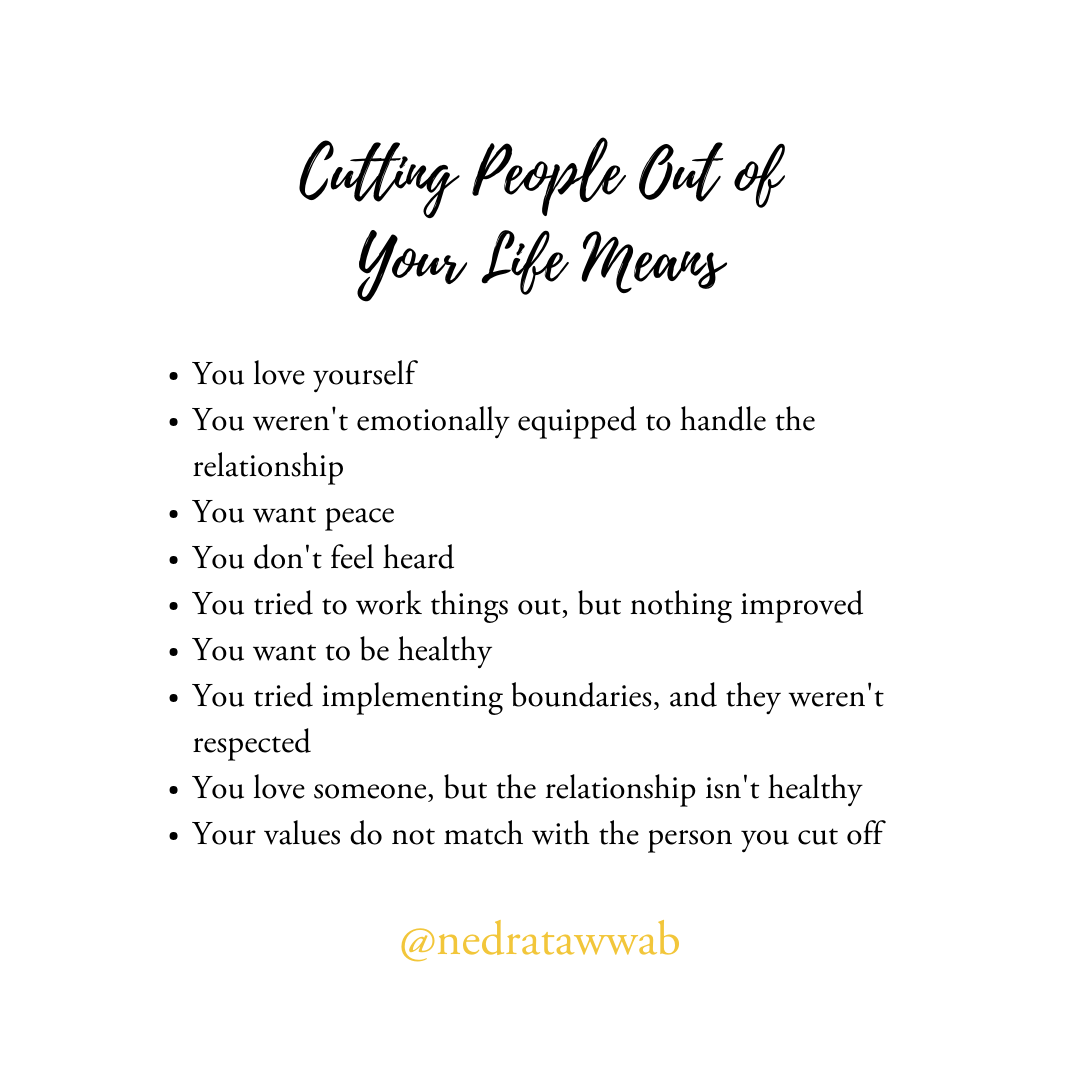To cut someone out of a picture, use photo editing software like Photoshop, Fotor, or Snapseed and utilize the eraser or background removal tools to carefully remove the unwanted person from the image. When it comes to editing photos, it’s sometimes necessary to remove someone from a picture to create a cleaner, more professional image.
Whether it’s for personal or professional use, knowing how to accurately and effectively cut someone out of a picture can be a valuable skill. There are several methods and tools available to achieve this, including using photo editing software, apps, or online platforms.
In this guide, we’ll explore some of the best techniques for cutting someone out of a picture, as well as the top tools and apps that can help you accomplish this task with precision and ease.
Methods For Removing People From Photos
Methods for removing people from photos involve utilizing tools like Photoshop or mobile apps such as Snapseed or YouCam Perfect. By selecting the person using the brush tool and applying techniques like layer masks in photo editing software, you can seamlessly cut someone out of a picture.
Using Online Tools
If you want to remove someone from a picture but don’t have access to professional editing software, don’t worry. There are several online tools that can help you achieve the desired results. One popular option is MyEdit.Online’s Object Removal tool. To remove a person from a photo using this tool, simply follow these steps:
- Go to MyEdit.Online and open the Object Removal tool.
- Highlight the person or people that you want to remove from the image using the brush, pan, or zoom tools.
- Preview the cleaned-up picture and proceed to download it.
Using online tools provides a convenient and user-friendly way to remove unwanted elements from your photos without the need for extensive editing skills.
On Iphone
If you’re an iPhone user, you can easily cut out a person from a picture right on your device. Follow these simple steps:
- Open the photo in the Photos app, Messages, or Safari.
- Touch and hold the subject of the photo until a shiny white outline appears.
- Release your touch to reveal options like Copy and Share.
- Select the desired action to proceed.
Cutting out someone from a picture on your iPhone is quick and hassle-free, allowing you to edit your photos on the go.
Using Adobe Photoshop
Adobe Photoshop is a powerful editing software that provides advanced tools for removing people from photos. To cut out a character from a picture in Photoshop, follow these steps:
- Open your image in Photoshop.
- Select the exact layer you want to work with in the Layers panel.
- Select the object you want to cut out.
- Invert your selection.
- Click the Select and Mask tool to further refine the selection.
- Output your selection as a Layer Mask.
Adobe Photoshop offers precise control and flexibility, making it a go-to choice for professional photographers and designers.
With Free Apps
If you’re looking for free apps to remove someone from a picture, consider these options:
- Snapseed: Best for precise object removal.
- TouchRetouch: Best for seamless integration.
- YouCam: Best for real-time beauty enhancements.
- Adobe Photoshop Fix: Best for creative photo editing.
- VSCO: Best for expert image processing.
These apps offer various tools and features to help you achieve professional-looking results without breaking the bank.
| App | Features |
|---|---|
| Snapseed | Precise object removal |
| TouchRetouch | Seamless integration |
| YouCam | Real-time beauty enhancements |
| Adobe Photoshop Fix | Creative photo editing |
| VSCO | Expert image processing |
Choose the app that suits your needs and preferences, and start removing people from your photos effortlessly.
Credit: fherehab.com
Recommended Apps For Removing People From Photos
Cutting someone out of a picture can be a useful skill, whether you want to edit a personal photo or remove unwanted elements from a professional shot. There are several apps available that make this task easy and efficient. Below are some recommended apps for removing people from photos, offering different features and capabilities to suit various editing needs.
Snapseed
Developed by Google, Snapseed offers advanced photo editing tools, allowing you to remove unwanted elements from images with precision. Its Healing tool is particularly effective in seamlessly removing people or objects from photos.
Touchretouch
TouchRetouch is a popular and user-friendly app for removing objects, including people, from photos. Its simple interface and powerful features make it a great choice for quick and effective editing.
Youcam Perfect
YouCam Perfect is not only ideal for enhancing portraits but also offers a handy object removal feature. It allows you to easily erase unwanted elements from your photos to create a cleaner composition.
Adobe Photoshop Fix
Adobe Photoshop Fix is a powerful editing app that provides a range of tools for creative photo manipulation. Its ability to remove people from photos while maintaining image quality makes it a favorite among professional and amateur photographers alike.
Vsco
VSCO is known for its professional-level image processing capabilities and creative filters. It also includes tools for precise object removal, allowing you to edit photos with ease and achieve the desired results.
Techniques For Precise Object Removal
When you are working with images, there may be instances when you want to remove a specific object or person from a picture, without leaving any traces. This process requires precision and attention to detail to ensure a seamless result. Here are some techniques for precise object removal that you can use to achieve professional-looking photos.
Selecting And Masking In Photoshop
In Adobe Photoshop, the select and mask feature allows you to precisely outline the object or person you want to remove from a picture. You can use the lasso tool or the pen tool to create a selection around the object, and then refine the edges using the mask mode. This technique gives you full control over the selection, enabling you to achieve intricate and accurate object removal.
Utilizing Object Removal Tools In Apps
Many photo editing apps offer object removal tools that are designed for precise and seamless removal of unwanted elements from an image. These tools use advanced algorithms to analyze the surroundings and fill in the removed area with matching patterns and textures, resulting in a natural-looking edit. Apps like Snapseed, TouchRetouch, YouCam, and Adobe Photoshop Fix provide intuitive interfaces for meticulous object removal and creative photo editing.
Credit: lovewideopen.com
Guides For Cutting People Out Of Photos Without Photoshop
Removing someone from a photo is a common editing task that can be accomplished without using expensive software like Photoshop. In this article, we will explore different methods and tools for cutting people out of pictures effortlessly. Whether you’re a beginner or a pro, these techniques will help you achieve impressive results. Let’s dive in!
Using Fotor App
The Fotor app is a fantastic tool for cutting out unwanted elements from your photos without the need for Photoshop. Here’s how you can use the app to remove someone from a picture:
- Download and install Fotor app from the App Store or Google Play Store.
- Open the app and import the photo you want to edit.
- Select the Cutout tool from the editing tools menu.
- Use your finger to highlight the person you want to remove from the picture.
- After highlighting, tap on the Remove button to erase the selected area.
- Adjust any rough edges or refine the selection using the available tools.
- Once you are satisfied with the result, save the edited photo to your device.
Leveraging Perfectcorp’s Cutout Tool
PerfectCorp’s Cutout tool is another reliable option for removing people from your photos. Follow these steps to cut someone out using this tool:
- Download and install the PerfectCorp app on your mobile device.
- Launch the app and import the photo you want to edit.
- Tap on the Cutout tool from the available editing options.
- Use your finger to trace the outline of the person you want to remove from the picture.
- Once the outline is complete, tap on the Remove button to delete the selected area.
- Refine the edges and make any necessary adjustments for a seamless cutout.
- Save the edited photo to your device when you are satisfied with the result.
Exploring Alternative Methods
If you don’t have access to specialized apps or prefer not to use them, there are alternative methods for cutting people out of photos. Here are some options:
- Zoom and Crop: Zoom in on the photo and crop out the person you want to remove using basic photo editing tools on your device.
- Clone or Patch Tools: Use cloning or patching tools available in photo editing apps to brush out the person and replace the area with similar background patterns.
- Smart Selection: Utilize the smart selection feature in certain photo editing apps to automatically detect and remove the person from the image.
Remember, practice makes perfect. Explore different methods and tools to find the one that suits your preferences and editing needs the best. With a bit of creativity and experimentation, you’ll be able to seamlessly cut someone out of a picture without the need for Photoshop.
Community Advice On Cutting People Out Of Photos
Looking to cut someone out of a photo? Discover community advice on how to remove people from pictures using various tools and apps, such as object removal tools, Photoshop techniques, and photo editing apps like Snapseed and YouCam Perfect. Find out how to achieve seamless and precise results for free.
Quora Discussions
Quora is a platform where users seek advice, tips, and solutions to various queries related to image editing, including cutting people out of photos.
Reddit Threads
Reddit hosts engaging discussions within its threads exploring different methods and software for effectively removing unwanted individuals from images.
Credit: www.nedratawwab.com
Frequently Asked Questions Of How To Cut Someone Out Of A Picture
How Can I Remove A Person From A Photo?
To remove a person from a photo, use MyEdit. Online’s Object Removal tool. Highlight the person, use the brush, pan, or zoom tools, and preview your cleaned-up picture. You can also try apps like Snapseed, TouchRetouch, YouCam, or Adobe Photoshop Fix for seamless object removal.
How Do You Cut Out Someone From A Picture On Iphone?
To cut someone out of a picture on iPhone, select the photo, touch and hold the subject, and choose options like Copy or Share. Additionally, you can use apps like Snapseed or YouCam Perfect for precise object removal. For further editing, consider using Photoshop Fix for creative photo enhancements.
How Do I Cut Out A Character From A Picture?
To cut out a character from a picture, open the image in Photoshop and select the desired layer. Then, choose the object to cut out and invert the selection. Use the Select and Mask option to fine-tune the selection. Finally, output the selection as a Layer Mask.
How Do You Cut Someone Out Of A Picture For Free App?
To cut someone out of a picture for free, download apps like Snapseed or YouCam for seamless object removal.
Conclusion
Cutting someone out of a picture can be done easily and effectively using various tools and apps. Whether you are using Photoshop, smartphone apps like Snapseed or YouCam Perfect, or online tools like MyEdit. Online, the process involves selecting the unwanted elements and removing them from the image.
By following the steps provided by these tools and apps, you can achieve seamless results and create stunning pictures without any distractions. So, go ahead and try out these methods to cut someone out of a picture effortlessly.