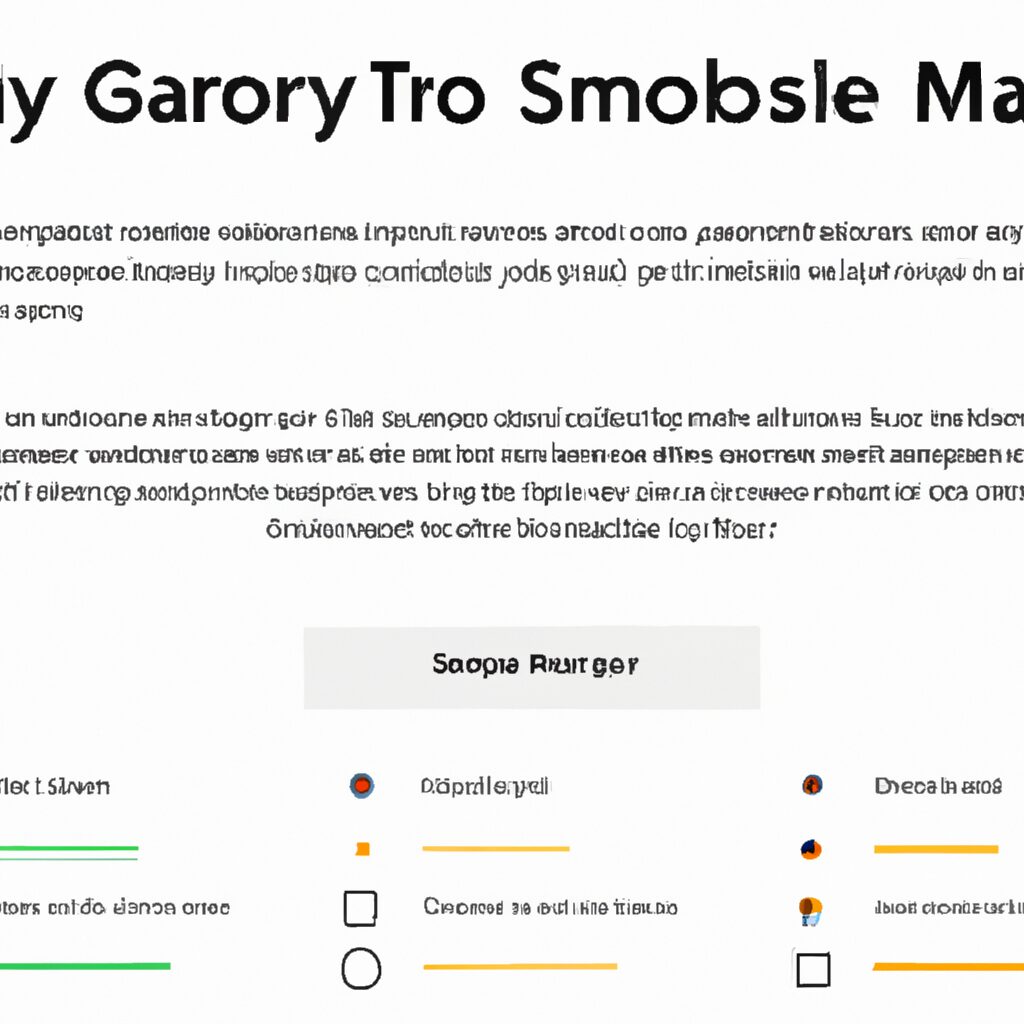“Google Forms: Quickly Create Surveys and Get the Answers You Need!”
Introduction
Creating a survey with Google Forms is a great way to quickly and easily collect data from a large group of people. With Google Forms- you can create a survey in minutes and share it with your target audience. You can customize the survey to fit your needs- and you can even add images- videos- and other media to make it more engaging. In this guide- we’ll walk you through the steps of creating a survey with Google Forms. We’ll cover how to create the survey, customize it, and share it with your target audience. By the end of this guide, you’ll have a survey ready to go and be able to start collecting data.
Step-by-Step Guide to Creating a Survey with Google Forms
Creating a survey with Google Forms is a simple and effective way to collect data from a large group of people. This step-by-step guide will walk you through the process of creating a survey with Google Forms.
Step 1: Log into your Google account and open Google Forms.
Step 2: Give your survey a title and description. This will help people understand what the survey is about and why they should take it.
Step 3: Start adding questions to your survey. You can choose from a variety of question types, including multiple choice, checkboxes, and open-ended questions.
Step 4: Customize the look and feel of your survey by adding images, colors, and fonts.
Step 5: Preview your survey to make sure everything looks the way you want it to.
Step 6: Share your survey with the people you want to take it. You can share it via email, social media, or a link.
Step 7: Monitor the responses to your survey. You can view the results in real-time or export them to a spreadsheet for further analysis.
Creating a survey with Google Forms is a quick and easy way to collect data from a large group of people. With this step-by-step guide, you can create a survey in no time.
Tips for Crafting Effective Questions for Your Google Forms Survey
1. Use clear and concise language: When crafting questions for your survey, make sure to use language that is easy to understand and unambiguous. Avoid using jargon or overly complex words.
2. Ask one question at a time: When creating questions for your survey, make sure to ask one question at a time. This will help ensure that respondents understand the question and provide accurate answers.
3. Avoid leading questions: When crafting questions for your survey, make sure to avoid leading questions. Leading questions can bias the responses of respondents and lead to inaccurate results.
4. Provide response options: When crafting questions for your survey, make sure to provide response options. This will help respondents answer the question quickly and accurately.
5. Use open-ended questions: When crafting questions for your survey, make sure to include open-ended questions. Open-ended questions allow respondents to provide more detailed answers and provide valuable insights.
6. Test your survey: Before sending out your survey, make sure to test it. This will help you identify any potential issues with the questions and ensure that the survey is effective.
How to Analyze the Results of Your Google Forms Survey
Analyzing the results of a Google Forms survey can be a useful way to gain insights into customer preferences, opinions, and behaviors. To get the most out of your survey results, it is important to understand how to interpret the data.
1. Review the survey questions. Before you begin analyzing the results, it is important to review the survey questions to ensure that they are clear and relevant to the topic. This will help you to interpret the data accurately.
2. Analyze the responses. Once you have reviewed the survey questions, you can begin to analyze the responses. Look for patterns in the data and identify any trends or correlations.
3. Compare the results. If you have conducted multiple surveys, you can compare the results to identify any changes in customer preferences or behaviors over time.
4. Create visualizations. Visualizing the data can help to make the results easier to understand. You can use charts, graphs, and other visualizations to illustrate the data in a more meaningful way.
5. Interpret the results. Once you have analyzed the data and created visualizations, you can begin to interpret the results. Consider the implications of the data and how it can be used to inform decisions or strategies.
By following these steps, you can effectively analyze the results of your Google Forms survey and gain valuable insights into customer preferences, opinions, and behaviors.
Best Practices for Designing a Google Forms Survey
1. Keep your survey short and to the point. Long surveys can be intimidating and may lead to respondents dropping out before completing the survey.
2. Ask only relevant questions. Make sure that each question is necessary to answer the research question.
3. Use clear and concise language. Avoid jargon and technical terms that may confuse respondents.
4. Use multiple choice questions whenever possible. This will make it easier for respondents to answer the questions quickly and accurately.
5. Provide an option for respondents to skip questions. This will allow respondents to skip questions that are not relevant to them.
6. Use branching logic to tailor the survey to each respondent. This will make the survey more personalized and relevant to each respondent.
7. Use a mix of open-ended and closed-ended questions. This will allow you to get both qualitative and quantitative data.
8. Test the survey before sending it out. Make sure that the survey is easy to understand and that all the questions are working properly.
9. Provide an incentive for completing the survey. This will encourage respondents to complete the survey and provide more accurate responses.
10. Follow up with respondents. Thank them for their time and let them know how their responses will be used.
How to Share Your Google Forms Survey with Your Audience
Sharing your Google Forms survey with your audience is a great way to collect valuable feedback and insights. With Google Forms, you can easily create surveys and share them with your target audience. Here are the steps to share your survey with your audience:
1. Log in to your Google account and open the Google Forms app.
2. Create your survey by adding questions and other elements.
3. Once you have finished creating your survey, click the “Send” button at the top of the page.
4. You will be presented with several options for sharing your survey. You can share the survey via email, link, or embed it on a website.
5. If you choose to share the survey via email, enter the email addresses of the people you want to send the survey to.
6. If you choose to share the survey via link, copy the link and share it with your audience.
7. If you choose to embed the survey on a website, copy the HTML code and paste it into the HTML of your website.
8. Once you have shared the survey, you can track the responses in the “Responses” tab.
By following these steps, you can easily share your Google Forms survey with your audience and collect valuable feedback and insights.
How to Use Google Forms to Create a Survey with Multiple Choice Questions
Creating a survey with multiple choice questions using Google Forms is a simple and effective way to collect data from a large group of people. Here are the steps to follow:
1. Log in to your Google account and open Google Forms.
2. Create a new form by clicking the “+” icon in the top left corner.
3. Give your form a title and description.
4. Add questions to your form. To create a multiple choice question, click the “Multiple Choice” option from the list of question types.
5. Enter the question and the possible answers. You can also add an “Other” option if you want respondents to be able to enter their own answer.
6. Click “Done” to save the question.
7. Repeat steps 4-6 for each question you want to add to your survey.
8. When you’re finished, click the “Send” button to share your survey with your respondents.
By following these steps, you can easily create a survey with multiple choice questions using Google Forms. This is a great way to collect data from a large group of people quickly and efficiently.
Q&A
Q1: How do I create a survey with Google Forms?
A1: To create a survey with Google Forms, open the Google Forms app and click the “+” icon to create a new form. Then, add questions to the form by selecting the type of question you want to ask. You can also customize the look and feel of the survey by adding images, colors, and fonts.
Q2: What types of questions can I ask in a survey?
A2: You can ask multiple choice, checkbox, dropdown, linear scale, and text questions in a survey. You can also add images, videos, and other media to your survey.
Q3: How do I share my survey?
A3: To share your survey, click the “Send” button at the top of the form. You can then share the survey via email, social media, or a link.
Q4: How do I view the results of my survey?
A4: To view the results of your survey, click the “Responses” tab at the top of the form. You can then view the responses in a table or chart format.
Q5: Can I customize the look and feel of my survey?
A5: Yes, you can customize the look and feel of your survey by adding images, colors, and fonts. You can also add a logo or header image to the survey.
Q6: Can I export the results of my survey?
A6: Yes, you can export the results of your survey as a CSV, PDF, or XLSX file.
Conclusion
Creating a survey with Google Forms is a great way to quickly and easily collect data from a large group of people. It is easy to set up, customize, and distribute, and the data can be easily analyzed and visualized. With the help of Google Forms, you can create a survey that is tailored to your specific needs and get the data you need to make informed decisions.