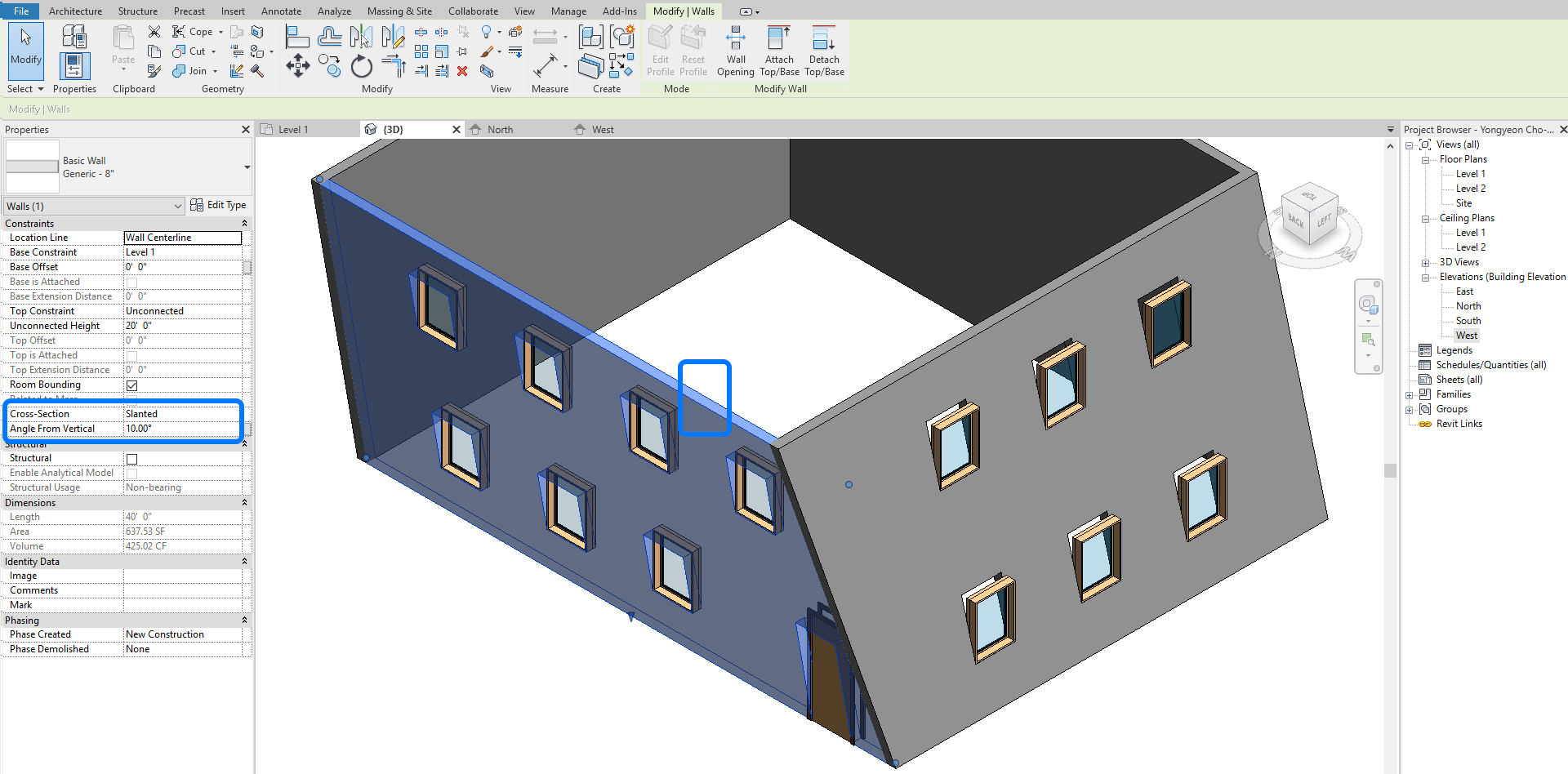To create a curtain wall in Revit, use the Curtain Wall tool and select the desired system from the available options. A curtain wall is a popular feature in modern architectural designs that adds visual appeal and functionality to buildings.
We will explore the process of creating a curtain wall in Revit, a widely used software for building information modeling (BIM). By following a few simple steps, you can create an aesthetically pleasing and structurally sound curtain wall for your design project.
Let’s dive in and discover how you can bring your vision to life using Revit’s powerful tools and features.
Understanding Curtain Walls In Revit
Create stunning curtain walls in Revit using these easy steps. Learn how to design and customize curtain walls for your architectural projects with this comprehensive guide.
Curtain walls play a significant role in modern architectural projects, offering both practical and aesthetic advantages. If you’re a Revit user exploring the potential of curtain walls, this section will provide you with a solid understanding of what they are and the benefits they offer.
What Are Curtain Walls?
Curtain walls are non-structural exterior building facades that primarily consist of glass, metal panels, or masonry. Unlike load-bearing walls, they are designed to withstand environmental forces such as wind and gravity. These walls are typically installed in large commercial buildings, offering an elegant and contemporary appearance.
Key points about curtain walls:
- Consist of panels or modules attached to the building frame with anchors
- Designed to resist air and water infiltration
- Offer thermal and acoustic insulation
- Can incorporate various glazing options such as transparent, translucent, or opaque
- Enhance natural lighting, reducing the need for artificial lighting during the day
- Enable panoramic views and connect the interior with the surrounding environment
- Facilitate energy efficiency by minimizing heat loss and gain
Benefits Of Using Curtain Walls In Architectural Projects:
Curtain walls provide numerous advantages for architectural projects. Here are some key benefits to consider:
- Design versatility: Curtain walls offer limitless design possibilities and can be customized to meet specific architectural requirements. With a wide range of materials, finishes, and glazing options available, you can create unique and visually striking facades.
- Daylight integration: By maximizing natural light penetration, curtain walls create a brighter and more pleasant interior environment. This not only enhances occupant well-being but also reduces the need for artificial lighting, leading to energy savings.
- Aesthetic appeal: With their sleek, transparent appearance, curtain walls impart a modern and sophisticated look to buildings. They can significantly enhance the overall aesthetics of your architectural project, offering a visually striking facade.
- Structural efficiency: Curtain walls are not load-bearing, which means they can be lighter and more flexible compared to traditional walls. This reduces the overall structural load on the building, providing more design freedom and cost efficiency.
- Weather protection: Curtain walls are highly effective in protecting buildings from external environmental factors such as rain, wind, and temperature fluctuations. They offer superior air and water tightness, ensuring occupant comfort and the integrity of the building envelope.
- Easy maintenance: Depending on the selected materials, curtain walls can be low-maintenance and easy to clean. Regular inspections and simple maintenance tasks are usually sufficient to ensure their long-term performance.
By understanding the concept of curtain walls and appreciating their benefits, you can unleash their full potential in your architectural projects. Whether it’s creating a captivating facade, optimizing natural light, or maximizing energy efficiency, curtain walls offer a versatile solution with aesthetic appeal and functional advantages.
Credit: iastate.pressbooks.pub
Creating A Basic Curtain Wall
Learn how to create a basic curtain wall in Revit with these step-by-step instructions. Master the art of designing and implementing curtain walls to enhance your architectural projects.
Setting Up The Project File For Curtain Wall Creation
In order to create a basic curtain wall in Revit, you need to start by setting up the project file properly. Here are the steps to follow:
- Open Revit and create a new project file.
- Set the project units to the appropriate metric or imperial measurements.
- Create the project levels and grids as needed for the curtain wall design.
- Set the view to the desired level where the curtain wall will be located.
- Enable the “Curtain Wall” template or family in the project settings.
Adding Curtain Wall Panels
Once the project file is set up, you can start adding curtain wall panels to your design. Here is how you can do it:
- Go to the “Curtain Wall” tab and select the “Curtain Wall Panel” tool.
- Click on the desired location on the wall to place the curtain wall panel.
- Adjust the size and orientation of the panel using the grips or the properties palette.
- Repeat the process to add more curtain wall panels as needed, ensuring they are aligned and connected properly.
Customizing The Curtain Wall System
To create a basic curtain wall system that suits your design requirements, you can customize various aspects of it. Here are some customization options you can explore:
- Select the curtain wall and go to the properties palette to modify the system type, dimensions, and appearance.
- Modify the mullion type, size, spacing, and alignment to achieve the desired look.
- Customize the panel type, material, visibility, and other parameters to match your design intent.
- Adjust the curtain wall’s grid system, including horizontal and vertical mullion layout and spacing.
Remember, Revit offers a wide range of customization options to help you create a unique curtain wall design that suits your project requirements. Use these tools to experiment and find the perfect balance between aesthetics and functionality.
That’s it! Now you have the knowledge to create a basic curtain wall in Revit. Happy designing!
Advanced Techniques For Curtain Wall Design
Discover advanced techniques for designing curtain walls in Revit. Learn how to create stunning and functional curtain walls with ease, taking your architectural designs to the next level.
Curtain walls are an essential element in architectural design, providing both aesthetics and functionality to buildings. While creating a basic curtain wall in Revit is relatively straightforward, there are advanced techniques that can take your curtain wall design to the next level.
In this section, we will explore three key advanced techniques for curtain wall design in Revit: applying different types of curtain wall framing, incorporating curtain wall mullions, and using curtain wall grids and patterns. Let’s delve into each technique to uncover the possibilities for enhancing your curtain wall design.
Applying Different Types Of Curtain Wall Framing:
- Aluminum framing: Aluminum is the most common material used for curtain wall framing due to its strength, durability, and versatility. It offers a wide range of finishes and can be tailored to suit various architectural styles.
- Steel framing: Steel framing provides superior strength and stability, making it ideal for high-rise buildings or areas with high wind loads. It allows for larger spans and thinner profiles, offering a more open and contemporary aesthetic.
- Timber framing: Timber framing brings a natural and warm feel to curtain walls. It can be used to create unique designs, blending seamlessly with surrounding materials. Timber framing is often chosen for eco-friendly and sustainable projects.
Incorporating Curtain Wall Mullions:
- Vertical mullions: Vertical mullions provide structural support and divide the curtain wall into panels. They can be customized in terms of size, spacing, and profile to suit the design requirements. Vertical mullions can also serve as an architectural feature, adding visual interest to the curtain wall.
- Horizontal mullions: Horizontal mullions offer additional strength and stiffness to the curtain wall system. They can be positioned at various heights to create intermediate breaks, accentuating the building’s horizontal lines. Horizontal mullions also aid in rainwater management by diverting water away from the building envelope.
Using Curtain Wall Grids And Patterns:
- Grid systems: Curtain wall grids help organize and structure the panel layout. They can be created using different patterns, such as regular grids, staggered grids, or irregular grids. Grid lines define the size and shape of the panels, providing flexibility for design variations.
- Panel patterns: Panel patterns allow for the incorporation of unique designs and visual effects within the curtain wall. These patterns can be achieved through different panel configurations, including solid, transparent, or perforated panels. Panel patterns can be used strategically to control daylight, privacy, and ventilation.
By harnessing these advanced techniques, you can take full advantage of Revit’s capabilities to create stunning and functional curtain wall designs. Experiment with various framing options, mullion arrangements, and grid patterns to unleash your creativity and add a distinctive touch to your architectural projects.
Modifying And Customizing Curtain Walls
Learn how to create custom curtain walls in Revit. Modify and customize your designs with ease using these step-by-step instructions.
Curtain walls in Revit are essential for creating modern and aesthetically pleasing buildings. Modifying and customizing these curtain walls allows architects and designers to tailor them according to their project’s specific requirements. In this section, we’ll explore how to change the appearance of curtain wall panels, adjust their dimensions and proportions, and add doors, windows, and other elements to create a fully customized and functional curtain wall.
Changing The Appearance Of Curtain Wall Panels:
- To modify the appearance of curtain wall panels, start by selecting the desired panel or panels.
- In the properties palette, navigate to the “Panel” tab to access various options for customization.
- Adjust the panel material by selecting a different material from the library or creating a custom material if needed.
- Experiment with different surface patterns, such as horizontal or vertical mullions, to achieve the desired visual effect.
- Explore additional panel parameters, such as panel joins, reveals, and offsets, to further customize the appearance of the curtain wall.
- Ensure that the changes made to the appearance of the curtain wall panels align with the overall design concept and architectural vision.
Adjusting The Dimensions And Proportions Of The Curtain Wall:
- To resize the curtain wall, select the wall and access the “Edit Type” option in the properties palette.
- In the type properties dialog box, modify the “Width” and “Height” parameters to adjust the overall dimensions of the curtain wall.
- Ensure that the changes in size do not conflict with the surrounding building elements or compromise the structural integrity of the wall.
- To change the proportions of the curtain wall, consider adjusting the vertical and horizontal mullion sizes to achieve the desired aesthetic balance.
- Use the “Modify” tool to manipulate the position and alignment of mullions and panels within the curtain wall, ensuring they adhere to the intended design proportions.
Adding Doors, Windows, And Other Elements To The Curtain Wall:
- To incorporate doors and windows into a curtain wall, select the desired location on the wall where the element should be inserted.
- In the “Architecture” tab, navigate to the “Build” panel and choose the appropriate door or window component.
- Place the component on the desired surface of the curtain wall, ensuring proper alignment and dimensions.
- Customize the door or window properties, such as frame material, glass type, operational parameters, and hardware options.
- Explore the option of adding other elements, such as louvers, panels with different transparency levels, or sunshades, to enhance the functionality and visual appeal of the curtain wall.
- Regularly review the overall design and make necessary adjustments to ensure the added elements integrate seamlessly with the curtain wall system.
Remember, customizing a curtain wall in Revit requires careful consideration of design intent, building requirements, and usability. By changing the appearance of curtain wall panels, adjusting their dimensions and proportions, and adding doors, windows, and other elements, architects and designers can create visually striking and functional curtain wall systems that meet the unique needs of their projects.
So let your creativity flow and design curtain walls that are both visually stunning and practical.
Applying Glazing And Materials To Curtain Walls
Learn how to create a stunning curtain wall in Revit by applying glazing and materials. Discover step-by-step techniques to enhance your design with our comprehensive guide.
In order to create a visually appealing and functional curtain wall in Revit, it is essential to pay attention to the glazing materials and panel finishes. By selecting the right materials and applying them appropriately, you can achieve stunning results.
Here are some key considerations when it comes to applying glazing and materials to curtain walls:
Choosing The Right Glazing Materials:
- Select glazing materials based on the desired performance, aesthetics, and energy efficiency. Consider factors such as thermal insulation, solar control, acoustic properties, and safety requirements.
- Different types of glazing materials include clear glass, tinted glass, reflective glass, laminated glass, and double glazing. Each has its own unique characteristics and benefits.
- Determine the appropriate thickness of the glazing based on the structural requirements and desired performance, ensuring it meets building code regulations and wind loads.
Applying Material Finishes To Curtain Wall Panels:
- Use materials finishes to enhance the appearance of curtain wall panels. These finishes can range from metal cladding to stone veneer or even custom-designed panels.
- Consider the specific design intent and architectural style when selecting the material finishes. For example, stainless steel or aluminum panels can create a sleek and modern look, while brick or terracotta can add a more traditional or rustic feel.
- Ensure that the selected material finishes are durable and weather-resistant, capable of withstanding external factors such as UV radiation, wind, rain, and temperature changes.
Creating Transparency Effects With Curtain Wall Glazing:
- Incorporating transparency effects can add depth and visual interest to curtain walls. This can be achieved through various techniques:
- Using clear or lightly tinted glass to allow natural light to penetrate the building while maintaining a sense of openness.
- Employing frosted or patterned glass to provide privacy or create decorative elements within the curtain wall.
- Combining different types of glazing materials to create a unique visual effect, such as alternating clear and reflective glass panels.
By considering these aspects and carefully selecting the appropriate glazing materials and finishes, you can create a stunning curtain wall that not only meets functional requirements but also enhances the overall aesthetics of the building. So, let your creativity flow and transform your designs into architectural masterpieces!
Adding Detailing And Annotations To Curtain Walls
Learn how to effectively create a curtain wall in Revit by adding detailed annotations, ensuring precision and accuracy in your designs. Improve your architectural projects with this comprehensive guide.
When it comes to creating stunning curtain walls in Revit, it’s important to pay attention to the finer details. Adding detailing and annotations not only enhances the visual appeal of your design but also provides crucial information for construction and documentation purposes.
In this section, we’ll dive into the various methods of adding detailing and annotations to your curtain walls. Let’s explore:
Adding Mullion Joins And End Caps:
To create a cohesive and polished look for your curtain wall, it’s essential to add mullion joins and end caps. These components not only serve an aesthetic purpose but also ensure structural integrity. Here’s how you can achieve that:
- Mullion Joins:
- Use the “Edit Mullions” tool to join mullions together at desired intersections.
- Utilize adjustable properties to control the width, height, and angle of the join.
- Select appropriate join types, such as butt joints or mitered joints, based on your design preferences.
- Remember to adjust the join properties for each individual mullion segment.
- End Caps:
- Apply end caps to finish off the ends of your curtain wall mullions.
- Choose from a variety of end cap types, including square, rounded, or customized options.
- Ensure that the end cap dimensions align with the mullion profile for a seamless appearance.
- Adjust the end cap properties as needed to achieve the desired aesthetic effect.
Applying Callouts And Tags To Curtain Wall Components:
Callouts and tags are invaluable tools for providing essential information about curtain wall components. These annotations help architects, engineers, and builders understand the composition and characteristics of the curtain wall. Let’s see how to effectively apply callouts and tags:
- Callouts:
- Use the “Callout” tool to create callout views that focus on specific curtain wall areas.
- Add dimension lines, detail components, and text annotations within the callout to provide further clarity.
- Position the callout views strategically to highlight critical sections or elements of the curtain wall design.
- Adjust callout settings, such as scale and detail level, to ensure optimal visibility and accuracy.
- Tags:
- Apply tags to curtain wall components, such as mullions and panels, for easy identification and reference.
- Utilize the “Tag by Category” tool to automatically assign appropriate tags based on the element’s class.
- Customize tag properties to display specific information, such as element type, size, or material.
- Ensure that tags are placed in clear and visible locations without obstructing the overall view of the curtain wall.
Creating Schedules For Curtain Wall Elements:
Creating schedules for curtain wall elements allows you to efficiently organize and document crucial information for your design. These schedules provide a comprehensive overview of the curtain wall components and their properties. Follow these steps to create schedules effectively:
- Define the Schedule:
- Determine the data you want to include in the schedule, such as mullion types, panel sizes, or material quantities.
- Set up the schedule parameters, including sorting, filtering, and grouping options, to organize the data logically.
- Customize the schedule appearance to match your preferred format and style.
- Populate the Schedule:
- Use the “Add Schedule Fields” dialog to select the desired curtain wall parameters to include in the schedule.
- Apply filtering and sorting options to refine the data displayed in the schedule.
- Check and review the schedule to ensure accuracy and consistency with the curtain wall design.
Adding detailing and annotations to curtain walls in Revit not only enhances the overall aesthetic appeal but also provides essential information for construction and documentation purposes. By carefully considering mullion joins, end caps, callouts, tags, and schedules, you can create a comprehensive and visually appealing curtain wall design using Revit.
Collaborating And Sharing Curtain Wall Designs
Learn how to create stunning curtain wall designs in Revit with our collaborative and sharing techniques. Explore step-by-step instructions and practical tips to streamline your workflow and achieve impressive results. Improve your skills and unlock endless possibilities in architectural design.
Collaborating With Team Members On Curtain Wall Projects:
Collaboration is key when it comes to successfully executing curtain wall designs in Revit. By working closely with your team members, you can ensure a smooth and efficient workflow. Here are some tips for effective collaboration:
- Regular communication: Regularly communicate with your team members to keep everyone updated on the progress of the curtain wall project. This can be done through meetings, emails, or project management software.
- Shared models: Utilize the collaboration features in Revit to share the curtain wall models with your team. This allows everyone to work on the same set of files, reducing the chances of version conflicts.
- Assigning responsibilities: Clearly define each team member’s roles and responsibilities when it comes to the curtain wall project. This ensures that everyone knows what tasks they are responsible for and helps avoid confusion.
Exporting Curtain Wall Designs For Fabrication And Construction:
Once you have completed the design of your curtain wall in Revit, the next step is to export it for fabrication and construction. Here’s how you can do it:
- Exporting to industry-standard formats: Revit allows you to export your curtain wall designs to industry-standard formats such as DWG or IFC. These formats can be easily shared with fabricators and construction teams for further processing.
- Including necessary information: Make sure to include all the relevant information in the exported files, such as dimensions, materials, and connection details. This ensures that fabricators and construction teams have all the necessary information to execute the design accurately.
- Reviewing and validating the exported files: Before sending out the exported files, carefully review and validate them to ensure that they accurately represent the curtain wall design. This helps avoid any potential issues during fabrication and construction.
Sharing Curtain Wall Designs With Clients And Stakeholders:
Sharing curtain wall designs with clients and stakeholders is an important step in the design process. It allows them to provide feedback and make suggestions before finalizing the design. Here’s how you can effectively share curtain wall designs:
- Presenting visualizations and renderings: Use visualizations and renderings to bring your curtain wall design to life. This helps clients and stakeholders visualize the final product and make informed decisions.
- Organizing design review meetings: Schedule design review meetings with clients and stakeholders to discuss the curtain wall design in detail. During these meetings, address any concerns or questions they may have and incorporate their feedback into the design.
- Utilizing cloud-based collaboration tools: Take advantage of cloud-based collaboration tools to easily share and collaborate on curtain wall designs with clients and stakeholders. These tools allow for real-time feedback and streamline the review process.
By collaborating with your team, exporting designs for fabrication and construction, and sharing them with clients and stakeholders, you can ensure the successful implementation of curtain wall designs in Revit.
Troubleshooting And Tips For Curtain Wall Creation
Learn how to effectively troubleshoot and create curtain walls in Revit with these helpful tips. Enhance your skills with step-by-step guidance for seamless curtain wall creation.
Common Issues And Errors With Curtain Walls In Revit:
- Incorrect placement: One common issue with creating curtain walls in Revit is placing them incorrectly. Ensure that you are placing the curtain wall within the correct area of your project and that it aligns properly with the building’s structure.
- Missing mullions: Sometimes, users forget to add mullions to their curtain walls, resulting in an incomplete design. Make sure to add the necessary mullions to ensure the structural integrity and aesthetic appeal of the curtain wall.
- Grid alignment problems: Another common issue is grid alignment problems, where the mullions and panels do not align correctly. Check the grid settings and adjust them as needed to achieve the desired layout and alignment.
- Panel design inconsistencies: Inconsistent panel sizes or designs can be a source of frustration when creating curtain walls. Double-check your panel types and ensure consistency throughout the curtain wall to maintain a cohesive appearance.
Tips And Best Practices For Efficient Curtain Wall Design:
- Plan ahead: Before starting the curtain wall design, carefully plan and visualize the desired outcome. Consider the type of building, its function, and any architectural requirements to create an efficient design.
- Utilize templates and families: Save time and improve efficiency by using pre-built templates and families for curtain wall design. This allows for consistency and standardization across different projects.
- Define curtain wall types: Create different curtain wall types for different areas of the building with varying requirements. This helps in streamlining the design process and maintaining consistency.
- Pay attention to detail: Ensure that parameters, such as frame thickness, mullion size, and panel dimensions, are accurate and adhering to the specific project requirements.
- Review and validate: Regularly review and validate your curtain wall design throughout the process. This helps to identify and rectify any errors or discrepancies early on, minimizing rework.
Resources For Further Learning And Support:
- Autodesk Knowledge Network: The Autodesk Knowledge Network provides comprehensive documentation, tutorials, and resources for using Revit and creating curtain walls. It is a valuable source of information for expanding your knowledge and troubleshooting common issues.
- Revit Forums and Communities: Engage with the Revit user community through online forums and communities. These platforms allow you to connect with experienced users, ask questions, and gain insights into common curtain wall challenges and their solutions.
- YouTube tutorials and channels: Many YouTube channels offer step-by-step tutorials and demonstrations on Revit curtain wall creation. Watching these tutorials can provide visual guidance and a better understanding of the workflow.
- Online courses and training: Consider enrolling in online courses or attending training sessions to deepen your understanding of curtain wall design in Revit. These resources offer structured learning and expert guidance to enhance your skills.
Remember, mastering curtain wall creation in Revit requires practice, attention to detail, and a willingness to learn from mistakes. By following these tips, troubleshooting common issues, and utilizing available resources, you can create efficient, visually appealing curtain walls in Revit.
Frequently Asked Questions On How To Create A Curtain Wall In Revit
What Is Curtain Wall In Revit?
A curtain wall in Revit is a non-structural exterior wall system that is used to enclose a building. It consists of panels made of glass, metal, or other materials and is designed to provide transparency and natural light to the interior of the building while protecting it from the elements.
The curtain wall system is separate from the structural framework of the building and is hung or supported by it. In Revit, the curtain wall can be created using various tools and features to customize its appearance, size, and materials.
It is an essential element in architectural design, as it allows for flexibility and creativity in creating unique and aesthetically pleasing facades for buildings.
Which Command Do You Start With To Create A Curtain Wall In Revit?
To create a curtain wall in Revit, start with the command “Curtain Wall” in the Revit toolbar.
How Do You Make A Curtain Grid In Revit?
To make a curtain grid in Revit, follow these steps: 1. Open the Revit project and select the curtain wall panel where you want to add the grid. 2. Go to the Modify tab and click on the Curtain Grid button.
3. A grid will appear on the selected panel. Adjust its size and position as needed. 4. Use the Refine tool to add more grid lines or adjust the spacing. 5. Customize the grid appearance by selecting different types or patterns.
6. To modify existing grid lines, select them and use the Modify Curtain Grid tool. 7. You can also create a new curtain grid system by duplicating an existing one. 8. Remember to save your changes and update the curtain panel when necessary.
By following these steps, you can easily create a curtain grid in Revit for your project.
How Are Curtain Walls Constructed?
Curtain walls are constructed through a process that involves multiple steps. First, a metal framework is erected, which serves as the main support structure for the curtain wall. Then, glass panels or other materials are installed into this framework. The panels are designed to be lightweight, allowing for easy installation.
Additionally, sealants are applied between the glass panels to ensure a secure and weather-resistant fit. Finally, the curtain wall is anchored to the building’s structure to provide stability and support. This construction technique allows for large expanses of glass to be used, providing an aesthetically pleasing appearance and allowing natural light to penetrate into the building.
The entire construction process is carefully planned and executed to ensure a durable and visually impressive curtain wall.
Conclusion
Creating a curtain wall in Revit may seem daunting at first, but with the right knowledge and techniques, you can easily achieve impressive results. By following a step-by-step approach, you can efficiently generate curtain walls that enhance the visual appeal and functionality of your architectural designs.
Start by sketching the grid system and customizing its parameters to suit your specific requirements. Next, add the necessary curtain wall panels and apply desired materials to achieve the desired aesthetic. Utilize Revit’s powerful tools to accurately model and adapt the curtain wall system as needed.
Finally, take advantage of Revit’s collaborative features to seamlessly integrate the curtain wall into your overall project. By mastering these techniques, you can add depth and elegance to your building designs while taking advantage of the time-saving benefits of working in a digital environment.
So, take your architectural creations to new heights with curtain walls in Revit!