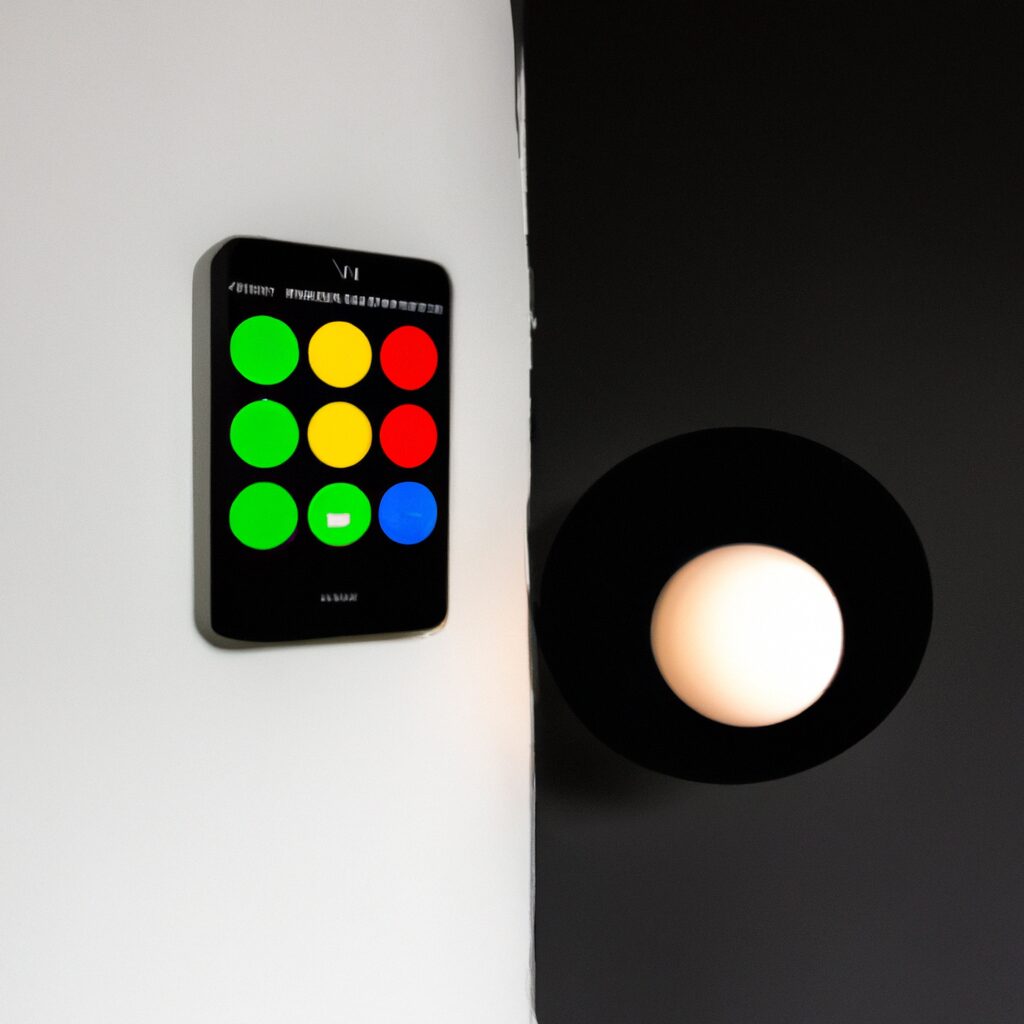“Light up your life with Google Home – Control your lights with just your voice!”
Introduction
If you’re looking for a way to make your home smarter, controlling your lights with Google Home is a great place to start. With Google Home, you can easily control your lights with voice commands, set up routines to turn your lights on and off at certain times, and even sync your lights with music and movies. In this guide, we’ll show you how to set up and control your lights with Google Home.
How to Set Up Google Home to Control Your Lights
Are you curious about how to set up Google Home to control your lights? With the right setup, you can use voice commands to turn your lights on and off, dim them, and even change their color. Here’s how to get started.
First, you’ll need to purchase a compatible smart light bulb. Look for bulbs that are compatible with Google Home, such as Philips Hue or LIFX. Once you have your bulbs, you’ll need to install them in your light fixtures.
Next, you’ll need to download the Google Home app on your smartphone. Once you’ve done that, open the app and select the “Add” button. From there, select “Set up device” and then “Have something already set up?” Select “Lighting” and then follow the instructions to connect your bulbs to the app.
Once your bulbs are connected, you can start using voice commands to control them. To do this, simply say “Hey Google” followed by the command you want to use. For example, you can say “Hey Google, turn on the living room lights” or “Hey Google, dim the bedroom lights.”
With the right setup, you can use Google Home to control your lights with ease. Give it a try and see how convenient it can be!
How to Connect Your Lights to Google Home
Are you curious about how to connect your lights to Google Home? With the right setup, you can control your lights with voice commands and even set up routines to turn them on and off at specific times. Here’s how to get started.
First, you’ll need to make sure your lights are compatible with Google Home. Look for lights that are compatible with Google Home, such as Philips Hue, LIFX, and TP-Link. Once you’ve found compatible lights, you’ll need to connect them to your home’s Wi-Fi network.
Next, you’ll need to download the Google Home app. This app will allow you to control your lights with voice commands. Once you’ve downloaded the app, you’ll need to set up your lights. This involves connecting them to your Wi-Fi network and then linking them to your Google Home account.
Once your lights are connected, you can start using voice commands to control them. You can say things like “Hey Google, turn on the living room lights” or “Hey Google, dim the bedroom lights.” You can also set up routines to turn your lights on and off at specific times.
Connecting your lights to Google Home is a great way to make your home smarter and more convenient. With just a few steps, you can control your lights with voice commands and set up routines to make your life easier.
How to Use Voice Commands to Control Your Lights with Google Home
Are you curious about how to use voice commands to control your lights with Google Home? With the help of Google Home, you can now control your lights with just your voice. Here’s how to get started:
1. Make sure your lights are compatible with Google Home. You can check the list of compatible devices on the Google Home website.
2. Connect your lights to the Google Home app. You can do this by following the instructions in the app.
3. Once your lights are connected, you can start using voice commands to control them. You can say things like “Hey Google, turn on the lights” or “Hey Google, dim the lights”.
4. You can also create routines to control multiple lights at once. For example, you can say “Hey Google, good morning” to turn on all the lights in your house.
5. You can also control your lights with your voice from anywhere in the world. Just make sure you have an internet connection and you’re signed into your Google account.
Now that you know how to use voice commands to control your lights with Google Home, you can start enjoying the convenience of controlling your lights with just your voice.
How to Create Custom Routines to Automate Your Lights with Google Home
Are you looking for a way to make your home smarter and more efficient? With Google Home, you can create custom routines to automate your lights and make your life easier. Here’s how to get started:
1. Open the Google Home app on your phone or tablet.
2. Tap the “Routines” tab at the bottom of the screen.
3. Tap the “+” icon in the top right corner.
4. Give your routine a name, such as “Good Morning” or “Good Night.”
5. Select the time you want the routine to start.
6. Select the lights you want to be included in the routine.
7. Choose the brightness and color of the lights.
8. Tap “Save” to finish creating your routine.
Now, when you say the phrase you chose for your routine, your lights will automatically turn on or off. You can also use the Google Home app to adjust the brightness and color of your lights. With custom routines, you can make your home smarter and more efficient.
How to Use Google Home to Control Your Lights from Anywhere
Are you curious about how to use Google Home to control your lights from anywhere? With the right setup, you can easily control your lights with voice commands or through the Google Home app. Here’s how to get started.
First, you’ll need to purchase a compatible smart light bulb or switch. Look for bulbs or switches that are compatible with Google Home. Once you have the right device, you’ll need to connect it to your home’s Wi-Fi network. This can usually be done through the Google Home app.
Once your device is connected, you can start controlling your lights with voice commands. Just say “Hey Google, turn on the lights” or “Hey Google, dim the lights”. You can also control your lights through the Google Home app. Just open the app and select the device you want to control. You can then adjust the brightness, turn the lights on or off, and more.
You can also set up routines to control your lights. For example, you can set up a routine to turn on the lights when you come home or turn them off when you leave. You can also set up a routine to dim the lights when you’re watching a movie.
With Google Home, you can easily control your lights from anywhere. Just make sure you have the right device and you’re connected to your home’s Wi-Fi network. Then you can start controlling your lights with voice commands or through the Google Home app.
How to Troubleshoot Common Issues with Controlling Lights with Google Home
If you’re having trouble controlling your lights with Google Home, there are a few steps you can take to troubleshoot the issue. Here are some tips to help you get your lights working with Google Home:
1. Check your device compatibility: Make sure that your lights are compatible with Google Home. You can find a list of compatible devices on the Google Home website.
2. Check your Wi-Fi connection: Make sure that your Wi-Fi connection is working properly. If your Wi-Fi connection is weak or unstable, it could be causing problems with your Google Home device.
3. Check your Google Home app: Make sure that you have the latest version of the Google Home app installed on your device. You can check for updates in the app store.
4. Check your voice commands: Make sure that you are using the correct voice commands to control your lights. You can find a list of voice commands on the Google Home website.
5. Check your settings: Make sure that your settings are correct. You can find the settings for your lights in the Google Home app.
If you’re still having trouble controlling your lights with Google Home, you may need to contact the manufacturer of your lights for further assistance.
Q&A
Q: How do I control the lights with Google Home?
A: To control the lights with Google Home, you will need to have a compatible smart home device, such as a Philips Hue or LIFX lightbulb, connected to your Google Home app. Once connected, you can use voice commands to control the lights, such as “Hey Google, turn on the lights” or “Hey Google, dim the lights”. You can also create routines to control multiple lights at once.
Q: What type of lights can I control with Google Home?
A: You can control any type of light that is compatible with Google Home, such as Philips Hue, LIFX, and TP-Link Kasa Smart lights.
Q: How do I set up my lights to work with Google Home?
A: To set up your lights to work with Google Home, you will need to connect them to the Google Home app. To do this, open the Google Home app, select “Add”, and then select “Set up device”. Follow the instructions to connect your lights to the app.
Q: Can I control multiple lights with Google Home?
A: Yes, you can control multiple lights with Google Home. You can create routines to control multiple lights at once, or you can use voice commands to control individual lights.
Q: Can I control the brightness of my lights with Google Home?
A: Yes, you can control the brightness of your lights with Google Home. You can use voice commands to adjust the brightness, such as “Hey Google, dim the lights” or “Hey Google, turn the lights up”.
Q: Can I set up a schedule for my lights with Google Home?
A: Yes, you can set up a schedule for your lights with Google Home. You can create routines to turn your lights on and off at certain times, or you can use voice commands to set a timer for your lights.
Conclusion
In conclusion, controlling lights with Google Home is a great way to make your home more efficient and convenient. With the Google Home app, you can easily set up routines and schedules to control your lights, as well as voice commands to turn them on and off. You can also use the app to dim or brighten the lights, and even change the color of the lights. With Google Home, you can easily control your lights and make your home more efficient and convenient.