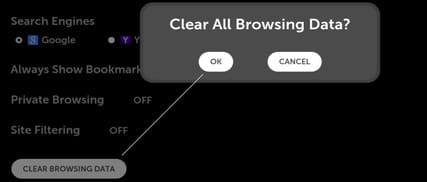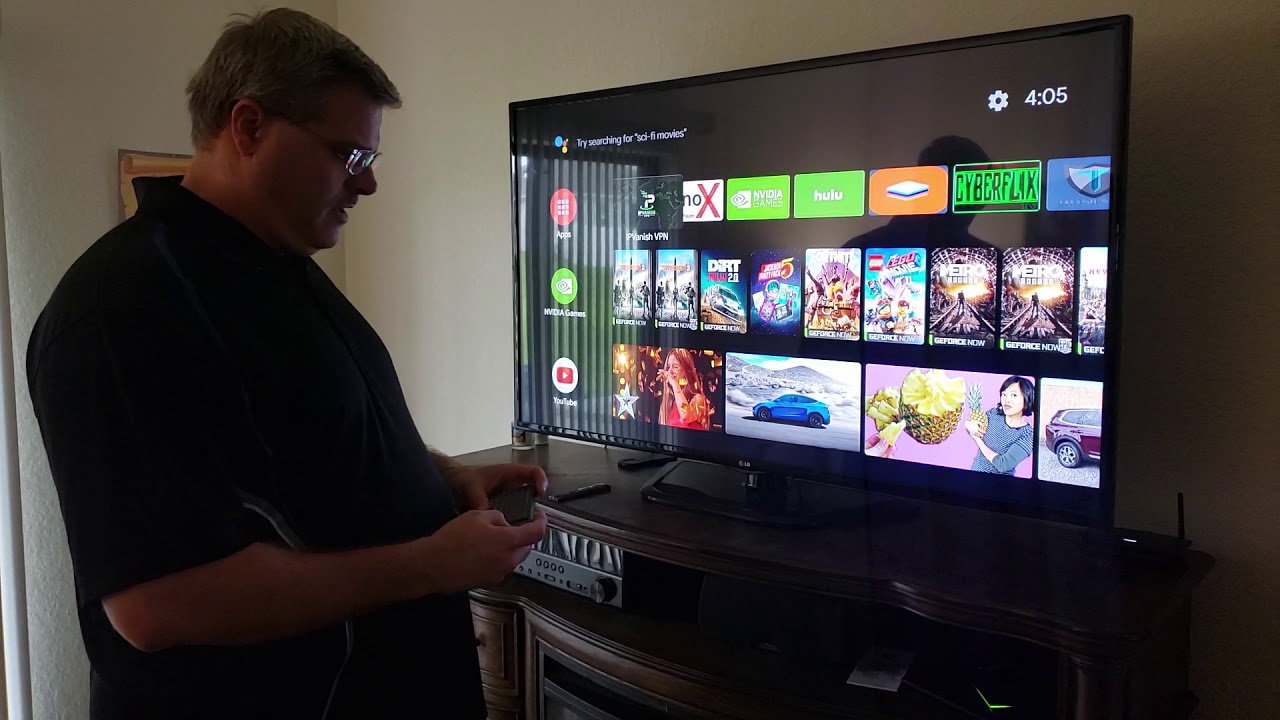To clear cache on LG Smart TV, open Settings, select Clear Browsing Data, and confirm by clicking “OK.” Clearing cache can help improve your TV’s performance and remove any stored data slowing it down. Additionally, it can resolve issues like buffering or freezing during streaming.
By following these simple steps, you can ensure a smoother viewing experience on your LG Smart TV. Keeping your device’s cache clear is essential for optimal performance. It’s a quick and easy process that can be done regularly to maintain your TV’s efficiency.
Remember to clear the cache periodically to keep your LG Smart TV running smoothly.
Credit: www.techsolutions.support.com
Why Clearing Cache On Lg Smart Tv Is Important
Clearing cache on your LG Smart TV is crucial for maintaining its optimal performance and ensuring efficient storage management. By clearing the cache, you can enhance your TV’s functionality, improve its overall performance, and create more storage space for smoother usage.
Improve Performance
Clearing the cache on your LG Smart TV can have a significant impact on its performance. When the cache is cleared, the TV can function with renewed speed and responsiveness, providing a seamless user experience. By eliminating cluttered cached data, the TV’s operating system can run more efficiently, reducing lags and improving overall performance.
Free Up Storage Space
Clearing the cache on your LG Smart TV allows you to free up valuable storage space. As cached data accumulates over time, it can occupy a substantial amount of storage, leading to a sluggish system and limited space for new applications or updates. By clearing the cache, you can reclaim storage capacity, enabling the TV to accommodate more content and applications without compromising its performance.
Methods To Clear Cache On Lg Smart Tv
Clearing the cache on your LG Smart TV can help improve its performance and resolve any issues you may be experiencing. Below are three effective methods to clear the cache on your LG Smart TV.
Method 1: Power Off The Tv
To clear the cache on your LG Smart TV, the first step is to power off the TV completely. This simple action can help refresh the system and clear any cached data that may be causing slowdowns or glitches.
Method 2: Clear Background Apps
Another method to clear the cache on your LG Smart TV is to clear the background apps. By doing this, you can ensure that any unnecessary data stored in the apps is removed, leading to a smoother and faster TV experience.
Method 3: Clear Browser Cache
If you use the browser on your LG Smart TV, clearing the browser cache can also help improve performance. This step will remove any saved data, cookies, or browsing history that may be slowing down the browser.
Additional Resources:
- LGTVGuru – How to Clear Cache on LG Smart TV
- History-Computer – How to Clear the Cache on an LG Smart TV
Step-by-step Guide To Clear Cache On Lg Smart Tv
Are you looking to enhance the performance of your LG Smart TV? Clearing the cache can help improve speed and optimize your viewing experience. Follow this step-by-step guide to clear the cache on your LG Smart TV effortlessly.
Step 1: Access The Settings Menu
Navigate to the Settings menu on your LG Smart TV. This can usually be found by pressing the ‘Settings’ button on your remote control.
Step 2: Select Clear Browsing Data
Once in the Settings menu, look for the option to clear browsing data or cache. Select this option to proceed with clearing the cache on your LG Smart TV.
Step 3: Confirm The Action
Confirm the action to clear the cache on your LG Smart TV. Follow the on-screen prompts to complete the process and optimize the performance of your TV.
Credit: ccm.net
Additional Tips To Improve Tv Performance
Looking to improve your TV performance? Learn how to clear the cache on your LG Smart TV by following simple steps. Clearing the cache can help enhance the speed and responsiveness of your TV, ensuring a better viewing experience.
Update Firmware
Regularly updating the firmware of your LG Smart TV is crucial. Firmware updates not only address security issues but also optimize the TV’s performance. Check for updates periodically to ensure that your TV is running the latest firmware version.
Free Up Storage Space
Managing storage space on your LG Smart TV is essential for optimal performance. Ensure you clear cached data and uninstall unused apps to free up storage space. Additionally, consider using an external storage device to store media files, thereby reducing the burden on your TV’s internal storage.
Credit: m.youtube.com
Frequently Asked Questions On How To Clear Cache On Lg Smart Tv
How Do I Clear App Cache On Lg Smart Tv?
To clear the app cache on LG Smart TV, follow these steps: 1. Open the Settings menu. 2. Depending on your TV options, select the app you want to clear the cache for. 3. Select “Clear cache” and press OK or Enter.
4. Optionally, you can also select “Clear data” to remove any stored app data. 5. Repeat these steps for each app you want to clear the cache for. Note: Powering off the TV or clearing background apps can also help clear the cache.
How Do I Clear The Memory On My Lg Smart Tv?
To clear the memory on your LG Smart TV, go to the Settings menu. Next, select the app you want to clear cache and data for. Choose “Clear cache” and then “Clear data” to complete the process.
How Do I Clear The Cache On My Smart Tv?
To clear the cache on a LG Smart TV, go to Settings, select the app, then Clear cache and data.
How Do I Clear Apps On My Lg Tv?
To clear app cache on your LG Smart TV, go to Settings, then Apps, select the app, and choose Clear cache.
Conclusion
Clearing the cache on your LG smart TV is a simple yet effective way to boost its performance and resolve any browsing issues. By following the steps outlined in this guide, you can ensure a smooth and seamless viewing experience.
Keep your TV running at its best by regularly clearing the cache and enjoy uninterrupted entertainment.