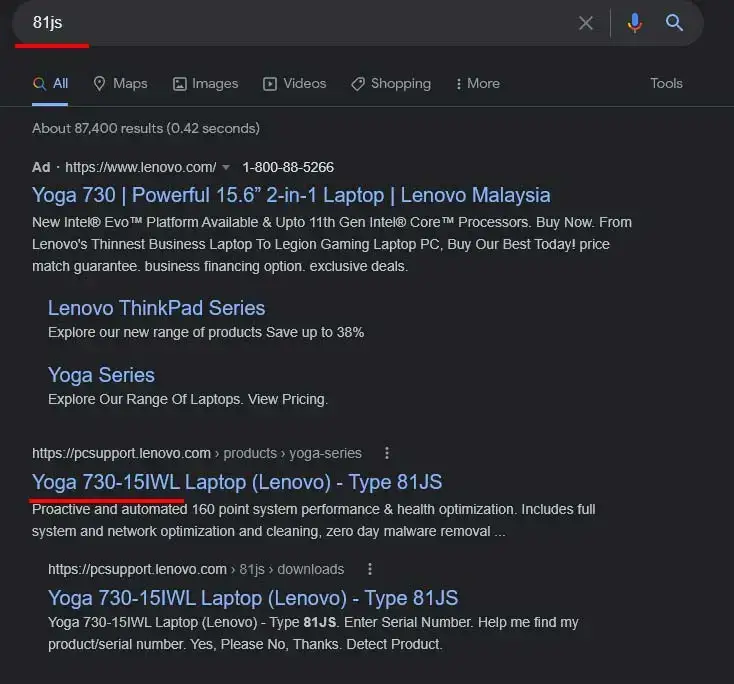To check the laptop model of a Lenovo device, you can locate the serial number and machine-type model number by opening Command Prompt and typing “wmic bios get serialnumber” in the command window. Another way is to go to Settings, then System, and click on About to find the device name and model number.
Additionally, you can find the model number on the bottom of the laptop or on the configuration label on the packing box. These methods will help you quickly identify the laptop model of your Lenovo device.
Finding Serial Number And Model
When it comes to checking the model and serial number of your Lenovo laptop, there are several methods you can use. Whether you prefer using software or physical labels, we got you covered. In this article, we will guide you through the different ways to find the serial number and model of your Lenovo laptop.
Using Lenovo Vantage
If you have Lenovo Vantage installed on your laptop, you can easily find the model and serial number.
- Open Lenovo Vantage from the Start menu or the Microsoft Store.
- Once launched, go to the “Product” tab.
- Here, you will find the serial number and model of your laptop.
Using Command Prompt
An alternative method to find the serial number of your Lenovo laptop is by using the Command Prompt.
- Open the Command Prompt by searching for it in the Windows Operating System.
- Type
wmic bios get serialnumberin the command window and press Enter. - Your laptop’s serial number will be displayed.
On The Configuration Label
The configuration label on the packing box of your Lenovo laptop also holds the necessary information.
- Locate the configuration label on the packaging box.
- You will find the product name, machine type model, model name, and serial number on the label.
In System Settings
Your laptop’s model and serial number can also be found in the System Settings.
- Press Windows + I to launch Settings.
- Click on “System” in the left pane.
- Scroll down and click on “About”.
- Above “Device Specifications”, you will find your device name and the model number.
On The Bottom Of The Laptop
The model and serial number of your laptop are typically located on the bottom of your Lenovo laptop.
Flip your laptop and look for the product name and serial number on the system’s underside.
With these easy methods, you can quickly find the serial number and model of your Lenovo laptop. No more searching through documentation or guessing, now you can easily access this information with a few simple steps. Whether you prefer software applications or physical labels, you have multiple options to find the necessary details about your laptop.
Credit: charbycharge.com
Finding Model Number Online
Are you in a situation where you need to find the model number of your Lenovo laptop but can’t seem to locate it physically? Don’t worry, as there are various online methods available that can help you find the model number of your laptop. In this section, we will explore different ways to find the model number of your Lenovo laptop online.
Through Lenovo Support Site
If you want to find the model number of your Lenovo laptop, one of the easiest ways is to visit the official Lenovo Support site. Here’s how you can do it:
- Go to Lenovo Support site
- Click on “Detect Product” or “View PC Support”
- On the specific product page, click on “Guides & Manuals”
Using Product Specifications Reference
Another way to find the model number of your Lenovo laptop is by using the Product Specifications Reference. Follow these steps:
- Go to http://psref.lenovo.com
- Enter the product name or system machine type (machine number/product number)
- Click “Search” or navigate to the specific product model under “Lenovo Products” in the SELECT MENU on the left panel
- The specification table will be listed, and you can find your model number there
Through Lenovobatt Or Linkedin
LenovoBatt and LinkedIn can also be helpful when it comes to finding the model number of your Lenovo laptop. You can search for relevant discussions or posts where users might have shared their model numbers. Just head to LenovoBatt or LinkedIn, enter relevant keywords like “Lenovo laptop model number,” and explore the discussions or posts.
On Quora Or Super User
If you still haven’t found your laptop’s model number, you might want to try searching on websites like Quora or Super User. These platforms have a vast community of tech enthusiasts who can help you find the information you need. Search for relevant questions or create a new one specifying your laptop model, and wait for the community to provide you the required details.
By following the methods mentioned above, you should be able to find the model number of your Lenovo laptop in no time. Remember, having the correct model number can help you with various troubleshooting and maintenance tasks.
Identifying Laptop Configuration
If you want to check your Lenovo laptop’s model and its configuration, there are a few ways to go about it. This section will guide you on how to identify and locate the configuration of your laptop for a better understanding of its specifications.
Using Serial Number On Parts Lookup Webpage
If you have the serial number of your Lenovo laptop, you can use the Parts Lookup webpage provided by Lenovo to find details about its configuration. This method is useful for obtaining specific information about your laptop’s components, allowing you to identify the model and its capabilities.
Commands In Command Prompt
Another way to find your laptop’s serial number and model is by using the Command Prompt on your Windows operating system. Simply open the Command Prompt and enter the command wmic bios get serialnumber. This command will display your laptop’s serial number, which can then be used to identify its specific model and configuration.
Visiting Lenovo Support Site
You can also visit the Lenovo Support site and use the ‘Detect Product’ or ‘View PC Support’ feature to identify the model and configuration of your laptop. By accessing the specific product page and clicking on ‘Guides & Manuals’, you can find detailed information about your laptop’s specifications.
Additionally, you can find the product name, machine type model, model name, and serial number on the configuration label on the packaging box of your laptop. Similarly, checking the Settings on your laptop can also provide you with details about its model number and configuration.
For further details about your laptop’s model and configuration, you can visit the Lenovo Product Specifications Reference (PSREF) page or the Lenovo Vantage application, which can provide comprehensive information about your laptop’s specifications.
Credit: www.amazon.com
Checking Model Number On Laptop Screen
When you need to find the model number of your Lenovo laptop, checking the laptop screen is one of the easiest methods to quickly access this information.
Using Label On The Bottom Of The Laptop
One way to determine the model number of your Lenovo laptop is by looking at the label on the bottom of the laptop. You can find important details such as the machine type model number, model name, and serial number on this label.
To locate this information:
- Flip over your laptop to the bottom side.
- Look for a label that contains the necessary details.
- Identify the machine type model number, which indicates the specific model of your Lenovo laptop.
Command Prompt
If you prefer a digital method, you can also use the Command Prompt to find the serial number of your Lenovo laptop:
- Open Command Prompt on your Windows operating system.
- Type ‘wmic bios get serialnumber’ in the command window.
- Press Enter to retrieve the serial number of your laptop.
By utilizing the label on the bottom of the laptop or the Command Prompt, you can easily check the model number of your Lenovo laptop without any hassle.
Credit: www.wikihow.com
Frequently Asked Questions For How To Check Laptop Model Lenovo
How Do I Find The Specs Of My Lenovo Laptop?
To find your Lenovo laptop specs, go to Settings > System > About. Alternatively, visit http://psref. lenovo. com for detailed specifications based on your model.
How To Check Lenovo Laptop Model And Serial Number In Cmd?
To check Lenovo laptop model and serial number in cmd, open Command Prompt and type “wmic bios get serialnumber”. Press Enter.
How Do I Find The Configuration Of My Lenovo Laptop?
To find the configuration of your Lenovo laptop, go to the Lenovo Support website or psref. lenovo. com. Enter your product name or machine type, or navigate to the specific product model. You can also check your device’s system settings by going to Settings > System > About.
Additionally, you can find the serial number by searching for Command Prompt and typing “wmic bios get serialnumber” in the command window.
How Do I Find The Model Of My Lenovo Laptop Windows 11?
To find the model of your Lenovo laptop on Windows 11, go to Settings > System > About. Your device name and model number will be listed there. Another way is to go to the Lenovo Support site and use the Detect Product or View PC Support feature to find the model number.
Additionally, you can find the serial number by typing “wmic bios get serialnumber” in Command Prompt.
Conclusion
To find your Lenovo laptop model, make sure to use Lenovo Vantage, Windows settings, or Command Prompt. You can also check for the configuration label on the packing box or visit the Lenovo Support site for detailed instructions. Remember to accurately identify your device for better warranty and support.