How to Change Shipping Address on Shopify : Top Tips for Quick Updates
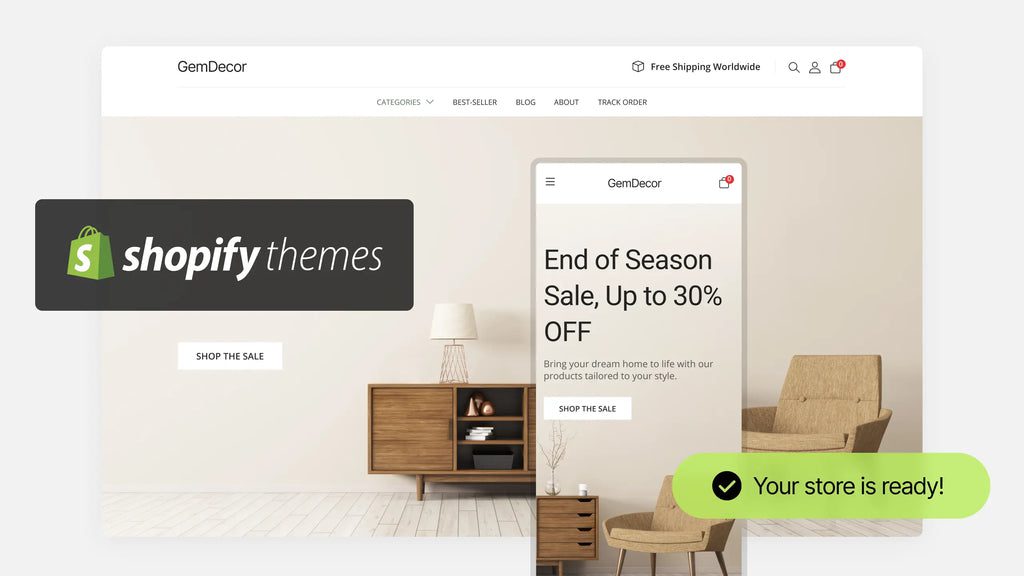
To change the shipping address on Shopify, go to your Shopify admin dashboard, click on “Settings,” select “Shipping and delivery,” scroll down to the “Shipping addresses” section, and click on “Manage” to edit or add a new address.

Credit: www.shopify.com
How To Change Shipping Address
To change the shipping address on Shopify, go to the “Settings” tab and select “Shipping and Delivery. ” Then, click on “Manage” in the “Shipping addresses” section to edit the existing address or add a new one. Additionally, you can also change the return address by going to the “Settings” tab and selecting “Shipping and Delivery.
“
Updating Shipping Address In Shopify Checkout
When it comes to changing the shipping address on your Shopify store, it’s important to ensure a seamless experience for your customers. Updating the shipping address in the Shopify checkout process is simple and can be done in just a few steps.
- First, log in to your Shopify admin dashboard.
- Next, navigate to the “Settings” tab and click on “Shipping and delivery” from the dropdown menu.
- Scroll down to the “Shipping addresses” section and click on “Manage” to edit the existing address or add a new one.
- Make the necessary changes to the shipping address and click “Save” to apply the updates.
By following these steps, you can easily update the shipping address in the Shopify checkout and provide accurate shipping information to your customers.
Changing Return Address On Shopify
Changing the return address on your Shopify store is essential for ensuring that any returned packages go to the correct location. Here’s how you can modify the return address on Shopify:
- Login to your Shopify admin dashboard.
- Click on the “Settings” tab.
- Select “Shipping and delivery” from the dropdown menu.
- Scroll down to the “Returns address” section.
- Enter the new return address details.
- Click the “Save” button to apply the changes.
With these simple steps, you can easily change the return address on your Shopify store and ensure that any returned packages end up at the correct location.
Modifying Shipping From Address
Modifying the shipping from address on Shopify is important for accurately showing customers where their orders are being shipped from. Here’s how you can modify the shipping from address:
- Log in to your Shopify account.
- Navigate to the “Settings” tab.
- Select “Locations” from the Shopify admin.
- Click on “Add location”.
- Enter a unique name and address for the new location.
By following these steps, you can easily modify the shipping from address on Shopify and provide accurate information to your customers about where their orders are being shipped from.
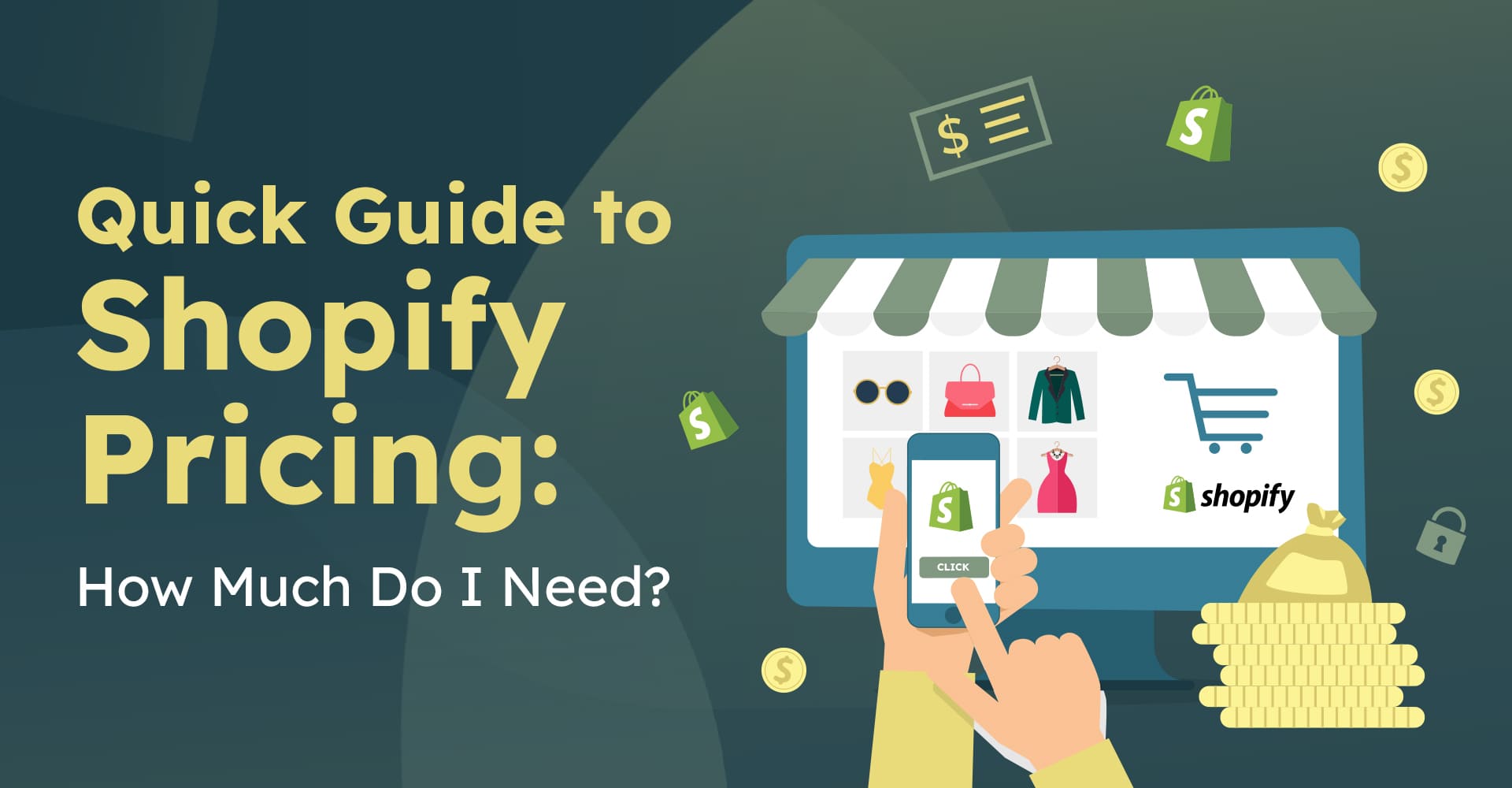
Credit: www.enzuzo.com
Step-by-step Guide
To change your shipping address on Shopify, first log into your Shopify admin dashboard. Click on the “Settings” tab and select “Shipping and delivery” from the dropdown menu. Then, scroll down to the “Shipping addresses” section and click on “Manage” to edit the existing address or add a new one.
Step 1: Accessing Shipping Settings On Shopify
To change your shipping address on Shopify, start by logging into your Shopify admin dashboard. Once you’re logged in, navigate to the “Settings” tab. From the dropdown menu, select “Shipping and delivery.”Step 2: Editing Shipping Information
Scroll down to the “Shipping addresses” section and click on “Manage” to edit the existing address or add a new one. Here, you can update your shipping address and input the new information accurately. Be sure to double-check all details to avoid any delivery issues. If you have multiple shipping addresses, you can prioritize them by using the drag-and-drop feature. This way, you can easily choose the correct shipping address for each order.Step 3: Saving Changes
Once you’ve made the necessary changes to your shipping address, click on the “Save” button at the bottom of the page to apply the updates. From now on, all orders placed on your Shopify store will be shipped to the new address specified. It’s important to note that changing your shipping address will not affect any existing orders already in the fulfillment or shipping process. If you need to update the address for an existing order, you may have to reach out to your shipping carrier and make the necessary arrangements. That’s it! You’ve successfully changed your shipping address on Shopify. By following these simple steps, you can ensure that your customers’ orders are delivered to the correct location every time.Tips For Efficient Updates
When changing shipping addresses on Shopify, follow these tips for efficient updates:
Utilizing Shopify Features
- Access “Settings” tab in Shopify admin
- Navigate to “Shipping and delivery” section
- Click on “Shipping addresses” to manage
Enhancing Customer Experience
- Login to Shopify admin dashboard
- Choose “Settings” and then “Shipping and delivery”
- Update the return address in the “Returns address” section
- Save changes to ensure accurate fulfillment
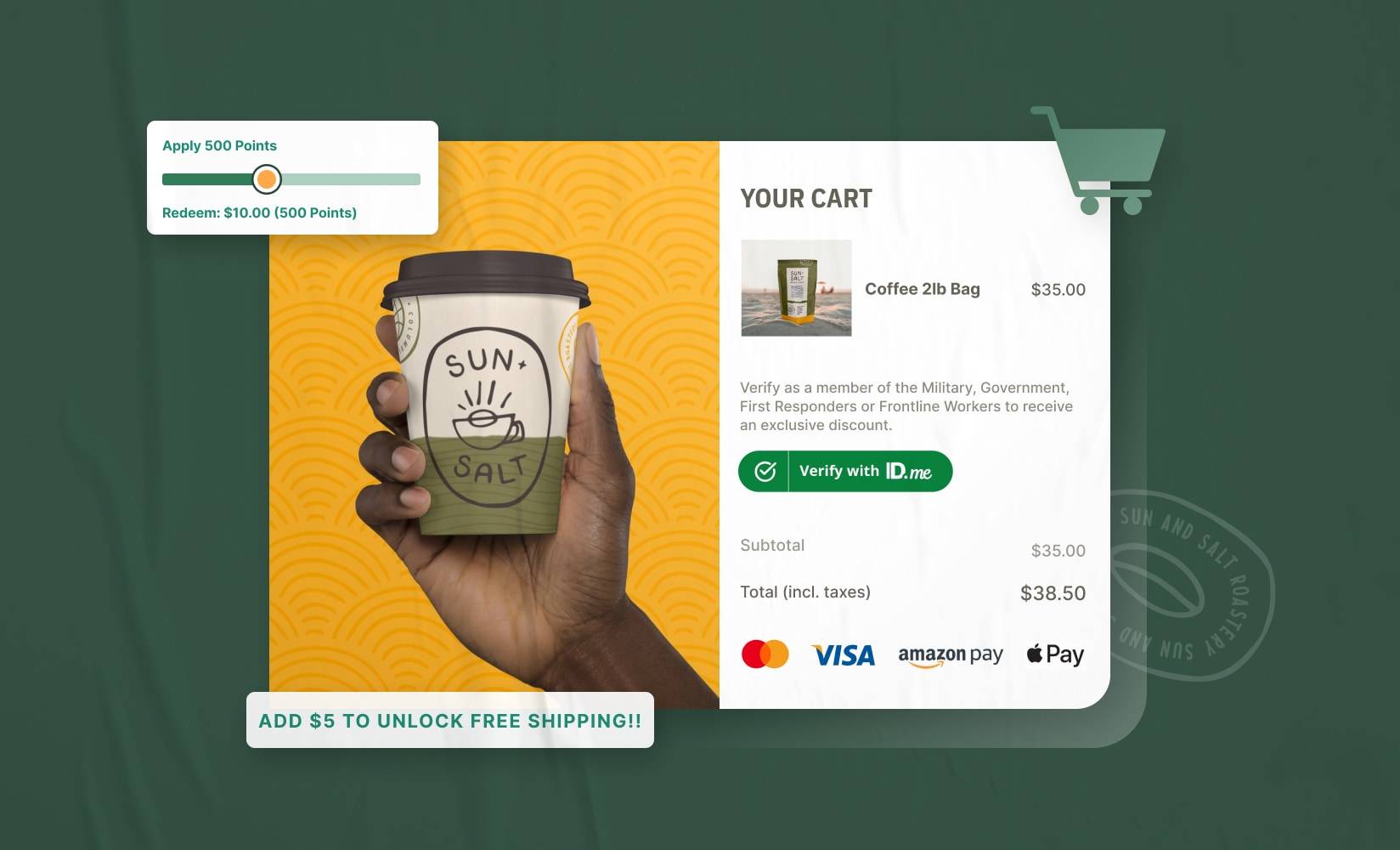
Credit: getshogun.com
Frequently Asked Questions On How To Change Shipping Address On Shopify
How Do I Edit Shipping In My Shopify Store?
To edit shipping in your Shopify store, go to Settings > Shipping and delivery. Select the shipping profile to edit. Click the rate you want to change, then click Edit rate. Make changes and click Save.
How Do I Change Shipping Address?
To change your shipping address on Shopify, follow these steps: 1. Go to your Shopify admin dashboard. 2. Click on “Settings” and select “Shipping and delivery” from the dropdown menu. 3. Scroll down to the “Shipping addresses” section and click on “Manage” to edit the existing address or add a new one.
4. Make the necessary changes to the address and click “Save” to apply the changes. Note: You can only change the shipping address for future orders, not for orders that have already been placed.
How Do I Change My Shipping Label Return Address On Shopify?
To change your shipping label return address on Shopify, follow these steps: 1. Log in to your Shopify admin dashboard. 2. Click on the “Settings” tab. 3. Select “Shipping and delivery” from the dropdown menu. 4. Scroll down to the “Returns address” section.
5. Enter your new return address details. 6. Click the “Save” button to apply the changes. (Source: Sleeknote)
How Do I Change My Fulfillment Address On Shopify?
To change your fulfillment address on Shopify, log in, locate the order, select ‘Change Location’, pick new store, and save.
Conclusion
Updating your shipping address on Shopify is a breeze with these simple steps. Whether you need to change the return address or fulfillment location, follow our guide. Keep your shipping details accurate and streamline your ecommerce operations effortlessly. Your Shopify store will be ready for smooth transactions ahead.
