How to Add a Gradient to Text in Photoshop: Masterful Techniques
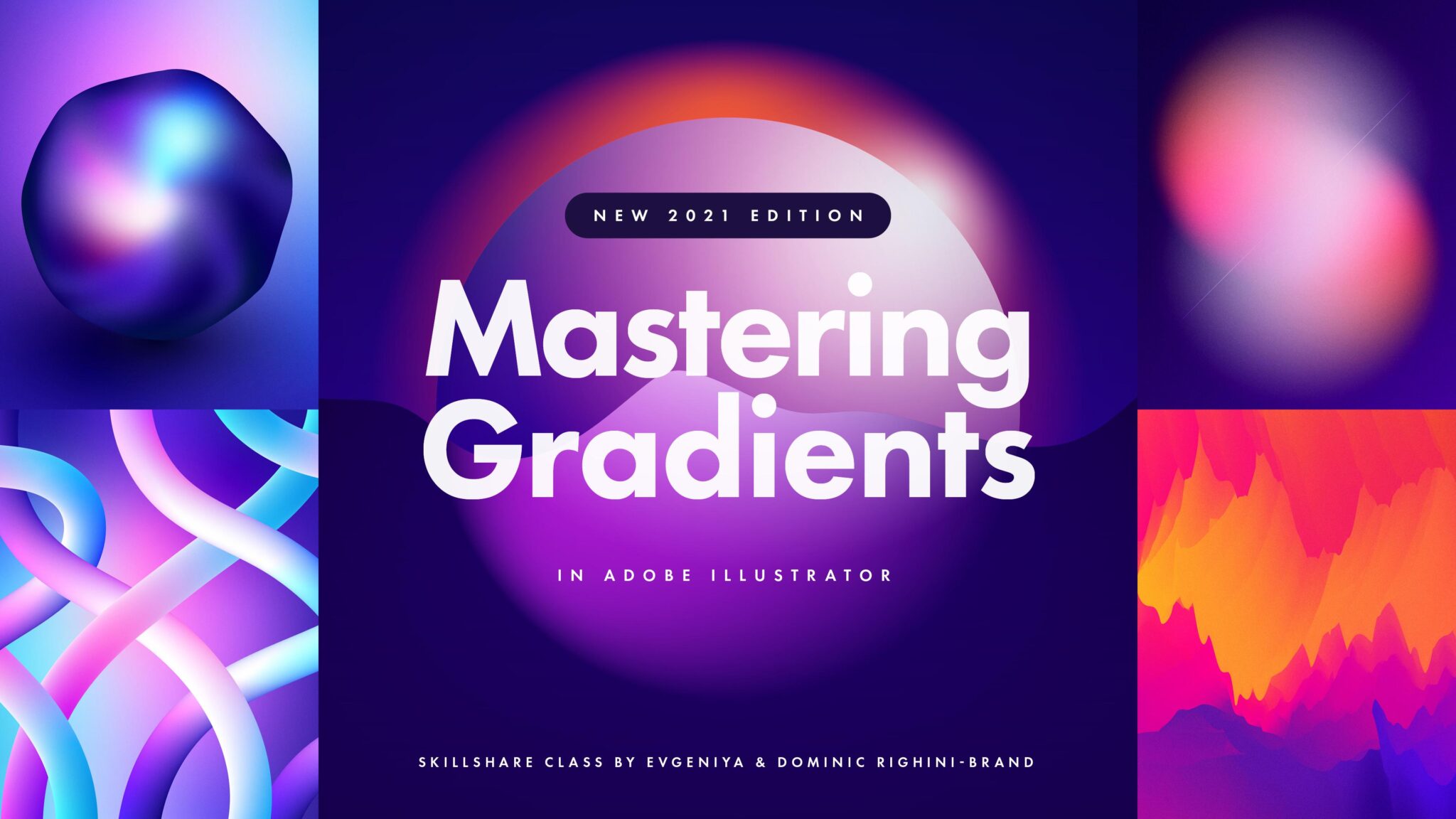
To add a gradient to text in Photoshop, first select the text layer in the Layers panel. Then, choose the Gradient tool from the toolbar and click on the desired gradient type in the options bar.
Finally, click and drag across the text to apply the gradient effect. Applying gradients to text in Photoshop is a simple process that allows you to create visually appealing and unique designs. By using the Gradient tool, you can easily add depth and dimension to your text, making it stand out and capture attention.
Whether you’re designing a logo, creating a poster, or enhancing a website, adding a gradient to your text can elevate your design and make it more engaging.
Choosing The Right Gradient
When it comes to adding a gradient to text in Photoshop, choosing the right gradient can make all the difference. Understanding different gradient styles and creating custom color gradients allows you to create visually appealing text effects that stand out. In this section, we’ll explore these aspects in more detail.
Understanding Different Gradient Styles
Photoshop offers various gradient styles to choose from, each with its unique visual impact. By understanding these styles, you can select the one that best complements your design. Here are some popular gradient styles:
- Linear Gradient: This style creates a smooth transition from one color to another in a straight line.
- Radial Gradient: With this style, the colors blend outward from a central point, creating a circular gradient effect.
- Angle Gradient: In this style, the colors blend in a clockwise or counterclockwise direction from a defined angle.
- Reflected Gradient: This style creates a mirror-like reflection of colors, resulting in a symmetrical gradient effect.
Creating Custom Color Gradients
If you want to add a personal touch to your text gradient, creating a custom color gradient is the way to go. Here’s how you can do it:
- Select the text layer in the Layers panel.
- Choose the Gradient tool from the Tools panel.
- In the Tool Options bar, click on the Gradient Picker to open the Gradient Editor.
- Experiment with different color stops to define your desired gradient.
- Adjust the opacity, blending mode, and style options to further enhance the effect.
- Click OK to apply the custom color gradient to your text.
By understanding different gradient styles and creating custom color gradients, you can elevate your text designs in Photoshop. Experiment with various combinations to find the perfect gradient that suits your project’s aesthetic.

Credit: www.youtube.com
Applying Gradient To Text
If you’re looking to add some dynamic flair to your text designs, applying gradients to text can be a great option. With popular software like Photoshop and Illustrator, you can easily achieve eye-catching gradient effects that will make your text stand out.
Using Photoshop Gradient Tool
When it comes to adding gradients to text in Photoshop, the Gradient Tool is your go-to option. This versatile tool allows you to apply gradients smoothly and seamlessly to your text, creating stunning visual effects. Here’s how you can do it:
- Select the text layer in the Layers panel.
- Control-click (Command-click in Mac OS) the text layer thumbnail to select the text.
- Choose the Gradient Tool from the toolbar.
- In the Tool Options bar, click the Gradient Type dropdown to select the desired gradient type.
- Open the Gradient Picker panel and choose a gradient fill that suits your design.
- Click and drag the Gradient Tool across the text to apply the gradient effect.
Adding Gradient To Text In Illustrator
If you prefer to work in Adobe Illustrator, adding gradients to text is just as simple. Illustrator offers powerful tools that allow you to create stunning gradient effects on your text. Here’s how you can do it:
- Create or select the text you want to apply the gradient to.
- Select the text using the Selection Tool.
- Go to the Gradient panel.
- Choose the desired gradient type from the Gradient Type dropdown.
- Click and drag the sliders in the Gradient Stops section to adjust the color and position of each gradient stop.
- Experiment with different gradient styles and colors until you achieve the desired effect.
Adding gradients to text can take your designs to the next level. Whether you’re using Photoshop or Illustrator, these tools give you the flexibility to create stunning gradient effects that will make your text stand out. So go ahead and get creative with gradients!
Mastering Gradient Effects
Warping Gradient Text In Photoshop
One of the most captivating effects you can achieve with text in Photoshop is warping it while maintaining its gradient. This technique adds depth and dynamism to your designs. To accomplish this, you can leverage the warp tool in Photoshop to customize the shape and perspective of the text without sacrificing the gradient effect.
Utilizing Gradient Overlay For Impactful Text Effects
Adding a gradient overlay to text in Photoshop is a powerful way to create impactful and eye-catching text effects. By incorporating the gradient overlay feature, you can seamlessly blend multiple colors, creating a smooth transition that brings a sense of dimension and vibrancy to your text. This method empowers you to enhance the visual appeal of your text while conveying a strong message with striking aesthetics.

Credit: www.amazon.com
Tips And Tricks For Text Gradient Application
Adding a gradient to text in Photoshop can enhance the visual appeal of your designs. Let’s explore some tips and tricks for text gradient application to create eye-catching typography.
Adding Depth And Shadow To Gradient Text
Adding depth and shadow to gradient text can make it stand out. By incorporating shadow effects, you can create a sense of dimension and realism in your text gradients.
Using Gradient Text In Web Design
Gradient text can be a powerful element in web design, adding a modern and stylish touch to your website. Incorporating gradient text can help draw attention to important information and create visual interest.
Troubleshooting Gradient Text Issues
To troubleshoot gradient text issues in Photoshop, ensure the text layer is selected, then choose the Gradient Tool from the toolbar. In the Tool Options bar, select the desired gradient type and choose a gradient fill from the Gradient Picker panel.
Finally, apply the gradient to the text layer by clicking and dragging across the canvas.
Fixing Common Gradient Text Problems
When working with gradient text in Photoshop, you may encounter some common issues that can affect the appearance of your text. Here are some troubleshooting tips to help you fix these problems:
- Ensure that the text layer is selected before applying the gradient.
- Check the gradient color stops to make sure they are placed correctly.
- Adjust the opacity of the gradient to control the intensity of the effect.
Optimizing Gradient Text For Different Platforms
Optimizing gradient text for different platforms can ensure that your design looks consistent across various devices. Here are some tips to optimize gradient text:
- Choose high-contrast colors for better readability.
- Avoid using too many colors in the gradient to maintain a clean look.
- Test the gradient text on multiple devices to ensure compatibility.

Credit: www.skillshare.com
Frequently Asked Questions On How To Add A Gradient To Text In Photoshop
How Do You Add A Gradient To Text?
To add a gradient to text in Photoshop, follow these steps: 1. Select the text layer in the Layers panel. 2. Choose the Gradient tool from the toolbar. 3. In the Tool Options bar, select the desired gradient type. 4. Click and drag across the text to apply the gradient.
5. Adjust the gradient colors and settings as needed.
How Do You Add Gradient To Text In Photoshop?
To add a gradient to text in Photoshop, follow these steps: 1. Control-click (Command-click on Mac) the text layer thumbnail in the Layers panel to select the text. 2. Select the Gradient tool. 3. In the Tool Options bar, choose the desired gradient type.
4. Pick a gradient fill from the Gradient Picker panel. 5. Apply the gradient by dragging the tool across the text layer.
How Do I Make Text Gradient In Photoshop 2024?
To add a text gradient in Photoshop 2024, select the text layer, then choose the Gradient tool. In the Tool Options bar, click the desired gradient type and choose one from the Gradient Picker panel. Control-click the text layer thumbnail and apply the gradient fill.
How Do You Apply A Gradient In Photoshop?
To apply a gradient in Photoshop, select the Gradient tool, choose a gradient type in the options bar, then click and drag across your canvas.
Conclusion
Incorporating gradients into your text in Photoshop will elevate your designs to new levels. By following the steps outlined in this guide, you can easily achieve stunning and professional-looking results. Experiment with different colors and styles to unleash your creativity and impress your audience with eye-catching text designs.
With these techniques, you can take your design skills to the next level.
