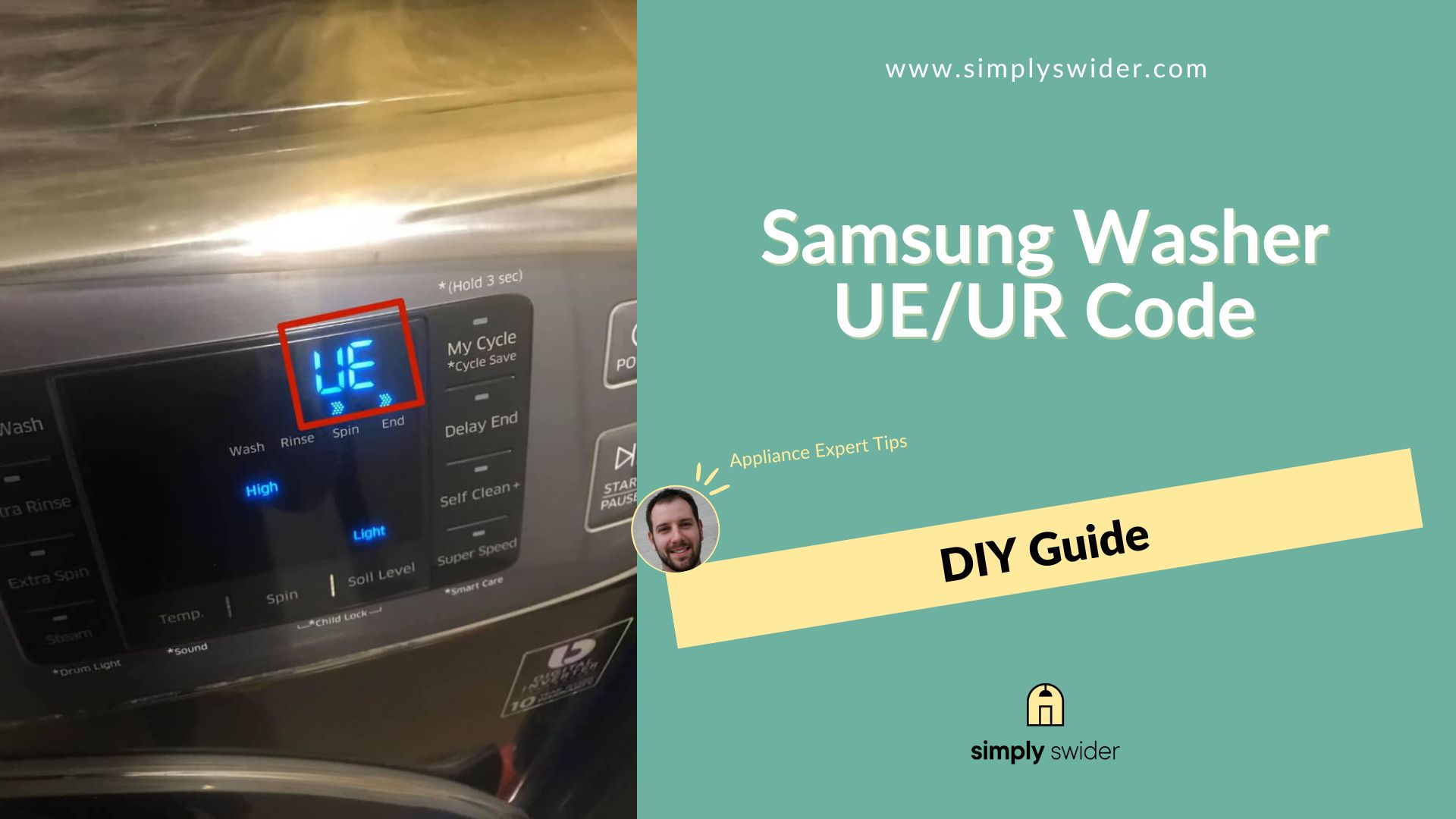To reset a Samsung dishwasher, locate the control panel, press and hold the “Start/Cancel” button for 3 seconds, then release. The dishwasher should reset and be ready for use.
Samsung dishwashers are efficient and reliable appliances that make our lives easier by handling the dirty work of cleaning dishes. However, like any electronic device, they may encounter occasional glitches or malfunctions that require a reset to resolve. Whether you’re experiencing performance issues or need to clear error codes, knowing how to reset your Samsung dishwasher can save you time and frustration.
We will provide you with a concise guide on how to easily reset your Samsung dishwasher, so you can get it back in working order without any hassle. Follow these simple steps to reset your Samsung dishwasher and have it ready to tackle your dirty dishes once again.
Credit: www.amazon.com
Common Issues With Samsung Dishwashers
A common issue with Samsung dishwashers is the need for a reset. Resetting a Samsung dishwasher is a simple process that can help resolve various issues like malfunctioning controls or error codes.
Dishwasher Not Starting
If you’re having trouble with your Samsung dishwasher not starting, don’t worry – you’re not alone. This is a common issue that many people encounter. There are a few potential reasons why your dishwasher won’t start, and luckily, most of them are relatively easy to fix. First, check the power source. Make sure the dishwasher is plugged in and that the outlet is working properly. Sometimes, the power cord may become loose or disconnected, so give it a gentle push to ensure it’s securely connected. Another possible cause could be a faulty door latch. If the door is not closed properly or if the latch is broken, the dishwasher won’t start. Ensure that the door is securely closed and latched, and if necessary, replace the latch mechanism. If the power and door latch are not the issue, there may be a problem with the control panel. Occasionally, buttons can get stuck or become unresponsive. Try pressing each button to make sure they are all functioning correctly. If you notice any issues, you may need to replace the control panel.Water Not Draining
It can be frustrating to unload your dishwasher and find standing water at the bottom. When your Samsung dishwasher is not draining properly, it could be due to a clog or blockage in the drainage system. One common culprit is the filter. Over time, debris and food particles can accumulate in the filter, causing it to clog. To fix this, locate the filter, which is usually at the bottom of the dishwasher, and remove any debris. Rinse it thoroughly and reinstall it back into the dishwasher. Another possible reason for the water not draining could be a blocked drain hose. Disconnect the drain hose from the sink or garbage disposal and inspect it for any obstructions. Clear any blockages and ensure that the hose is properly connected and not kinked. If neither the filter nor the drain hose seem to be the problem, there may be an issue with the drain pump or the motor. In this case, it’s recommended to call a professional technician to diagnose and resolve the problem.Dishes Not Getting Clean
If you’re finding that your dishes are not getting clean, it can be frustrating and defeat the purpose of having a dishwasher. There are a few factors that could be causing this issue. First, check the spray arms. These are the spinning arms that distribute water throughout the dishwasher. If the spray arms are clogged or damaged, they may not be able to spray water effectively. Remove the spray arms and clean them thoroughly, making sure to clear any debris or residue. Another possible reason for ineffective cleaning could be improper loading of the dishwasher. Overloading or blocking the spray arms with large dishes or utensils can prevent water from reaching all the surfaces. Ensure that there is enough space between dishes and that they are not obstructing the spray arms. The detergent you’re using might also play a role. Using too little detergent or using the wrong type for your dishwasher can result in poor cleaning performance. Check the dishwasher manual for the recommended detergent and ensure that you’re using the correct amount for your load size. Lastly, check the water temperature. Dishwashers rely on hot water to effectively clean dishes. If the water temperature is too low, it can affect the cleaning performance. Make sure the water heater is set to a suitable temperature, ideally around 120°F (49°C). By troubleshooting these common issues, you can easily troubleshoot and resolve any problems with your Samsung dishwasher. Remember to consult the user manual or contact Samsung support for further assistance if needed.Troubleshooting Steps
To reset a Samsung dishwasher, start by turning off the power and then removing and reinserting the power cord. Next, press and hold the Start button for about 5 seconds to reset the dishwasher. Finally, turn the power back on and the dishwasher should be reset and ready to use.
Check Power Supply
If your Samsung dishwasher is not functioning properly, the first troubleshooting step is to check the power supply. Make sure the dishwasher is securely plugged into a working electrical outlet. Check the circuit breaker and ensure it hasn’t tripped. If the power supply is the issue, simply resetting the circuit breaker or plugging the dishwasher into a different outlet may solve the problem. However, if the power supply is not the cause, move on to the next troubleshooting step.Inspect The Door Latch
The door latch plays a crucial role in ensuring that the dishwasher starts and operates correctly. If the dishwasher doesn’t respond when you press the Start button, it’s essential to inspect the door latch. Check if the latch is properly closed and securely latched. If the door latch is loose or damaged, it may prevent the dishwasher from starting. In such cases, carefully align the door, ensuring it is properly closed and the latch is securely engaged.Clean The Drain Filter
A clogged drain filter can cause drainage issues and prevent the dishwasher from running a full cycle. To clean the drain filter, locate it at the bottom of the dishwasher. Carefully remove any debris or food particles that may have accumulated. Rinse the filter under running water until it is clean. Once cleaned, reinsert the filter properly and ensure it is securely in place. Cleaning the drain filter regularly can help avoid future issues with drainage.Run A Test Cycle
If none of the previous troubleshooting steps have resolved the issue, running a test cycle can help identify any underlying problems with your Samsung dishwasher. To run the test cycle, consult the dishwasher’s user manual for specific instructions as the process may vary depending on the model. Follow the steps carefully to ensure an accurate test. The test cycle will help detect any error codes or malfunctions, providing vital information for further troubleshooting or contacting customer support if necessary. Remember, these troubleshooting steps can help resolve common issues with Samsung dishwashers. If the problem persists even after attempting these steps, it is recommended to contact a certified technician for assistance. By following these troubleshooting steps, you can reset your Samsung dishwasher and get it back to its optimal performance.Performing A Hard Reset
Performing a hard reset on a Samsung dishwasher is a simple process to fix any technical glitches. By pressing and holding the power button for 10 seconds, you can reset the dishwasher to its default settings and resolve any issues.
Turn Off The Dishwasher
To begin the hard reset process, start by turning off the dishwasher. Locate the power button, usually located on the control panel or near the top of the dishwasher. Simply press and hold the power button until the dishwasher turns off. This will ensure a complete shutdown of the dishwasher.Unplug From Power
Once the dishwasher is turned off, the next step is to unplug it from the power source. Reach behind the dishwasher and find the power cord. Gently pull the plug from the electrical outlet, ensuring a clean, uninterrupted disconnect.Wait For A Few Minutes
After unplugging the dishwasher, it’s important to allow it to sit for a few minutes. This waiting period gives the dishwasher’s internal components time to discharge any residual power, ensuring a complete reset. Take this opportunity to check the dishwasher’s exterior for any signs of damage or debris.Plug It Back In And Turn It On
Once the waiting period is over, it’s time to plug the dishwasher back into the power source. Carefully insert the plug into the electrical outlet, ensuring a secure connection. Then, locate the power button and press it to turn the dishwasher back on. By following these simple steps, you can perform a hard reset on your Samsung dishwasher. Remember to turn off the dishwasher, unplug it from power, wait for a few minutes, and then plug it back in and turn it on. Performing a hard reset can often resolve common issues and get your dishwasher back to its optimal functioning state.Credit: www.samsung.com
Resetting The Control Panel
Resetting the control panel on your Samsung dishwasher can help resolve any issues you may be experiencing and get your appliance back up and running smoothly. Follow these simple steps to reset the control panel and ensure optimal performance.
Press And Hold The Start Button:
To begin the reset process, locate the Start button on the control panel of your Samsung dishwasher. Press and hold this button for approximately 3 seconds. You may notice the control panel light up or hear a beep sound, indicating that the reset sequence has started. Holding the Start button initiates the reset and prepares the dishwasher for a fresh start.
Wait For The Dishwasher To Reset:
After pressing and holding the Start button, patiently wait for your Samsung dishwasher to reset. This typically takes around 10 to 15 seconds. During this time, the control panel may go blank or display different lights and indicators. This is completely normal and part of the reset process. Allow the dishwasher to complete the reset before moving on to the next step.
Release The Start Button:
Once the dishwasher has finished resetting, release your grip on the Start button. At this point, the control panel should return to its normal state, ready for you to proceed with selecting a new cycle or performing any necessary troubleshooting. Releasing the Start button ensures that the reset sequence is completed and the dishwasher is now ready for your input.
Select A New Cycle And Start The Dishwasher:
Now that the control panel has been successfully reset, you can select a new cycle that suits your needs. Depending on your model, you might have various options such as Normal, Heavy, Quick Wash, or Eco Wash. Use the control panel’s cycle selection buttons to navigate and choose the desired cycle. Once you have selected the cycle, press the Start button again to begin the dishwasher’s operation. Ensure that the dishwasher door is securely closed before initiating the cycle.
By following these steps, you can easily reset the control panel of your Samsung dishwasher, resolving any operational issues and allowing you to continue enjoying the convenience and effectiveness of your appliance.
Contacting Samsung Support
Looking to reset your Samsung dishwasher? Contact Samsung Support for step-by-step guidance on how to easily reset your dishwasher and resolve any issues you may be encountering.
When To Reach Out To Samsung
If you’ve tried resetting your Samsung dishwasher but still facing issues, it may be time to contact Samsung support. Some situations warrant reaching out to them for assistance:
- Your dishwasher is displaying error codes that you cannot resolve.
- The dishwasher is not responding to any commands or not working as expected.
- You have followed all troubleshooting steps provided in the user manual but still encounter problems.
- There are technical issues that require specialized support or repairs.
Contact Options And Resources
Getting in touch with Samsung support is quick and simple. Here are some contact options and resources you can use:
| Contact Option | Details |
|---|---|
| Phone Support | Call their dedicated support hotline at 1-800-SAMSUNG (1-800-726-7864) to speak with a representative who can guide you through the troubleshooting process. |
| Live Chat | Chat with a Samsung support agent through their website for real-time assistance and troubleshooting tips. |
| Email Support | Send an email to support@samsung.com, describing the issue you are facing with your dishwasher. Make sure to include all relevant details, such as the model number and error codes. |
| Support Center | Visit the Samsung support website to access their extensive knowledge base, user manuals, FAQs, and troubleshooting guides. |
Remember to have your dishwasher’s model number handy when reaching out to Samsung support. This information will help them provide more accurate support and solutions.
Credit: simplyswider.com
Frequently Asked Questions On How Do You Reset A Samsung Dishwasher
How Do You Reset A Samsung Dishwasher?
To reset a Samsung dishwasher, unplug the appliance from the power source for a minute, and then plug it back in. Press and hold the Start/Reset button for about 5 seconds until the lights start flashing. This will reset the dishwasher and clear any error codes or issues.
Conclusion
Resetting a Samsung dishwasher is a simple process that can help resolve various issues. By following the correct steps, you can ensure that your dishwasher functions optimally. Remember to turn off the power and consult the user manual for specific instructions.
Whether you need to clear error codes or restore default settings, resetting your Samsung dishwasher is a practical solution. With these guidelines, you’ll be on your way to enjoying hassle-free dishwashing in no time.