How do you create a Google form
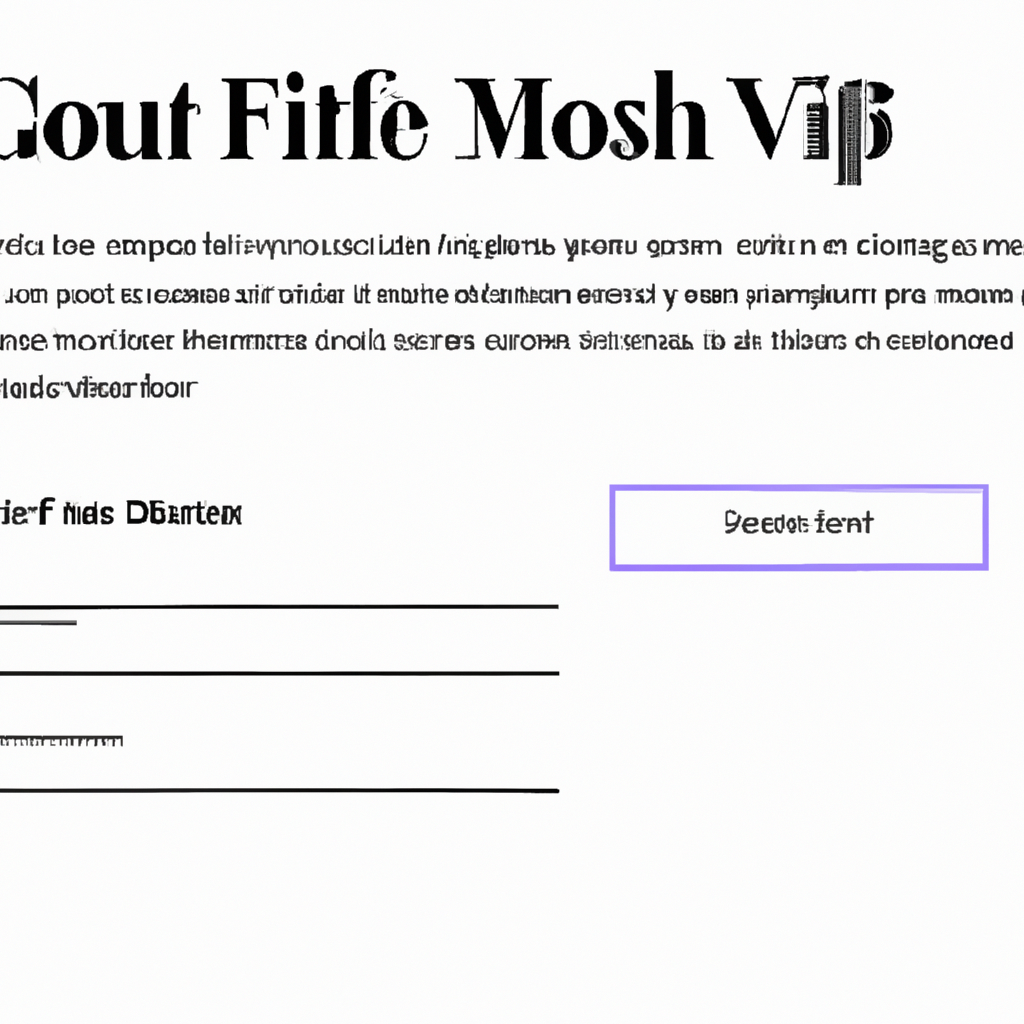
“Create Your Own Google Form – Get the Answers You Need!”
Introduction
Google Forms is a powerful tool that allows you to create surveys- quizzes- and other forms quickly and easily. With Google Forms- you can create forms that can be used for a variety of purposes- such as collecting feedback- collecting data, and creating polls. In this article, we will discuss how to create a Google Form and the various features available. We will also discuss how to share your form with others and how to view the responses.
Step-by-Step Guide to Creating a Google Form
Step 1: Log into your Google account and open Google Drive.
Step 2: Click the “New” button and select “Google Forms” from the drop-down menu.
Step 3: Give your form a title and description.
Step 4: Begin adding questions to your form. You can choose from a variety of question types, including multiple choice, checkboxes, and short answer.
Step 5: Customize the look and feel of your form by adding images, colors, and fonts.
Step 6: Add additional features to your form, such as page breaks, section headers, and page numbers.
Step 7: Preview your form to make sure it looks the way you want it to.
Step 8: When you’re satisfied with your form, click the “Send” button to share it with others. You can share it via email, link, or embed it on a website.
Step 9: Track responses to your form by viewing the summary of responses or individual responses.
Step 10: Make changes to your form as needed. You can edit questions, add new questions, or delete existing questions.
Congratulations! You have successfully created a Google Form.
Tips for Optimizing Your Google Form
1. Keep Your Form Short and Simple: Make sure your form is as concise as possible. Ask only the questions that are absolutely necessary and avoid asking too many open-ended questions.
2. Use Clear and Concise Questions: Make sure your questions are easy to understand and don’t require too much thought. Avoid using jargon or technical terms that may confuse respondents.
3. Use Conditional Logic: Use conditional logic to tailor the form to the respondent’s answers. This will help you get more accurate responses and save time.
4. Use Descriptive Labels: Use descriptive labels for each question to make it easier for respondents to understand what you’re asking.
5. Use Appropriate Input Types: Use the appropriate input type for each question. For example, if you’re asking for a date, use a date picker instead of a text box.
6. Use Pre-Filled Answers: Pre-fill answers whenever possible to save time and reduce errors.
7. Use Validation Rules: Use validation rules to ensure that respondents enter valid data.
8. Use Skip Logic: Use skip logic to skip questions that are not relevant to the respondent. This will help you get more accurate responses and save time.
9. Use Confirmation Pages: Use confirmation pages to let respondents know that their responses have been received.
10. Test Your Form: Test your form before sending it out to make sure it works properly.
How to Use Google Forms to Collect Data
Google Forms is a powerful tool for collecting data from a variety of sources. It is easy to use and can be used to collect data from a variety of sources, including surveys, polls, and other forms of data collection.
To get started, create a new form in Google Forms. You can choose from a variety of templates or create your own. Once you have created your form, you can add questions and customize the form to meet your needs. You can also add images, videos, and other media to your form.
Once your form is complete, you can share it with others. You can share it via email, social media, or embed it on your website. You can also set up notifications so that you are alerted when someone completes your form.
Once your form is completed, you can view the data in a variety of ways. You can view the data in a spreadsheet, graph, or chart. You can also export the data to other programs, such as Excel or SPSS.
Google Forms is a great way to collect data from a variety of sources. It is easy to use and can be used to collect data from a variety of sources. With Google Forms, you can easily create forms, customize them, and view the data in a variety of ways.
Best Practices for Designing a Google Form
1. Keep the Form Short and Simple: When designing a Google Form, it is important to keep the form as short and simple as possible. This will help ensure that users are able to complete the form quickly and easily.
2. Use Clear and Concise Questions: When creating questions for the form, it is important to use clear and concise language. This will help ensure that users understand the questions and can provide accurate answers.
3. Provide Instructions: Providing instructions for the form can help ensure that users understand how to complete the form correctly. Instructions should be clear and concise, and should provide any necessary information that users may need to complete the form.
4. Use Appropriate Question Types: When creating questions for the form, it is important to use the appropriate question type. For example, if you are asking a multiple-choice question, use a multiple-choice question type. This will help ensure that users are able to provide the correct answer.
5. Use Conditional Logic: Conditional logic can be used to show or hide questions based on the answers provided by the user. This can help make the form more efficient and reduce the amount of time it takes to complete the form.
6. Test the Form: Before releasing the form, it is important to test the form to ensure that it is working correctly. This will help ensure that users are able to complete the form without any issues.
By following these best practices, you can ensure that your Google Form is designed in an effective and efficient manner. This will help ensure that users are able to complete the form quickly and easily, and that the form is providing accurate and useful information.
How to Create a Google Form with Multiple Pages
Creating a Google Form with multiple pages is a great way to collect detailed information from respondents. It allows you to break up the form into sections, making it easier for respondents to complete. Here are the steps to create a multi-page Google Form:
1. Log into your Google account and open Google Forms.
2. Create a new form by clicking the “+” icon in the top left corner.
3. Give your form a title and description.
4. Add questions to your form.
5. To create a new page, click the “+” icon in the top right corner.
6. Give the page a title and add questions to it.
7. To add additional pages, repeat steps 5 and 6.
8. When you’re finished, click the “Send” button to share your form with respondents.
By following these steps, you can easily create a multi-page Google Form. This will make it easier for respondents to complete the form and provide you with more detailed information.
How to Create a Google Form with Conditional Logic
Creating a Google Form with conditional logic is a great way to customize your survey or quiz and make it more engaging for your respondents. Conditional logic allows you to create questions that are only visible to certain respondents based on their answers to previous questions. This can be used to tailor the survey or quiz to the individual respondent, making it more relevant and engaging.
To create a Google Form with conditional logic, you will need to use the “Add-ons” feature. To access this, open your Google Form and click on the “Add-ons” button in the top right corner. From here, you can search for and install the “FormRanger” add-on.
Once the add-on is installed, you can begin creating your conditional logic. To do this, click on the “FormRanger” button in the top right corner of the form. This will open a sidebar where you can create your logic.
First, you will need to select the question that will trigger the conditional logic. This is the question that will determine which questions are visible to the respondent. Then, you will need to select the answer that will trigger the logic. Finally, you will need to select the questions that will be visible if the answer to the trigger question matches the answer you selected.
Once you have created your logic, you can save it and preview your form to make sure it is working correctly. You can also edit the logic at any time if you need to make changes.
Creating a Google Form with conditional logic is a great way to customize your survey or quiz and make it more engaging for your respondents. With the FormRanger add-on, you can easily create logic that will tailor the survey or quiz to the individual respondent, making it more relevant and engaging.
Q&A
Q1: How do I create a Google Form?
A1: To create a Google Form, open Google Drive and click the “New” button. Select “Google Forms” from the drop-down menu. This will open a new form that you can customize with your own questions and settings.
Q2: What types of questions can I add to my Google Form?
A2: You can add a variety of question types to your Google Form, including multiple choice, checkboxes, drop-down menus, and short answer questions.
Q3: How do I share my Google Form?
A3: To share your Google Form, click the “Send” button at the top of the form. You can then enter the email addresses of the people you want to share the form with.
Q4: How do I view the responses to my Google Form?
A4: To view the responses to your Google Form, click the “Responses” tab at the top of the form. This will open a spreadsheet with all of the responses to your form.
Q5: How do I customize the look of my Google Form?
A5: To customize the look of your Google Form, click the “Theme” button at the top of the form. This will open a menu where you can choose from a variety of themes and colors.
Q6: How do I add images to my Google Form?
A6: To add images to your Google Form, click the “Image” button at the top of the form. This will open a menu where you can upload images from your computer or search for images online.
Conclusion
Creating a Google form is a great way to quickly and easily collect information from a large group of people. It is a free and easy to use tool that can be used for a variety of purposes, from collecting survey responses to organizing events. With its intuitive interface and powerful features, Google forms can help you quickly and easily create forms that are tailored to your specific needs.
