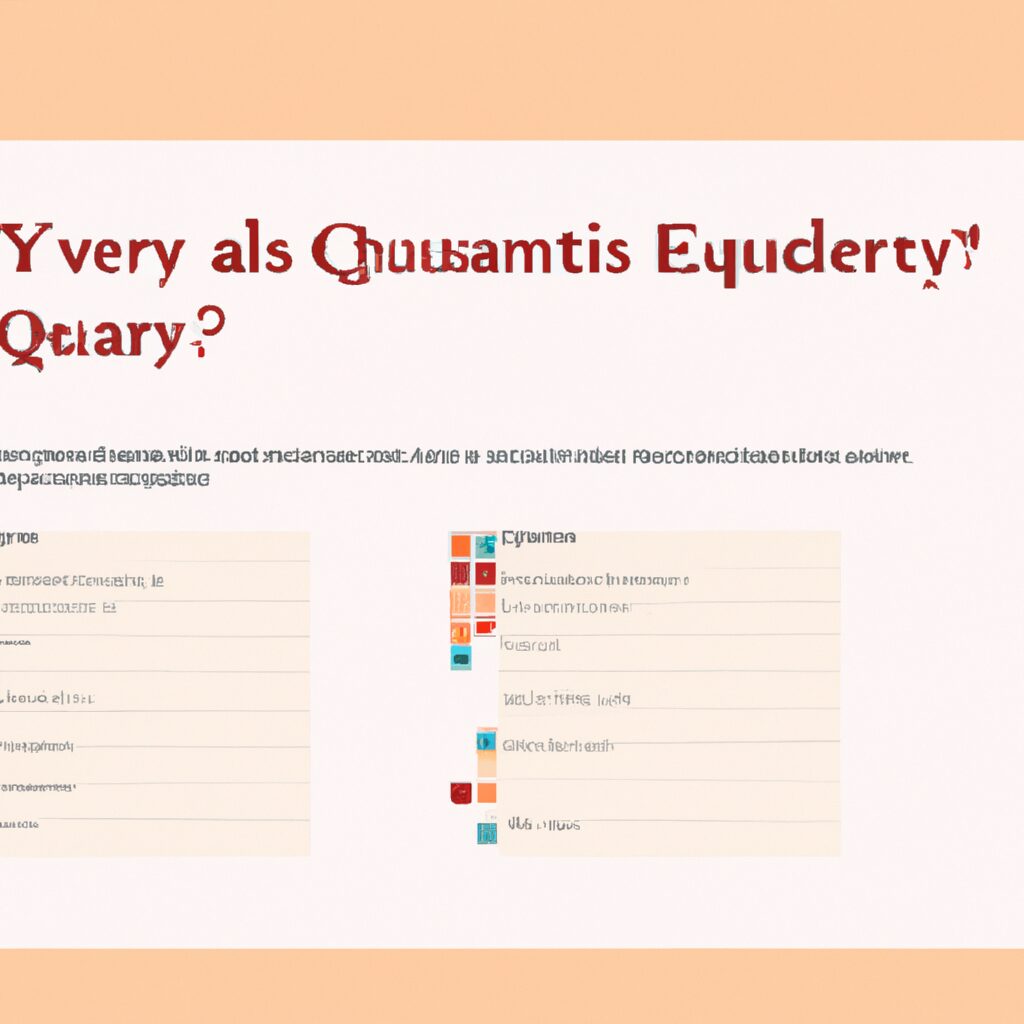“Gather valuable insights with Qualtrics – the easiest way to distribute surveys!”
Introduction
If you are looking to distribute a survey in Qualtrics- you have come to the right place. Qualtrics is a powerful survey platform that allows you to easily create and distribute surveys to your target audience. In this guide- we will walk you through the steps of creating and distributing a survey in Qualtrics. We will cover topics such as creating a survey- setting up distribution options- and tracking survey responses. By the end of this guide- you will have a better understanding of how to use Qualtrics to distribute surveys and collect valuable feedback from your target audience.
How to Create a Survey in Qualtrics: Step-by-Step Guide
Creating a survey in Qualtrics is a straightforward process that can be completed in a few simple steps. This step-by-step guide will walk you through the process of creating a survey in Qualtrics.
Step 1: Log in to Qualtrics.
To begin, log in to your Qualtrics account. If you do not have an account, you can create one for free.
Step 2: Create a New Survey.
Once you are logged in, click on the “Create Survey” button. This will open a new window where you can enter the title of your survey and a brief description.
Step 3: Add Questions.
Once you have created your survey, you can begin adding questions. To do this, click on the “Add Question” button. This will open a new window where you can select the type of question you would like to add. You can choose from multiple choice, open-ended, matrix, and more.
Step 4: Customize Your Survey.
Once you have added all of your questions, you can customize your survey. This includes adding images, changing the font size, and adding a logo. You can also add logic to your survey, which will allow you to skip certain questions based on the answers to previous questions.
Step 5: Preview and Test Your Survey.
Once you have finished customizing your survey, you can preview and test it. This will allow you to make sure that everything is working correctly and that all of your questions are displaying properly.
Step 6: Publish Your Survey.
Once you have tested and previewed your survey, you can publish it. This will make it available to the public and allow people to take your survey.
Creating a survey in Qualtrics is a simple process that can be completed in a few steps. By following this step-by-step guide, you can create a survey in Qualtrics quickly and easily.
Tips for Writing Effective Survey Questions in Qualtrics
1. Use clear and concise language: When writing survey questions, it is important to use language that is easy to understand and unambiguous. Avoid using jargon or technical terms that may confuse respondents.
2. Avoid double-barreled questions: Double-barreled questions are questions that ask two or more questions in one. This can lead to confusion and inaccurate responses.
3. Ask one question at a time: Asking multiple questions in one can lead to confusion and inaccurate responses. It is best to ask one question at a time and provide respondents with the opportunity to answer each question separately.
4. Avoid leading questions: Leading questions are questions that suggest a particular answer. This can lead to biased responses and should be avoided.
5. Provide clear response options: When providing response options, make sure they are clear and easy to understand. Avoid using vague or ambiguous terms.
6. Use an appropriate response scale: When asking questions that require a rating or ranking, make sure to use an appropriate response scale. For example, if you are asking respondents to rate their satisfaction on a scale of 1-5, make sure to provide clear labels for each number.
7. Avoid open-ended questions: Open-ended questions can be difficult to analyze and can lead to inaccurate responses. If you must use open-ended questions, make sure to provide clear instructions on how to answer the question.
8. Test your survey: Before sending out your survey, make sure to test it with a few people to make sure the questions are clear and easy to understand. This will help ensure that you get accurate responses.
Best Practices for Distributing a Survey in Qualtrics
Distributing a survey in Qualtrics is an effective way to collect data from a large group of people. To ensure that your survey is successful, there are a few best practices to keep in mind.
1. Create a Clear and Concise Survey: Make sure that your survey is easy to understand and that the questions are clear and concise. Avoid using jargon or overly complex language.
2. Keep the Survey Short: Long surveys can be intimidating and can lead to survey fatigue. Try to keep your survey as short as possible while still gathering the necessary data.
3. Test Your Survey: Before sending out your survey, test it with a few people to make sure that it is working properly and that the questions are clear.
4. Personalize Your Invitations: Personalizing your survey invitations can help increase response rates. Include the respondent’s name in the invitation and make sure to explain why you are asking them to take the survey.
5. Offer an Incentive: Offering an incentive, such as a gift card or discount code, can help increase response rates.
6. Follow Up: If you don’t receive a response to your survey, consider sending a follow-up email or reminder.
By following these best practices, you can ensure that your survey is successful and that you receive the data you need.
How to Maximize Response Rates for Your Qualtrics Survey
Creating an effective survey is essential for gathering accurate and reliable data. To maximize response rates for your Qualtrics survey, there are several steps you can take.
1. Make sure your survey is well-designed. A survey should be easy to understand and navigate, with clear instructions and questions. Avoid using overly technical language and jargon, and make sure the survey is visually appealing.
2. Keep the survey short and to the point. Long surveys can be intimidating and may discourage respondents from completing them. Try to limit the survey to the most important questions and keep it as concise as possible.
3. Offer incentives. Offering incentives such as gift cards or discounts can be a great way to encourage people to complete your survey.
4. Personalize the survey. Personalizing the survey by addressing the respondent by name or using other personalization techniques can make the survey more engaging and increase response rates.
5. Send reminders. Sending reminders to respondents who have not yet completed the survey can be a great way to increase response rates.
By following these steps, you can maximize response rates for your Qualtrics survey and ensure that you get the most accurate and reliable data possible.
How to Analyze Survey Results in Qualtrics
Survey results can provide valuable insights into customer preferences, opinions, and behaviors. Qualtrics is a powerful survey platform that allows users to easily create, distribute, and analyze surveys. This article will provide an overview of how to analyze survey results in Qualtrics.
First, you will need to create a survey in Qualtrics. This can be done by selecting the “Create Survey” option from the main menu. You can then add questions, customize the look and feel of the survey, and set up any additional features you may need. Once the survey is created, you can distribute it to your target audience.
Once you have collected the survey responses, you can begin to analyze the results. Qualtrics provides a variety of tools to help you analyze your survey data. You can view the responses in a variety of formats, including tables, charts, and graphs. You can also filter the data to focus on specific questions or responses.
Qualtrics also provides a range of statistical analysis tools. These tools allow you to calculate the mean, median, and mode of the responses, as well as perform more advanced analyses such as correlation and regression. You can also use these tools to compare the responses of different groups or to identify trends in the data.
Finally, Qualtrics provides a range of reporting options. You can create custom reports to share with stakeholders or export the data to other programs for further analysis.
By using Qualtrics, you can easily create, distribute, and analyze surveys. The platform provides a range of tools to help you analyze the data and create custom reports. With these tools, you can gain valuable insights into customer preferences, opinions, and behaviors.
How to Use Qualtrics to Create and Distribute Surveys to Your Target Audience
Qualtrics is an online survey platform that allows users to create and distribute surveys to their target audience. With Qualtrics, users can create surveys that are tailored to their specific needs and target audience. This guide will provide an overview of how to use Qualtrics to create and distribute surveys to your target audience.
Step 1: Create a Qualtrics Account
The first step in using Qualtrics to create and distribute surveys is to create a Qualtrics account. To do this, go to the Qualtrics website and click on the “Sign Up” button. You will then be prompted to enter your email address and create a password. Once you have created your account, you will be able to access the Qualtrics survey platform.
Step 2: Create a Survey
Once you have created your Qualtrics account, you can begin creating your survey. To do this, click on the “Create Survey” button. You will then be prompted to enter a survey title and description. You can also choose a survey template if you would like to use one.
Step 3: Design Your Survey
Once you have created your survey, you can begin designing it. Qualtrics provides a variety of question types that you can use to create your survey. You can also add images, videos, and other multimedia elements to your survey.
Step 4: Preview and Test Your Survey
Once you have designed your survey, you can preview and test it to make sure it is working properly. To do this, click on the “Preview” button. This will allow you to view your survey as it will appear to your target audience. You can also test your survey by sending it to yourself or a few friends to make sure it is working properly.
Step 5: Distribute Your Survey
Once you have tested your survey and are satisfied with the results, you can begin distributing it to your target audience. Qualtrics provides a variety of distribution options, including email, social media, and embedding the survey on your website. You can also use Qualtrics’ survey link to share your survey with your target audience.
Step 6: Analyze Your Results
Once you have distributed your survey, you can begin analyzing the results. Qualtrics provides a variety of tools to help you analyze your survey results. You can view the results in a variety of formats, including charts, graphs, and tables. You can also export your results to a spreadsheet for further analysis.
By following these steps, you can use Qualtrics to create and distribute surveys to your target audience. Qualtrics provides a variety of tools to help you create surveys that are tailored to your specific needs and target audience. With Qualtrics, you can easily create and distribute surveys and analyze the results.
Q&A
Q1: How do I distribute a survey in Qualtrics?
A1: You can distribute a survey in Qualtrics by sending out a survey link via email, embedding the survey on a website, or sharing the survey on social media. You can also use the Qualtrics Panel to distribute surveys to a pre-defined list of respondents.
Q2: How do I create a survey link in Qualtrics?
A2: To create a survey link in Qualtrics, go to the “Distribute” tab and click “Create Survey Link”. Enter the survey title, description, and any additional settings you would like to include. Once you have finished, click “Create Link” to generate the survey link.
Q3: How do I embed a survey in Qualtrics?
A3: To embed a survey in Qualtrics, go to the “Distribute” tab and click “Embed Survey”. Enter the survey title, description, and any additional settings you would like to include. Once you have finished, click “Generate Code” to generate the embed code. Copy and paste the code into the HTML of your website to embed the survey.
Q4: How do I share a survey on social media in Qualtrics?
A4: To share a survey on social media in Qualtrics, go to the “Distribute” tab and click “Share Survey”. Enter the survey title, description, and any additional settings you would like to include. Once you have finished, click “Generate Link” to generate the survey link. Copy and paste the link into your social media post to share the survey.
Q5: How do I use the Qualtrics Panel to distribute surveys?
A5: To use the Qualtrics Panel to distribute surveys, go to the “Distribute” tab and click “Panel”. Enter the survey title, description, and any additional settings you would like to include. Once you have finished, click “Create Panel” to generate the panel. You can then add contacts to the panel and send out the survey.
Q6: How do I track responses in Qualtrics?
A6: To track responses in Qualtrics, go to the “Analyze” tab and click “View Responses”. You can view individual responses, view summary statistics, and export the data for further analysis.
Conclusion
In conclusion, Qualtrics is a powerful and user-friendly survey platform that makes it easy to distribute surveys to your target audience. With its intuitive interface, you can quickly create and distribute surveys to your target audience, track responses, and analyze the data. Qualtrics also offers a variety of features to help you customize your survey and ensure that you get the most accurate and reliable data. With Qualtrics, you can easily distribute surveys and get the data you need to make informed decisions.