Flip Text Horizontally
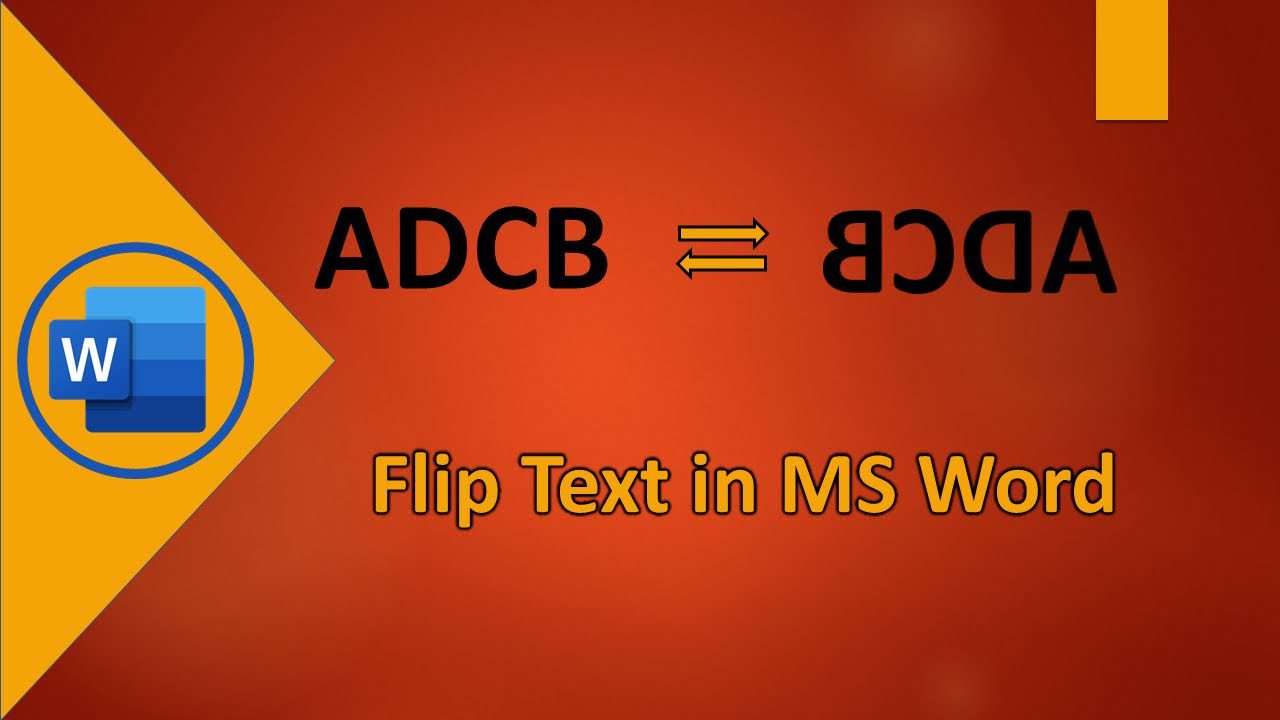
To flip text horizontally, you can use various methods such as using online tools like Flip Your Text or Reverse Text Generator, or using software like Microsoft Word or Canva to rotate or mirror the text. You can also manually insert a text box, format the text, and then flip it horizontally.
These methods allow you to create visually interesting and unique text for your social media posts, websites, or other applications. By exploring these options, you can easily flip text horizontally and add a creative touch to your content.
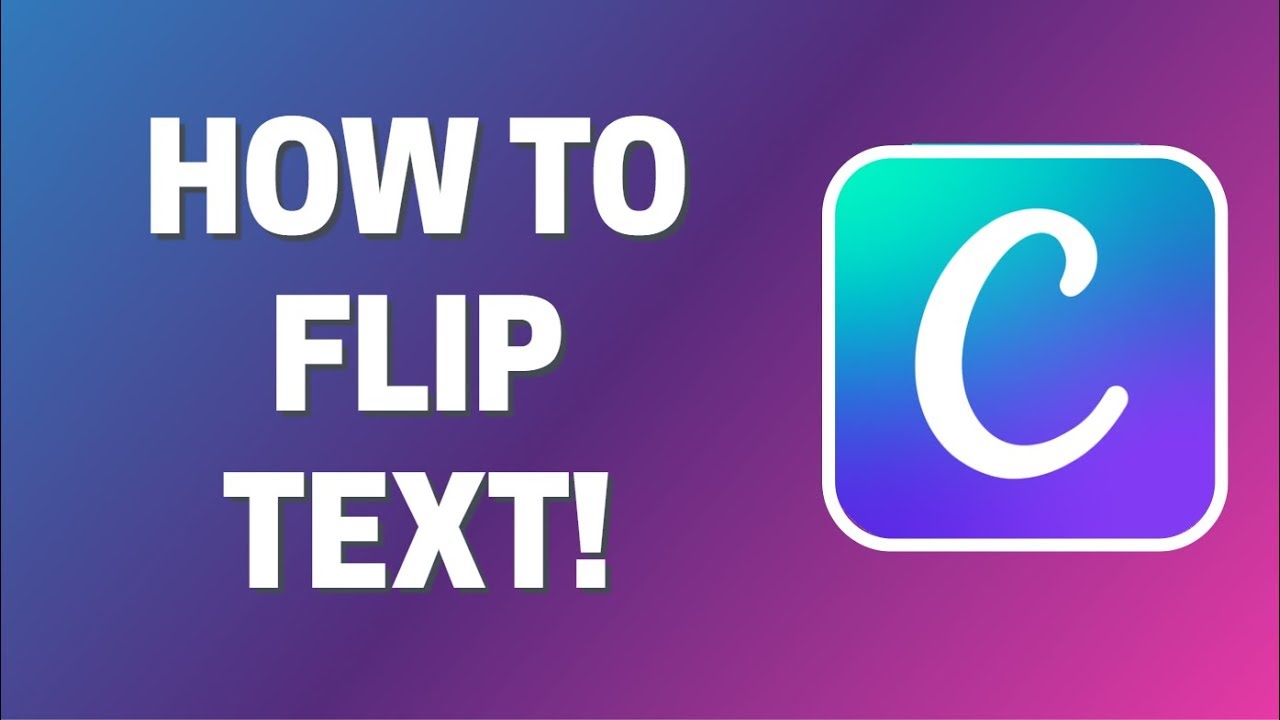
Credit: m.youtube.com
Online Text Flip Tools
Easily flip text horizontally with online tools for a creative twist. Generate mirrored or reversed text effortlessly for social media posts and more. Flip, rotate, and mirror your text with just a few clicks!
Flipyourtext.com
Create fun and unique text by flipping, rotating, or mirroring your text for social media!
Reverse Text Generator
Generate backward or mirrored text effortlessly – just copy, paste, and reverse it!
Mirror Text Generator
Flip your text and create a mirrored effect with a simple click using the Mirror Text Generator.
Upside Down Text Generator
Get creative by typing upside down text and surprise your audience with a new perspective!
Enhance your online presence with these easy-to-use online text flip tools! Flip text horizontally, vertically, or mirrored effortlessly for social media posts or creative projects. Give your text a unique touch with these innovative tools.
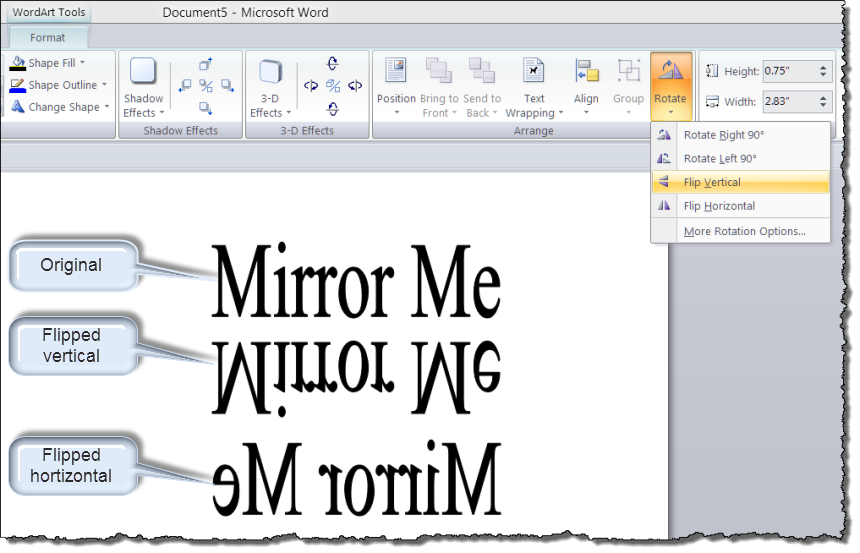
Credit: gregmaxey.com
Application-based Solutions
When it comes to flipping text horizontally, there are several application-based solutions that can make the process quick and easy. Whether you’re looking to create engaging social media posts or unique designs, these solutions offer a range of features to help you achieve your desired result. In this section, we’ll explore two popular applications, Canva and Microsoft Word, and provide step-by-step instructions on how to flip text horizontally using each platform.
Canva Tutorial
If you’re familiar with Canva, you know that it’s a versatile graphic design platform that offers a wide range of tools and features. To flip text horizontally in Canva, follow these simple steps:
- Open Canva and create a new design or choose an existing design.
- Add a text element to your design by selecting the Text tool from the sidebar.
- Type your desired text into the text box.
- Select the text element by clicking on it.
- Click on the “Flip horizontally” option in the toolbar at the top of the screen.
- Your text will now be flipped horizontally.
With Canva’s user-friendly interface, flipping text horizontally has never been easier. Whether you’re a graphic design novice or an experienced professional, Canva’s intuitive tools make it simple to create eye-catching designs with flipped text.
Microsoft Word Tips
Microsoft Word is a widely used word processing application that offers a range of features for creating and formatting documents. If you’re looking to flip text horizontally in Microsoft Word, follow these steps:
- Open Microsoft Word and create a new document or open an existing document.
- Insert a text box into your document by clicking on the “Insert” tab, selecting “Text Box,” and choosing the desired text box style.
- Type your desired text into the text box.
- Right-click the text box and select “Format Shape” from the dropdown menu.
- In the Format Shape pane, navigate to the “Size & Properties” tab.
- Under the “Rotation” section, enter “180” in the “X Rotation” field.
- Click “Close” to apply the changes and flip the text horizontally.
With these simple steps, you can easily flip text horizontally in Microsoft Word and enhance your documents with unique and creative designs.
Css For Text Flipping
In CSS, you can create captivating effects by flipping text both horizontally and vertically. The ability to flip text can be a great way to add visual interest and creativity to your web designs. Whether you want to create eye-catching headings or unique typography, flipping text can help you achieve that desired effect. In this section, we will explore how to achieve horizontal and vertical text flipping using CSS.
Horizontal Flip
To horizontally flip text using CSS, you can utilize the transform property along with the scaleX function. Here’s how you can apply this property to flip your text horizontally:
.flipped-text {
transform: scaleX(-1);
}
By setting the value of scaleX to -1, you can flip the text along the horizontal axis. This creates a mirrored effect, as if the text has been reversed.
Vertical Flip
If you want to achieve a vertical flip effect with your text, you can use the transform property along with the scaleY function. Below is an example of how to apply this property to flip your text vertically:
.flipped-text {
transform: scaleY(-1);
}
With the value of scaleY set to -1, the text will be flipped along the vertical axis, creating an inverted appearance.
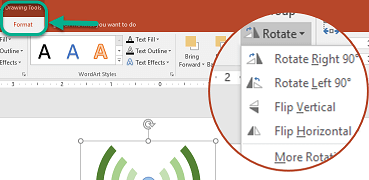
Credit: support.microsoft.com
Frequently Asked Questions For Flip Text Horizontally
How Do I Flip Text Horizontally?
To flip text horizontally, use a text transformation tool or software feature that offers the option to mirror or reverse the text. Many word processing programs and online text generators provide this capability. Simply insert the text and select the flip or mirror function to horizontally flip the text.
How Do You Mirror Reverse Text?
To mirror reverse text, use online tools or follow these steps in Word: Insert a text box, type your text, format and right-click the box, select Format Shape. For other programs, search for “mirror reverse text” and follow the instructions.
How Do You Flip Typing?
To flip typing, use tools like Flip Text or mirror text generators for backward or mirrored styles. Happy typing!
How Do I Mirror Letters?
To mirror letters, you can use various online tools or software. One option is to insert a text box in your document, type and format your text, and then use the “Format Shape” option to mirror it. Another option is to use websites like Flipyourtext.
com or Upsidedowntext. top, where you can easily flip, rotate, or mirror your text. Additionally, you can find tutorials on platforms like YouTube that provide step-by-step instructions on how to mirror or flip text using specific software like Canva or Microsoft Word.
Conclusion
Mastering the technique to flip text horizontally opens up creative possibilities. Whether for social media posts or design projects, it adds flair. With the array of helpful tools available, like Canva and Microsoft Word, creating mirrored text is a seamless process.
Embrace the fun of experimenting with text orientations!
