Degree Symbol Excel
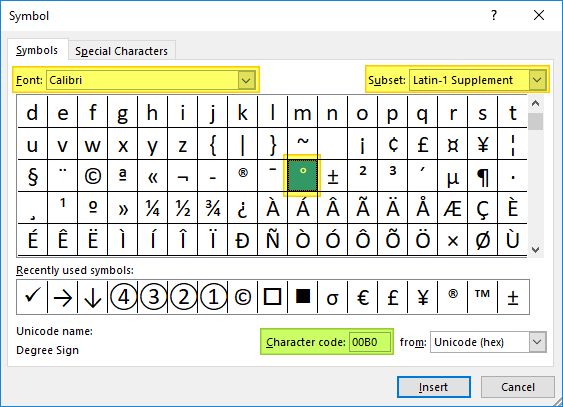
To insert the degree symbol in Excel, you can use either the symbol dialog box or a VBA macro. The symbol dialog box can be accessed by going to the Insert tab, clicking on Symbol in the Symbols group, and selecting the degree symbol from the available options.
Alternatively, you can create a VBA macro that inserts the degree symbol into a selected cell.

Credit: excelypedia.com
Methods Of Inserting
Using The Symbol Dialog Box
To insert a degree symbol in Excel, follow these steps:
- Go to the ‘Insert’ tab in the ribbon.
- Click on ‘Symbol’ in the Symbols group.
- Ensure the font is set to ‘Normal Text’.
- Locate the degree symbol and click ‘Insert’.
Using Vba Macro
If you prefer using VBA Macro to insert the degree symbol in Excel:
- Create a macro with the appropriate code snippet.
- Assign the macro to a shortcut key for quick access.
- Run the macro whenever you need to insert the degree symbol.
Using Keyboard Shortcut
Another quick way to insert the degree symbol is by using a keyboard shortcut:
- Place the cursor where you want the symbol to appear.
- Press and hold ‘Alt’ key.
- While holding ‘Alt’, type ‘0176’ on the numeric keypad.
- Release the ‘Alt’ key to insert the degree symbol.
Degree Symbol In Excel Formulas
The degree symbol (°) is a commonly used symbol in Excel formulas to represent angles, temperature, and other measurements. Understanding how to properly use the degree symbol in your Excel formulas can help you present data accurately and professionally.
Using Degrees() Function
The DEGREES() function in Excel is used to convert an angle from radians to degrees. This function takes one argument:
| Argument | Description |
|---|---|
| Angle | The angle in radians that you want to convert to degrees. |
To use the DEGREES() function, follow these steps:
- Select the cell where you want to display the converted angle.
- Enter the formula “=DEGREES(angle)” in the formula bar, replacing “angle” with the cell reference or the actual angle in radians.
- Press Enter to calculate the converted angle in degrees.
Displaying Degrees In Excel Chart
If you want to display degrees in an Excel chart, you can follow these steps:
- Create a chart as usual, selecting the data you want to plot.
- Right-click on the value axis (the vertical axis) and select “Format Axis” from the context menu.
- In the “Axis Options” panel, under “Number,” select “Custom” category.
- In the “Format Code” field, enter “0°” to display the degree symbol after each value.
- Click “Close” to apply the changes and display the degree symbol in the chart.
Degree Symbol On Different Platforms
Inserting the degree symbol in Excel can be quite useful, especially when working with temperature or angle measurements. Whether you are using Windows, Mac OS X, or Android, inserting the degree symbol is a simple task that can enhance the accuracy and clarity of your data.
Inserting On Windows
To insert the degree symbol on Windows, there are a few different methods you can use:
- Using the Symbol Dialog Box:
- Click on the Insert tab of the ribbon.
- In the Symbols group, click on Symbol.
- Make sure that the font is set to “Normal Text”.
- Scroll through the list of symbols and find the degree symbol.
- Click on the degree symbol and click Insert.
- Creating a VBA Macro:
- Open the Visual Basic Editor by pressing Alt + F11.
- Click on Insert and then Module.
- Enter the following code in the module:
Sub InsertDegreeSymbol()ActiveCell.Value = ChrW(176)End Sub- Close the Visual Basic Editor.
- Press Alt + F8 and select the macro to run.
Inserting On Mac Os X
On Mac OS X, inserting the degree symbol in Excel is also straightforward:
- Using the Emoji & Symbols Viewer:
- Place your cursor where you want to insert the degree symbol.
- Press Control + Command + Space to open the Emoji & Symbols Viewer.
- Type “degree” in the search box.
- Click on the degree symbol to insert it.
Inserting On Android
If you are using Excel on an Android device, you can insert the degree symbol by following these steps:
- Tap on a place where you can type to make the keyboard appear.
- The degree symbol will be on this page.
- Tap on the degree symbol to type it.

Credit: blog.enterprisedna.co
Online Resources And Tutorials
Discover effective online resources and tutorials to master the use of Degree Symbol in Excel effortlessly.
Videos On Youtube
- EasyClick Academy presents a tutorial on How to Insert Degree Symbol in Excel with two useful methods.
- Nick Weisenberger demonstrates How to Insert the Degree Symbol in Microsoft Excel in a quick video.
- SD Motion provides a simple guide on How to Insert Degree Symbol in Excel within a minute.
Blog Posts And Articles
- Find detailed insights on How to Do a Degree Symbol in Excel at KeysDirect Macro.
- Microsoft Support offers step-by-step instructions to Insert Degree Symbol effortlessly.
- Learn how to utilize the =DEGREES(angle) function to display degrees in Excel charts at Corporate Finance Institute.

Credit: keys.direct
Frequently Asked Questions For Degree Symbol Excel
How Do I Make The Degree Symbol In Excel?
To make the degree symbol in Excel, type “ALT+0176” using the numeric keypad. It will appear as “°” in your cell. Another option is to use the “Symbol” dialogue box within Excel.
How Do I Type A Degree Symbol?
To type a degree symbol in Excel, press “Alt” and “0176” on the numeric keypad.
How Do You Use Degrees In Excel?
To use degrees in Excel, utilize the DEGREES function: =DEGREES(angle). The angle in radians is converted to degrees.
How Do I Show Degrees In Excel Chart?
To show degrees in an Excel chart, you can use either of these two methods: 1. Use the Symbol Dialog Box: Go to the Insert tab, click on Symbol, select the degree symbol, and click Insert. 2. Create a VBA Macro: Write a VBA macro to insert the degree symbol directly into the cell.
Both methods allow you to display degrees in your Excel chart.
Conclusion
When using Excel, easily insert degree symbols for precision and clarity in your data. Simplify your work with these methods. Mastering this skill can enhance your Excel proficiency. Adding degree symbols can make your Excel sheets more professional and easier to understand.
Elevate your Excel game today!
