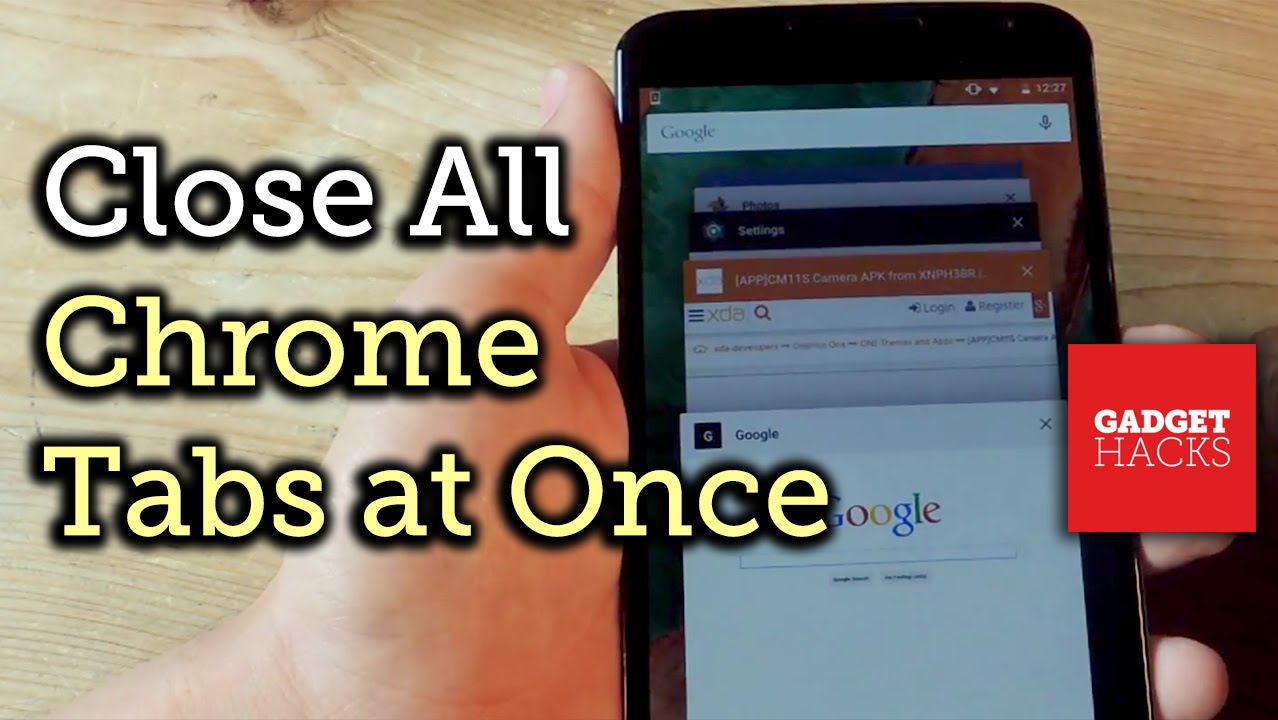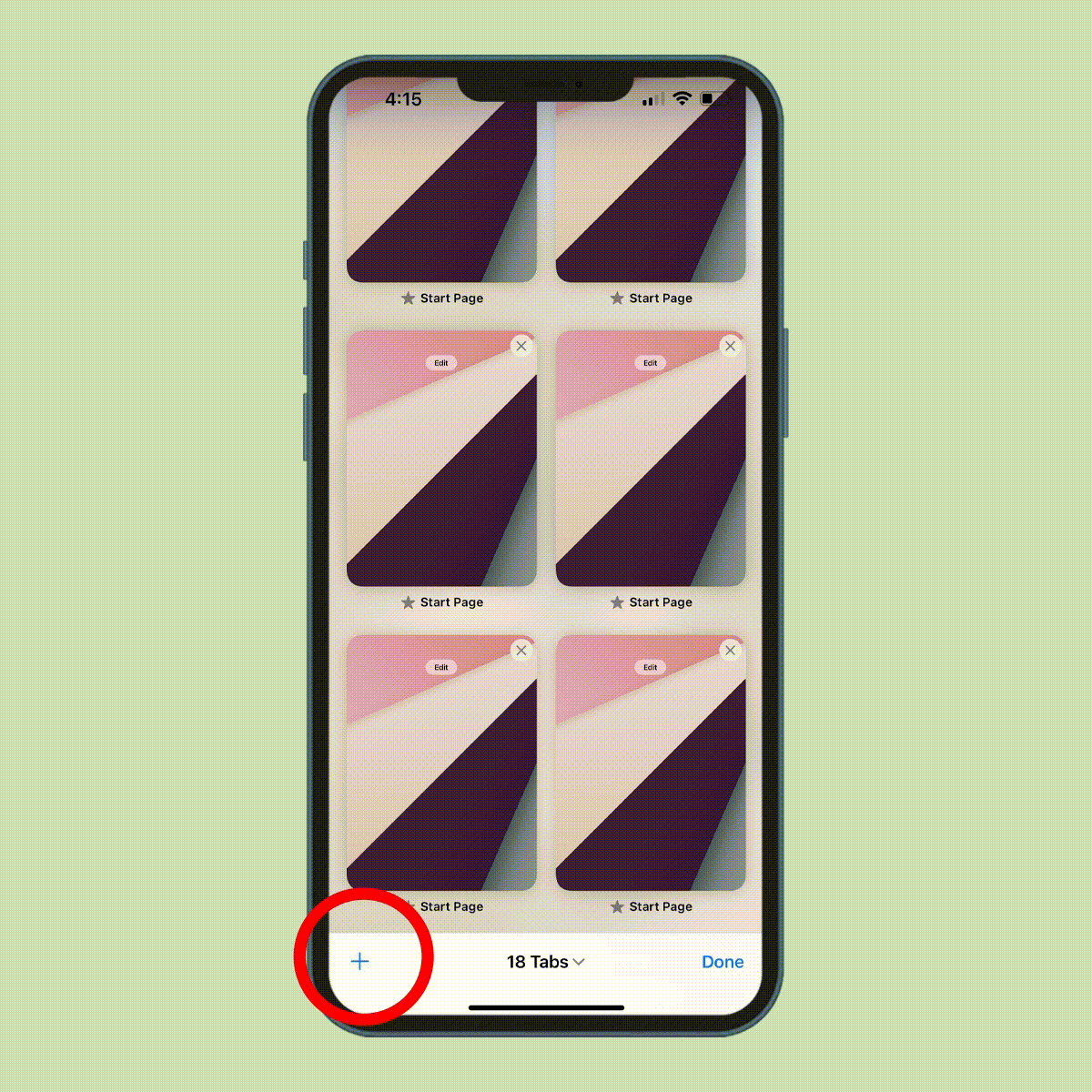To close all open tabs on your phone, simply go to your browser and tap the button or option to close all tabs. Alternatively, you can swipe them away individually.
Have you ever found yourself overwhelmed with too many open tabs on your phone? Whether you use an Android or an iPhone, managing open tabs can become a hassle. With so many articles, social media pages, and shopping sites open, it’s easy to lose track and end up with a cluttered browsing experience.
We’ll explore various methods to efficiently close all open tabs on both Android and iPhone devices. With these simple tips, you’ll be able to declutter your browsing experience and manage your open tabs effectively, allowing for a smoother and more organized mobile browsing experience.
Credit: m.youtube.com
How To Close All Open Tabs On Your Phone
To close all open tabs on your phone, follow these steps: In Chrome, tap “Switch tabs” and then “More” to find “Close all tabs. ” For Safari on iPhone, tap and hold the tab button, then select “Close all open tabs.
” Easy Ways to manage and declutter your mobile browsing experience.
If you are an Android user and find yourself with a plethora of open tabs on your phone’s browser, fear not! There are several methods you can use to close all those tabs with ease.
Method 1: Switch Tabs and Close All
- Open Chrome on your Android device.
- To the right of the address bar, tap “Switch tabs”.
- All your open tabs will appear.
- Tap “More”.
- Select “Close all tabs”.
Method 2: Adjust Auto-Close Tab Settings
If you want your tabs to close automatically after a certain period of time, you can customize this setting in Chrome.
- Tap the three-dot menu button in the tabs tray.
- Select “Tab settings” to open the tab configurations page.
- Under “Close tabs”, choose your desired time period.
- Any open tabs not visited longer than the selected period will be closed automatically.
iPhone users, fear not! You too can easily close all open tabs on your Safari browser, helping declutter your browsing experience.
Method 1: Close All Tabs at Once
- Launch Safari on your iOS device.
- Tap and hold on the tab button.
- Select the option to “Close all open tabs at once”.
- Tap on “Close Tab”.
- This will clear all the tabs for your iOS device.
Method 2: Use Third-Party Apps
There are various third-party apps available on the App Store that can help you manage and close all your open tabs with a single tap. Simply search for “tab manager” or “tab organizer” apps and choose one that suits your needs.
Methods For Closing Tabs On Android Devices
Managing multiple open tabs on your Android device can be cumbersome. However, there are various methods available to close tabs efficiently. Below are some effective ways to tidy up your browsing experience on Android devices.
Using Chrome Browser
In the Chrome browser, tap on the tab switcher icon to view all open tabs. Then, tap “More” and select “Close all tabs” to clear all open tabs at once. Additionally, you can swipe individual tabs to the left or right to close them individually.
Using Samsung Internet Browser
To close tabs in the Samsung Internet browser, tap on the tab icon to see all open tabs. Then, tap on “Close all tabs” or swipe left or right on each tab to close them individually.
Changing Auto-close Tab Settings
To change the auto-close tab settings, tap the three-dot menu button in the tabs tray and then select “Tab settings” to open the tab configurations page. Under “Close tabs,” choose a time period to automatically close open tabs that have not been visited for a specific duration.
Methods For Closing Tabs On Iphone Devices
Managing open tabs on your iPhone can help improve your device’s performance and declutter your browsing experience. This article will guide you through the various methods for closing tabs on iPhone devices, including using Safari and the Microsoft Edge app.
Closing Tabs In Safari
Safari is the default web browser on iPhone devices, and it offers straightforward options for managing open tabs.
- Open Safari on your iPhone.
- Tap the double-square icon in the bottom-right corner to view all open tabs.
- You can swipe left on a tab and tap the Delete button, or simply tap the X icon to close individual tabs.
- To close all open tabs in Safari, press and hold the Done button until the Close All Tabs option appears. Then, tap it to close all tabs at once.
How To Close All Tabs In Safari
If you want to quickly close all open tabs in Safari, follow these steps:
- Open Safari on your iPhone.
- Tap and hold the Done button, which is located in the bottom-right corner of the screen, until the option to Close All Tabs appears.
- Tap Close All Tabs to instantly close all open tabs in Safari.
Using Microsoft Edge App
If you prefer to use the Microsoft Edge app for browsing, the process of closing tabs is similar to Safari:
- Launch the Microsoft Edge app on your iPhone.
- Tap the Tabs icon, which looks like a square with a number inside, to view all open tabs.
- Swipe left on a tab and tap the Close button, or tap the three-dot menu and select Close all tabs to clear all open tabs at once.
Credit: www.rd.com
Efficient Ways To Manage Tabs On Your Phone
Tab overload can be overwhelming when using your phone, but fortunately, there are efficient ways to manage tabs and regain control of your browsing experience. Understanding the tab management features, organizing and grouping tabs, and utilizing shortcut keys are effective strategies to keep your phone clutter-free and increase your productivity. Let’s explore these methods in detail.
Understanding The Tab Management Features
Many phone browsers offer built-in tab management features that allow you to navigate and close tabs effortlessly. Chrome on Android, for example, provides a user-friendly interface for managing tabs. To switch tabs, simply tap the “Switch tabs” icon next to the address bar and select the tab you want to access. To close a single tab, tap the “Close” icon next to the tab. But what if you have multiple tabs to close at once?
Organizing And Grouping Tabs
Organizing and grouping tabs is an effective method to manage a large number of open tabs on your phone. Chrome for Android, for instance, allows you to group tabs by tapping and holding on a tab and selecting “Add to new group” or “Add to existing group.” This way, you can categorize your tabs based on different topics, projects, or priorities.
Table:
| Tab Group | Category |
|---|---|
| Group 1 | Work |
| Group 2 | Research |
| Group 3 | Entertainment |
To close all tabs within a group, simply long-press the group and select “Close group.” This way, you can keep your tabs organized and quickly access or close multiple tabs with ease.
Utilizing Shortcut Keys For Tab Handling
To streamline your tab management workflow further, consider utilizing shortcut keys. Some phone browsers allow you to assign shortcuts to perform specific actions, such as closing tabs or switching between tabs. For example, in Chrome for Android, you can assign a gesture or a specific tap combination to perform these actions.
- Swipe Up Gesture: Close the current tab by swiping up from the bottom of the screen.
- Double Tap: Switch between the current tab and the last tab you accessed.
- Long Press: Open a new tab instantly without navigating menus.
By utilizing these shortcut keys, you can save valuable time and enhance your browsing experience on your phone.
Efficiently managing tabs on your phone is crucial for maintaining a clutter-free and productive browsing experience. Understanding the tab management features, organizing and grouping tabs, and utilizing shortcut keys are effective techniques to manage your tabs effortlessly. By implementing these strategies, you can streamline your workflow and focus on what matters most on your phone.
Optimizing Tab Usage For A Seamless Browsing Experience
Optimize your browsing experience by efficiently managing your open tabs on your phone. Learn how to close all tabs effortlessly to keep your device organized and enjoy a seamless browsing experience.
Avoiding Tab Overload
Limit open tabs to enhance browsing efficiency and declutter your phone.
Toggling Between Tabs Effectively
Easily switch between tabs to access relevant information swiftly.
Utilizing Tab Sync Across Devices
Sync tabs across devices for seamless browsing experience.
Credit: www.wikihow.com
Frequently Asked Questions On Close All Open Tabs On My Phone
How Can I Close All My Tabs On My Phone?
To close all tabs on your phone, open your browser and tap on the tabs icon. Then, locate the “close all tabs” option and tap on it to close all open tabs at once. This will help you manage and organize your browsing experience efficiently.
How Do I Delete All Open Tabs On My Iphone?
To delete all open tabs on your iPhone, open Safari, tap and hold the tabs icon, then choose “Close All Tabs. “
How Do I Automatically Close Tabs On Android?
To automatically close tabs on Android, follow these steps: 1. Open Chrome on your Android device. 2. Tap the three-dot menu button in the tabs tray. 3. Tap “Tab settings” to access the tab configurations page. 4. Under “Close tabs,” select a time period.
5. Tabs not visited longer than the selected period will be closed automatically.
How Many Tabs Are Open On My Phone?
To check how many tabs are open on your phone, look for a number in the browser’s corner. Close tabs accordingly.
Conclusion
To streamline your browsing experience and optimize the performance of your phone, it’s important to close all open tabs. By doing so, you can prevent tab overload and improve the overall functionality of your device. Whether you’re using an Android or an iPhone, there are several methods available to close tabs quickly and efficiently.
From managing tabs in Chrome to using Safari or a Samsung browser, you have the power to declutter your browsing and ensure a seamless mobile experience. So, take a few moments to close all those open tabs and enjoy a more streamlined and efficient mobile browsing experience.